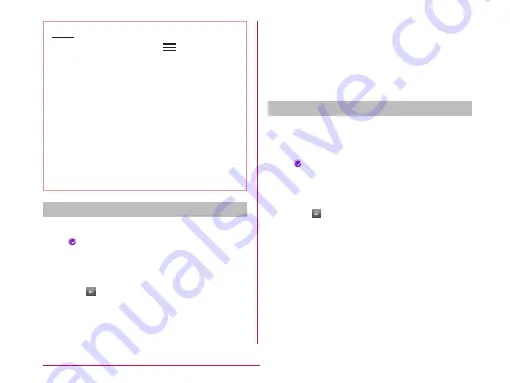
Note
• From the Home screen,
u
"System
settings"
u
"Home screen"
u
"Select
Home" and select "Home" to use this
feature. You cannot customize icons
when using the docomo Palette UI.
• Shortcut icons added from the
Application screen to the Home screen
can be customized. Shortcut icons
automatically added to the Home screen
when applications are installed cannot be
customized.
• Size of shortcuts in Launcher cannot be
changed.
Changing home application icon
a
Touch and hold down shortcut icon
•
is displayed on the upper right of the
icon.
b
Tap shortcut icon again
• Icon selection screen is displayed.
• Tap on the icon selection screen to
change size of icons.
c
Tap the pulldown menu at the upper
left of the screen, select from
"Optimus"/"kinoishi"/"paper fossil –
a"/"paper fossil – b"
d
Tap preferred icon
Changing to photo icon
You can use photos from camera and gallery
as icons on the Home screen.
a
Touch and hold down shortcut icon
•
is displayed at the upper right of the
icon.
b
Tap the shortcut icon again
• Icon selection screen is displayed.
• Tap on the icon selection screen to
change size of icons.
c
"Create photo icon"
u
select from
"Take photo" and "Select from
Gallery"
• Camera or gallery launches.
d
Take a photo with camera and "OK"/
select an image from gallery
u
adjust size
u
"OK"
94
Confirmation and Settings before Using
















































