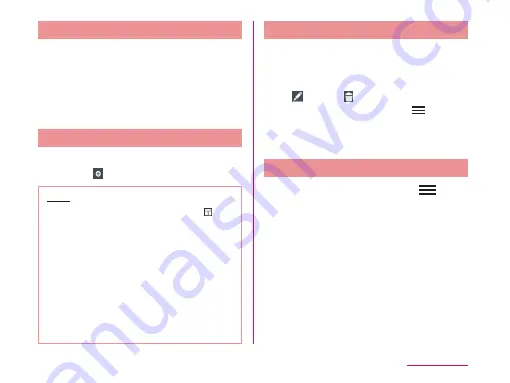
Switching Calendar Display
a
Tap "Day"/ "Week"/ "Agenda" in the
change display box
• Swipe left or right in Day or Week view to
display the previous or next day or week.
• Tap "Agenda" to display a list of events.
Tap each list to display the content.
Creating a Schedule
a
From the Calendar screen, tap a
date
u
u
set each item
u
"Save"
Note
• As the schedule time approaches,
appears in the status bar. Drag or swipe
the status bar downwards to open the
Notification panel then tap the calendar
notification, the "Calendar notifications"
screen is displayed. Tap "Dismiss all" to
delete the notification or tap "Snooze all"
to repeat the notification when set time
elapses
To set "SNOOZE" time, tap a schedule on
the "Calendar notifications" screen and
set from "SNOOZE".
Changing/Deleting Schedule
a
Tap "Agenda" of switching display
box on the Calendar screen
b
Tap the schedule to change/delete
u
(edit)/ (delete)
• On the Calendar screen, tap
u
"Delete"
u
place a check mark in the
schedule to delete
u
"Delete"
u
"Yes" to
delete schedule.
Changing Calendar Settings
a
From the Calendar screen,
u
"Settings"
u
"General preferences"
• The "General preferences" screen
appears.
b
Change the settings if required
• You can set "CALENDAR VIEW
SETTINGS" and "REMINDER SETTINGS".
237
Application






























