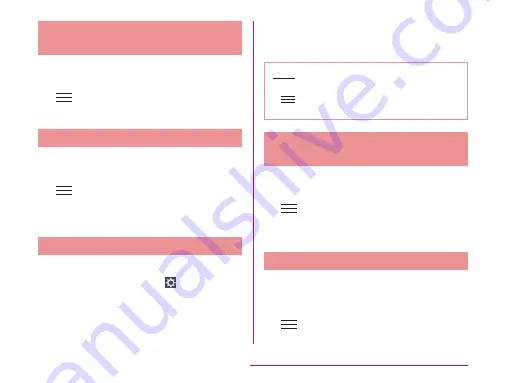
Searching Appilcations/
Widgets
a
Tap "Apps"/"Downloads"/"Widgets"
tab on the Application screen
b
u
"Search"
u
Enter name of
application/widget
Sorting Applications
a
Tap "Apps"/"Downloads" tab on the
Application screen
b
u
"Sort by"
u
"Alphabetical"/"Installation date"
u
"OK"
Moving Applications
a
Tap "Apps"/"Downloads" tab on the
Application screen
u
b
Touch and hold down an icon to
move
c
Drag it to the location to move to
and lift your finger
• Application is moved.
Note
• To reset icons to the default state, tap
on the Application screen
u
"Reset"
u
"OK".
Changing Size of Application
Icons
a
Tap "Apps"/"Downloads" tab on the
Application screen
b
u
"Show small icons"/"Show
large icons"
u
"OK"
• Size of icons are changed.
Changing Wallpaper
Application screen wallpaper can be changed.
a
Tap "Apps"/"Downloads"/"Widgets"
tab on the Application screen
b
u
"Apps wallpaper"
u
Tap a
wallpaper
u
"Apply"
103
Confirmation and Settings before Using






























