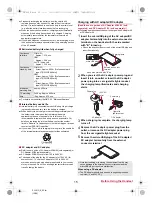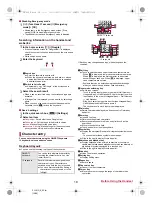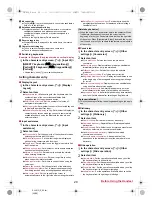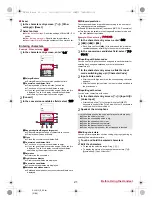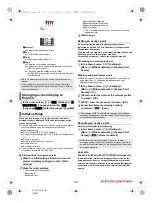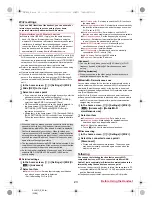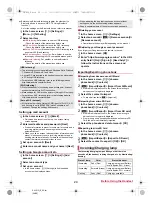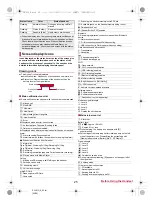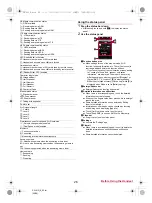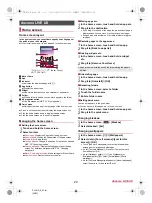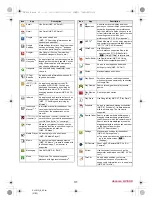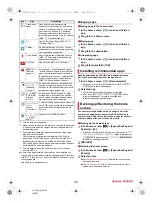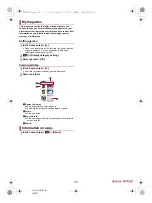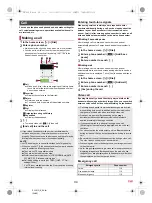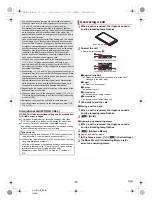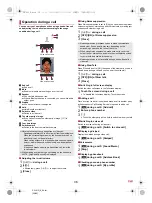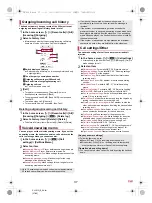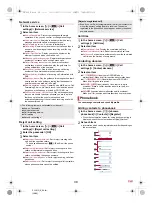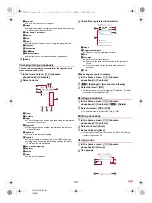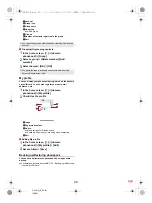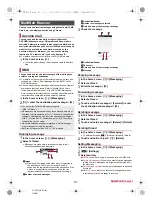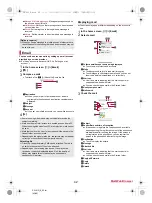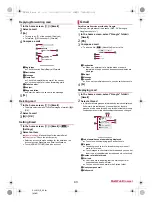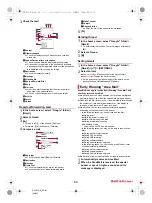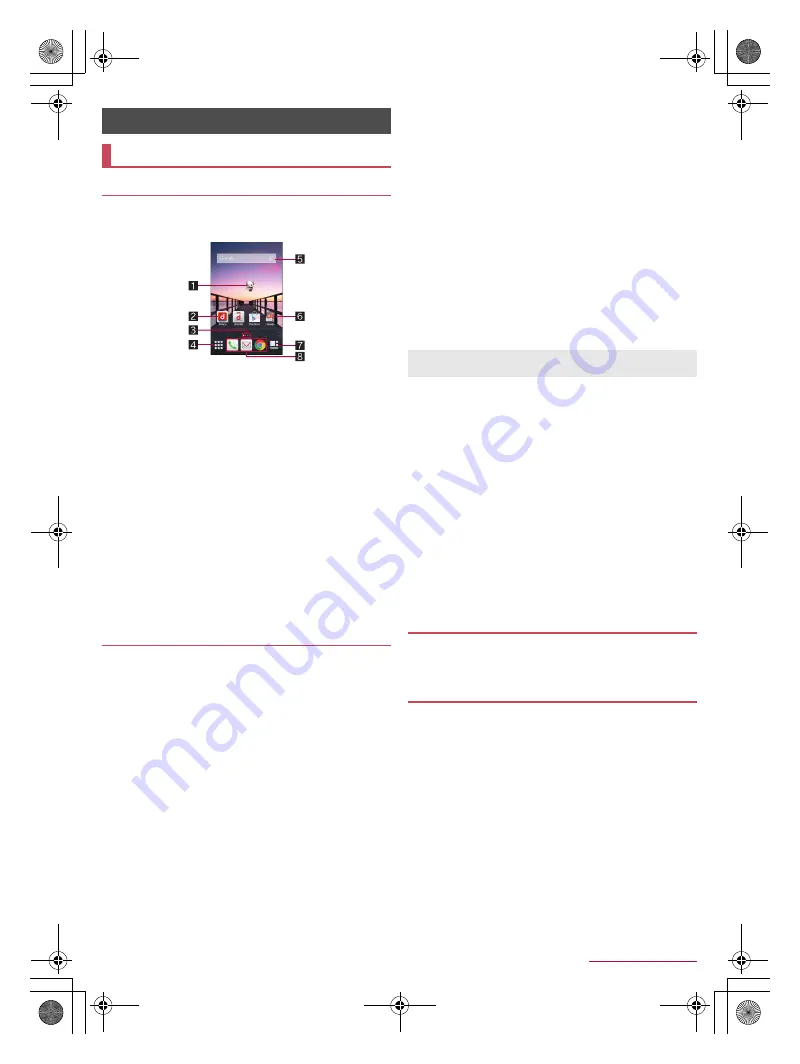
29
docomo LIVE UX
SH-01G_E_03.fm
[29/33]
In the home screen, you can activate apps by selecting apps or
the quick menu or use widgets.
If you install a new app, its icon is added to the home screen.
1
Machi-Chara
2
App
3
Indicator
Indicates the displayed page with [
U
].
4
App button
Display the app screen.
5
Widget
Use simple functions such as a calendar or pedometer.
6
Folder
When a folder is added, you can store apps into the folder.
7
My magazine button
Use My magazine (
n
P. 33 “My magazine”).
8
Quick menu
Quickly activate an app from any page of the home screen.
Pinch in on the home screen to display the home screen list.
Flick the home screen down to display the app screen.
Flick the home screen up to use My magazine.
■
Setting the home screen
1
Touch and hold the home screen
2
Select an item
Show apps
: Display the Apps tab of the app screen.
Show widgets
: Display the Widgets tab of the app screen.
Create folder
: Add a folder.
Change Kisekae
: Change the kisekae. For details on kisekae
n
P. 29 “Changing kisekae”
Change wallpaper
: Display the Wallpapers tab of the app
screen. For details on wallpapers
n
P. 29 “Changing
wallpapers”
Machi-Chara display setting
: Make settings for Machi-Chara.
Home screens
: Display the home screen list.
■
Moving apps etc.
1
In the home screen, touch and hold an app etc.
2
Drag it to the destination
:
If you drag it to the end of the page, the previous/next page is
displayed and you can move it to the previous/next page.
:
Drag an app onto another one to create a folder storing the
two apps.
■
Restoring apps to the app screen
1
In the home screen, touch and hold an app
2
Drag it to [Back to apps list]
■
Deleting widgets etc.
1
In the home screen, touch and hold a widget
etc.
2
Drag it to [Remove from Home]
■
Uninstalling apps
1
In the home screen, touch and hold an app
2
Drag it to [Uninstall]
/
[OK]
■
Renaming folders
1
In the home screen, select a folder
2
Touch the folder name
3
Enter a folder name
■
Setting quick menu
You can set apps etc. in the quick menu.
You can set up to three apps etc. in the quick menu.
1
In the home screen, touch and hold an app etc.
2
Drag it to the quick menu
1
In the home screen, [
z
]
/
[Kisekae]
2
Select kisekae
/
[Set]
1
In the home screen, [
R
]
/
[Wallpapers]
2
Select data
/
[For all screens]/[Just for this
screen]
/
[OK]
:
Touch [See more wallpapers] to select a wallpaper from
among photos, images and other apps.
:
As for [Contents Manager], [Album] or [Photos], set each
item and select [OK].
:
As for [Wallpaper gallery] (
.
), [Live Wallpapers] or
[Wallpaper gallery] (
/
), select [Set wallpaper]/[Set to
wallpaper].
:
As for [Contents Manager(wallpaper)] or [Album(wallpaper)],
select the parts to cut and select [Save].
docomo LIVE UX
Home screen
Home screen layout
Managing the home screen
“
ひつじのしつじくん
®
” (Butler Sheep)
©NTT DOCOMO
Apps are not uninstalled even if the folder storing the apps is
deleted.
Changing kisekae
Changing wallpapers
SH-01G_E.book 29 ページ 2014年11月12日 水曜日 午前9時59分