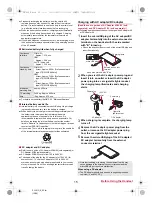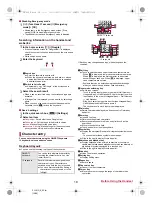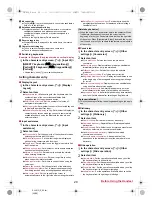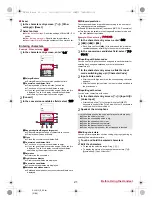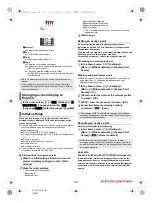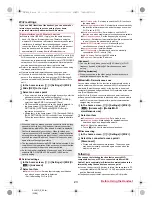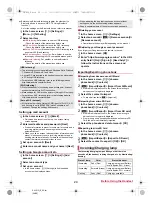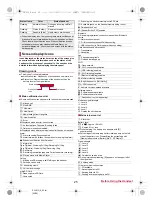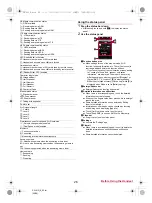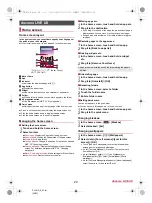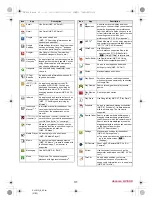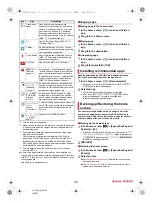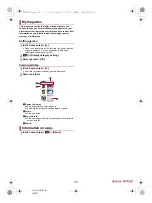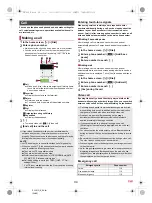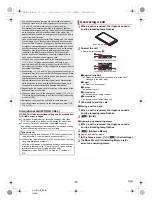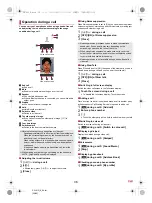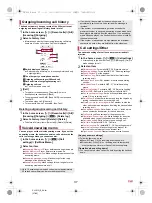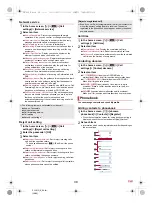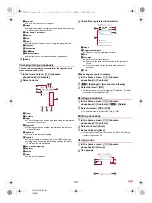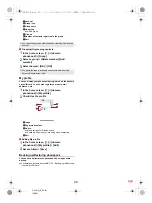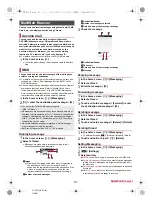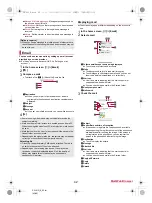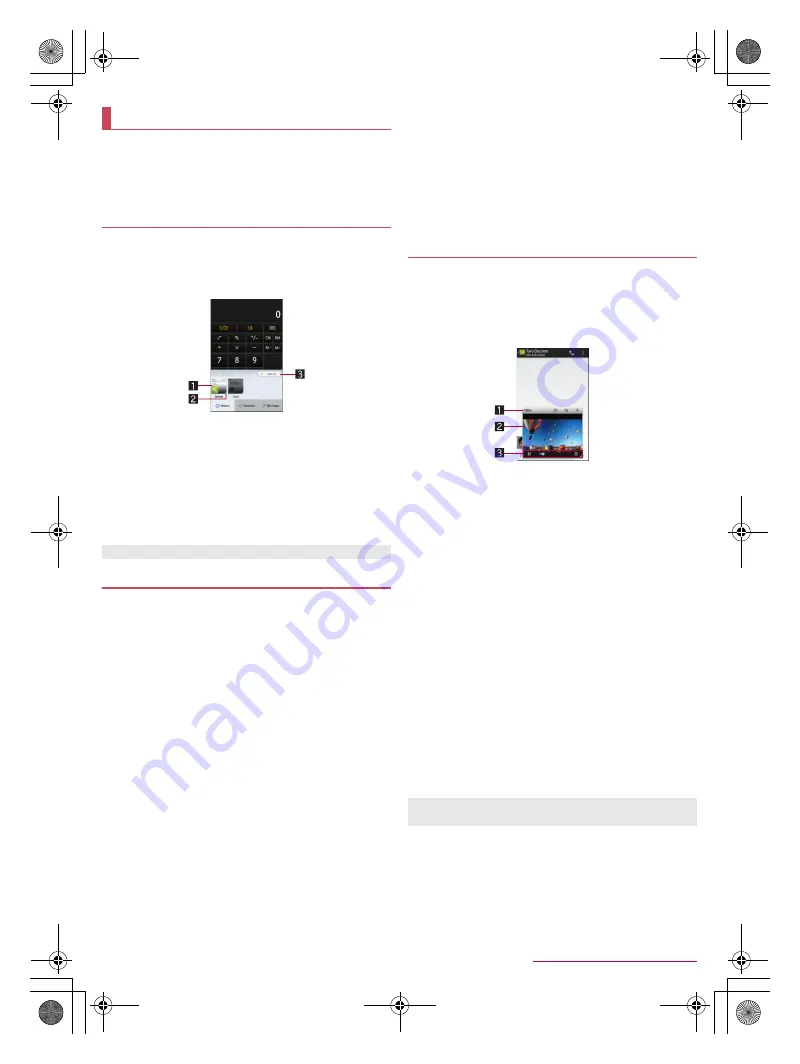
27
Before Using the Handset
SH-01G_E_02.fm
[27/28]
You can quickly use app usage history items, the apps/
shortcuts/function buttons set in Favorites or mini apps/
widgets by switching tabs.
Set Recent apps key to [Quick Launcher] in advance
(
n
P. 68 “Useful”).
You can activate apps by displaying the history of recently
used apps.
1
[
}
]
/
[History]
2
Use a history item
1
App usage history item
Touch it to activate the app.
Flick it down to delete the history item.
Touch and hold it to delete the history item and check
information on the app.
2
Activation status
Apps running in the background are displayed in blue
while apps not running are displayed in gray.
3
Clear all
Touch it to delete all app usage history items.
You can quickly activate apps or switch settings on the
handset just by touching apps, shortcuts and function buttons
set in Favorites.
1
[
}
]
/
[Favorites]
2
Select an app/a shortcut/a function button
■
Adding apps/shortcuts/function buttons
1
[
}
]
/
[Favorites]
/
[+]
2
Select an app/a shortcut/a function button to
add
■
Moving apps/shortcuts/function buttons
1
[
}
]
/
[Favorites]
2
Touch and hold an app/a shortcut/a function
button
/
drag it to the destination
■
Managing apps/shortcuts/function buttons
1
[
}
]
/
[Favorites]
2
Touch and hold an app/a shortcut/a function
button
:
Release your finger to display the menu.
3
Select an item
Delete application
: Uninstall the app.
Peel off
: Hide the app, shortcut or function button.
You can use mini apps and widgets which enable you to watch
TV, videos, YouTube, etc. while using another app.
1
[
}
]
/
[Mini apps]
2
Select a mini app/widget
3
Use the mini app/widget
1
Title bar
Drag it to the destination to move the mini app/widget.
The following operations are available with displayed
keys.
・
To activate a usual app: [
k
]
*
・
To minimize the mini app/return it to the original size:
[
s
]/[
j
]
・
To end the mini app/widget: [
c
]
* As for the mini TV, mini built-in video or mini net video,
touch [
-
]/[
m
] to return it to the mini app.
2
Mini app/Widget display
Touch it to display the title bar and controller when they
are not displayed.
Touch and hold it and drag it to another app such as the
“Email” app while the app is running to copy characters,
images, etc. and paste them.
3
Controller
The following operations are available with displayed
keys.
・
To change the size of the mini app/widget: Drag [
a
]
Operations on mini TV
・
To select a station with UP/DOWN: [
h
]/[
g
]
・
To set the receiving method: [
n
]/[
o
]/[
r
]
/
select
an item
Operations on mini built-in video/mini net video
・
To pause/play the data: [
e
]/[
f
]
・
To display the data list screen: [
d
]
■
Adding mini apps/widgets
1
[
}
]
/
[Mini apps]
/
[+]
2
[Add mini application]/[Add widget]
3
Select a mini app/widget to add
:
Touch [Add from Play Store] to download an uninstalled mini
app again.
Quick Launcher
History
Some apps may not be displayed in the history.
Favorites
Mini app/Widget
When you play videos with another app while a mini app is
being used, videos may not be displayed properly.
SH-01G_E.book 27 ページ 2014年11月12日 水曜日 午前9時59分