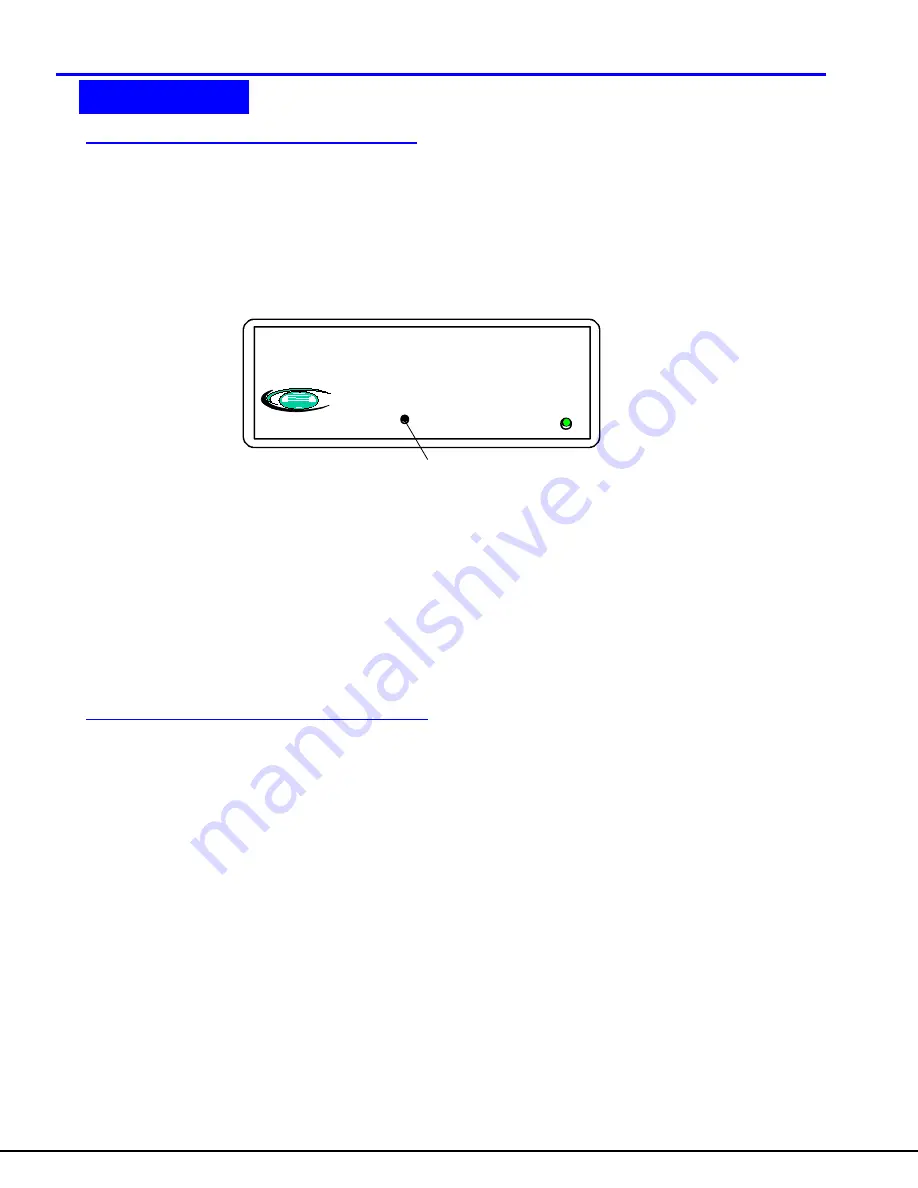
8
Video Quality
Video Quality Adjustment for VOPEX-C5SVA-x
When powering ON the VOPEX-C5SVA-x, video quality adjustment is done automatically to assure the image is
as clear as possible. Once the VOPEX-C5SVA-x is up and running, the video quality can be re-adjusted at any
time by pressing the recessed 'Video Adjustment' button. (See Fig 5). Using the tip of a pen or pencil, a
momentary press of the button will force the system to automatically re-adjust the video quality.
Note: Video quality adjustment of the VOPEX-C5SV-x is performed manually at the Receiver. See
"Video Quality Adjustment for VOPEX-C5SV-x" below.
Figure 5- Video Adjust button for manual video quality adjustment
Video quality may need to be re-adjusted if any of the following situations occur:
•
A CAT5 cable is replaced, for any reason
•
A new ST-C5SVA-R-600 Receiver is connected to the system
•
CAT5 cable becomes disconnected from the VOPEX-C5SVA-x or any of the Receivers
Video Quality Adjustment for
VOPEX-C5SV-x
Video quality adjustment of the VOPEX-C5SV-x is performed manually at the Receiver.
It is possible that on initial startup the image on the monitor will not be as crisp as the image normally is. This is
due to the frequency characteristics of the CAT5 cable. It may be necessary to press the "+" or "-" buttons
on the Receiver (see Fig. 6) until the image is crisp and clear. Press the "+" button if the image is not crisp and
clear enough. Press the "-" button if the image has been over-corrected (such that horizontal lines appear to
trail or shadow at the edge of an open window). A momentary press of either button will make a minor change
in the image. If either button is pressed and held, the changes made will be gradual and continuous.
Ultimately, the image quality should improve to a satisfactory level. Once the adjustment is made, it should not
be necessary to change it again as the new settings are stored in memory and become the default settings with
each startup.
Note: When the cable is longer than 300 feet some colored lines can be seen at the black-to-white
transitions. This is a normal behavior and is caused by the different twisting rates of each pair of wires
in the CAT5 cable.
Video Quality
Power
XTENDEX
V
TM
Video
Adjust
NTI
R
Network Technologies Inc
Press button inside
using pen or pencil
to adjust video quality
VOPEX-C5SVA-x (Front View)














