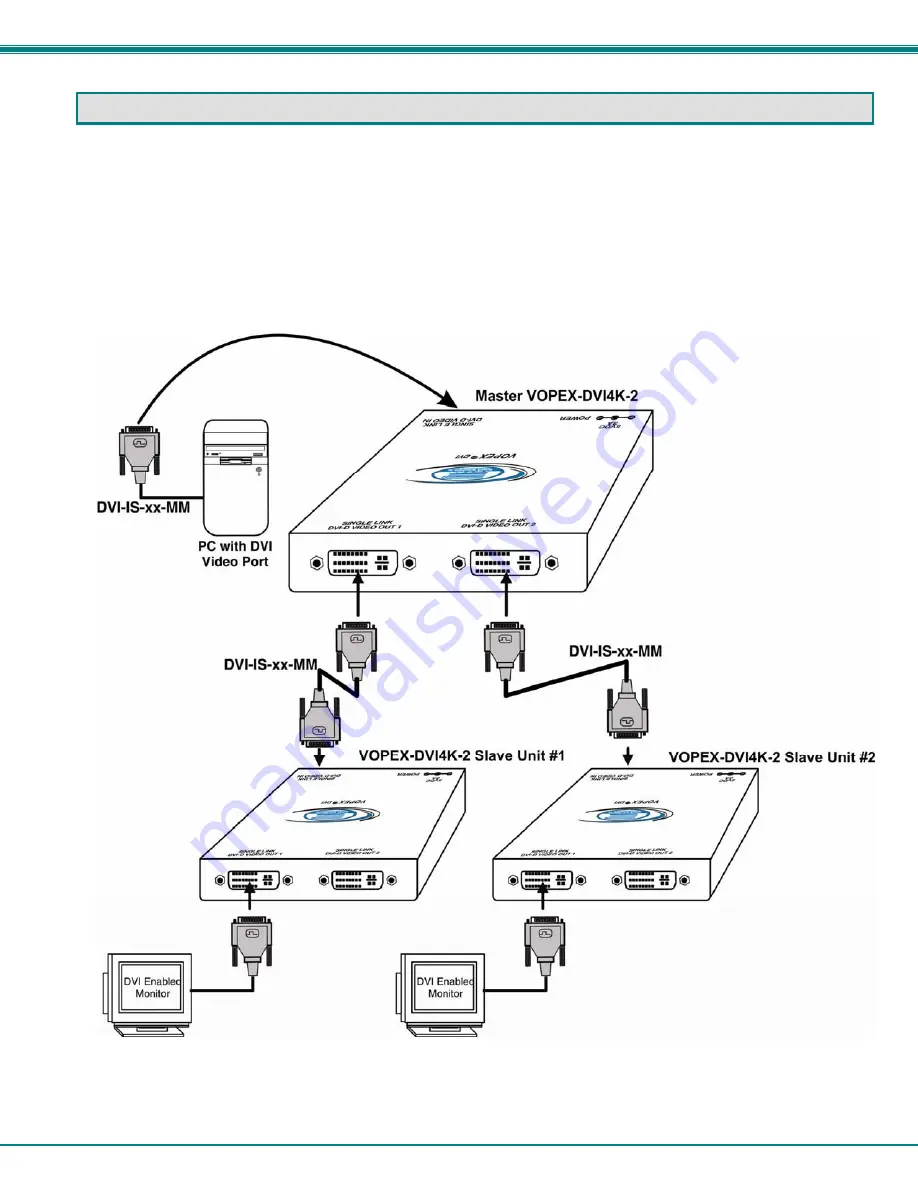
NTI 4K 2-Port DVI Video Splitter
6
CASCADING
For applications that require more connections than are provided for by the VOPEX-DVI4K-2, one option is to connect multiple
VOPEXs in a cascaded configuration (example below). Using additional DVI-IS-xx-MM cables, connect the DVI Video Out ports
of a master VOPEX unit (master is connected to the video source) to the DVI Video In ports of additional VOPEX-DVI4K-2
(shown as “Slave Unit #1” and “Slave Unit #2” below). Connect DVI/HDMI enabled displays to the cascaded VOPEXs for a
larger configuration.
Note: Additional tiers of slave units can be added, however If too many levels of slave units are added, the image on the
lower tiers may become unstable.



























