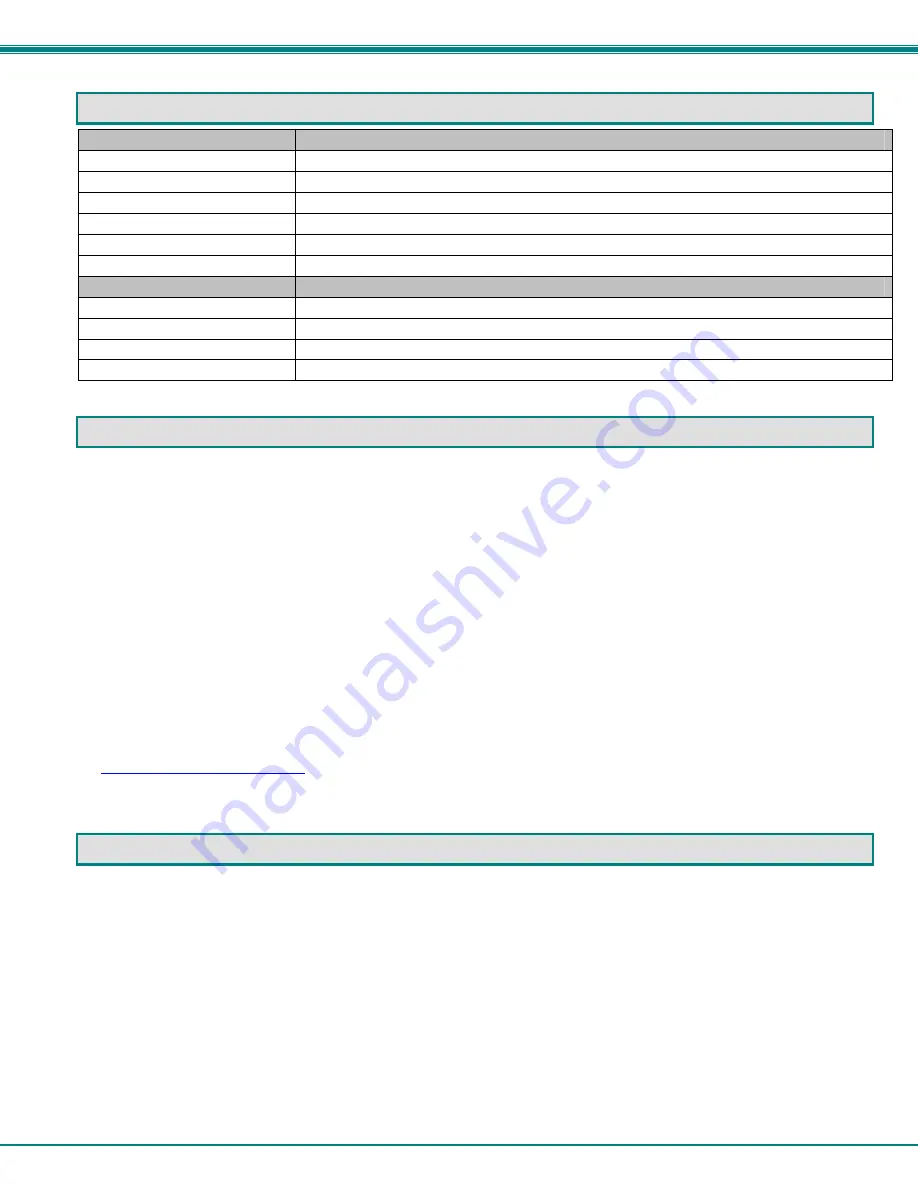
NTI 4K 2-Port DVI Video Splitter
7
TECHNICAL SPECIFICATIONS
VIDEO
Video Source
Any with DVI or HDMI output (Computer, Satellite Receiver, DVD player,etc)
Video Connections
Female DVI-I Single Link
Maximum Pixel Clock Rate
340 MHz
Supported Standard Resolution
Up to 4K/3840x2160@30Hz or 1080p/1920x1200@60Hz.
Supported video standards
DVI 1.0, HDMI 1.4a and HDCP 1.3
DDC
Supported on all ports (finds all EDID data and sends common data to source)
GENERAL
Operating temperatures
32 to 100°F (0 to 38°C)
Operating Relative Humidity
10 to 90% non-condensing RH
Power Supply
100 to 240 VAC at 50 or 60 Hz-5VDC\3A AC adapter
Size (In.) WxDxH
4.25 x 3.87 x 1.09
TROUBLESHOOTING
If the VOPEX is not working properly, please look for a solution in the list below:
PROBLEM:
No video at all
SOLUTION:
Check cable connections on the video source, monitor and the VOPEX. After reconnecting, if a CPU is the video
source, the CPU may need to be re-booted in order to sense the monitor connection.
PROBLEM:
No video on one port
SOLUTION:
Check cable connections on that port. Hot plug and/or power cycle the video source while that port is connected
PROBLEM:
Some artifacts in the picture
SOLUTION:
Check for any loose connection between cable and connectors. If loose, it may be necessary to reboot the CPU
to achieve a clear image.
If a solution was not found in the list above, answers may be found in the Frequently Ask Questions (FAQs) section of our website
at
http://www.networktechinc.com
or call us directly at (
800) 742-8324 (800-RGB-TECH)
or
(330) 562-7070
and we will be
happy to assist in any way we can.
WARRANTY INFORMATION
The warranty period on this product (parts and labor) is two (2) years from the date of purchase. Please contact Network
Technologies Inc at
(800) 742-8324
(800-RGB-TECH) or
(330) 562-7070
or visit our website at
http://www.networktechinc.com
for information regarding repairs and/or returns. A return authorization number is required for all repairs/returns.
MAN245 Rev. 7/16/15



























