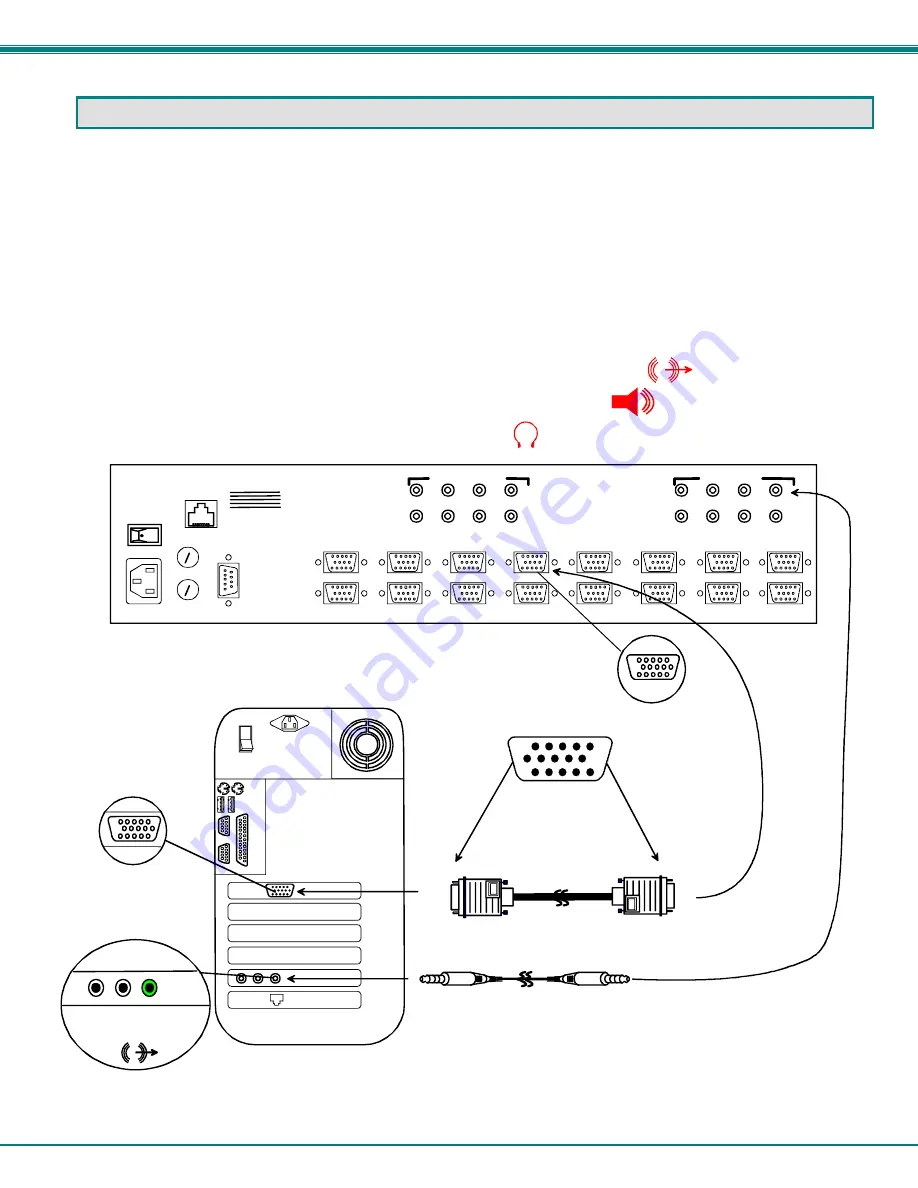
NTI VEEMUX AUDIO/VIDEO MATRIX SWITCH
4
INSTALLATION
Connect the Sources
1.
Turn OFF power to all video sources (inputs) that will be connected to the VEEMUX-A before connecting or
disconnecting any cables.
2.
For each video source, connect a VEXT-xx-MM cable from the video port of the source to a video input
("VIDEO 1") of the VEEMUX-A (see Fig. 1).
3.
For each audio source, connect a SA-xx-MM cable from the audio source to an audio input ( "AUDIO IN ") port.
Notes:
The audio port on a CPU may be marked "line out", "spkr", or "headphones".
If all 3 jacks are available, use
the jack marked "line out".
The "line out" jack is typically lime green and may be marked with this symbol
The "spkr" jack is typically orange, and may be marked with this symbol
The "headphones" jack may be marked with this symbol
Figure 1- Install Audio and Video Source Cables
MONITOR 1
MONITOR 2
MONITOR 3
MONITOR 4
VIDEO 1
VIDEO 2
VIDEO 3
VIDEO 4
VIDEO 5
VIDEO 6
VIDEO 7
VIDEO 8
R
S
2
3
2
MONITOR 5
MONITOR 6
MONITOR 7
MONITOR 8
NTI
NETWORK
TECHNOLOGIES
INCORPORATED
Tel:330-562-7070
Fax:330-562-1999
1275 Danner Dr
Aurora, OH 44202
www.nti1.com
1
2
3
4
5
6
7
8
1
2
3
4
5
6
7
8
AUDIO IN (CPU)
AUDIO OUT (USER)
ETHERNET
Rear View of VEEMUX-A
15HD Male
Video Connector
15HD Female
Video Connector
15HD Female
Video Connector
Video Port
Rear View of a CPU
3.5mm Stereo
Plug
3.5mm Stereo
Plug
SA-xx-MM
Audio Port
line
out
ONE WILL BE MARKED "line
out" ,"spkr", "headphones"
OR WITH THIS SYMBOL
HD15-Male
HD15-Male
VEXT-xx-MM
























