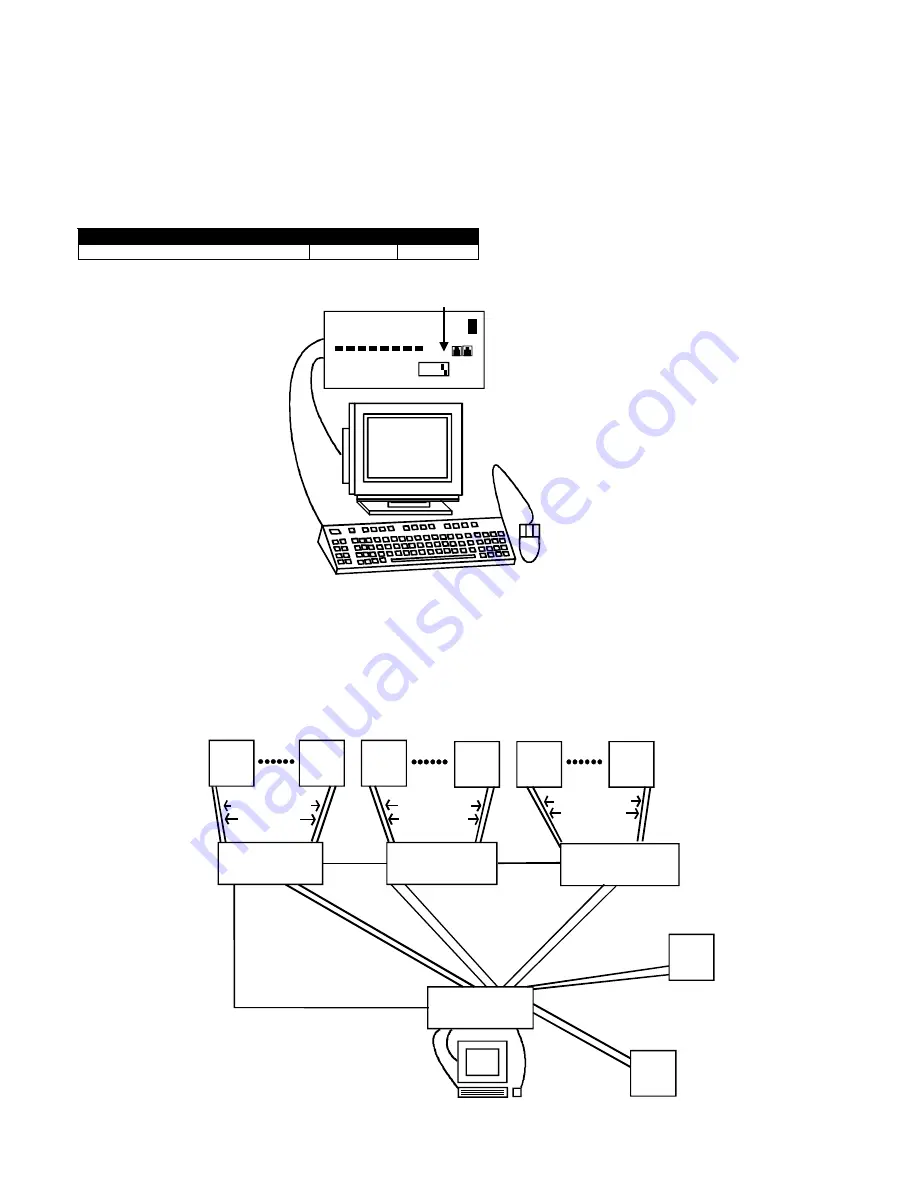
3
KEYBOARD CONFIGURATION
The dip-switches on the front panel are configurable for several tasks. Switches 1-6 are used for cascading actions (see
CASCADING section) and switches 7 & 8 are for keyboard configuration. These keyboard configuration switches come pre-
configured with switch 7 in the “ON” position and switch 8 in the “OFF” position. You should not change these settings as this will
cause your SUN keyboard to not work. Should the positions of switch 7 or 8 get changed, you will need to power down the entire
system (including CPU’s), change the dip-switches back to the required position and then power the system back up. Should you
find the need to replace one SUN keyboard with another one, it can be hot swapped without powering down. Refer to Table 1 and
the following diagram for instructions on proper keyboard dip-switch configuration.
Keyboard dip-switch configuration
Table 1 (* default settings)
Keyboard / Mouse type
SW7
SW8
SUN*
ON
OFF
CASCADING
The SUN switch can be expanded to access up to 128 CPU’s by cascading multiple units together. Up to 8 SUN switches can be
connected into another switches CPU ports, as illustrated below. The SUN switch connected to the monitor & keyboard must be
configured as the “MASTER” unit (via dip-switches). Any switches connected to the “MASTER” must be configured as “SLAVE”
units. All SUN switches are fully configurable for this expansion method, the only additional hardware required is a set of
keyboard, monitor & RMT extension cables for each “SLAVE UNIT” (see materials).
ON
OFF
17,
NETWO RK
TECHN OLO G IES
INC ORPO RATED
12345678
Switch 7 - ON
Switch 8 - OFF
SE-8M13W3-8-A
KEEMUX-S8
(slave unit 1)
(slave unit 2)
(slave unit 3)
(master unit)
SUN
SUN
SUN
SUN
SUN
SUN
SUN
SUN
REXT-SR-xx
REXT-SR-xx
REXT-SR-xx
SUCEXT-xx
SUCEXT-xx
SUCEXT-xx
SUKINT-xx-MM
SUKINT-xx-MM
SUKINT-xx-MM
SUCEXT-xx
SUKINT-xx-MM
SUCEXT-xx
SUKINT-xx-MM
SUCEXT-xx
SUKINT-xx-MM
SUCEXT-xx
SUKINT-xx-MM
SUCEXT-xx
SUKINT-xx-MM
KEEMUX-S8
KEEMUX-S8
KEEMUX-S8




























