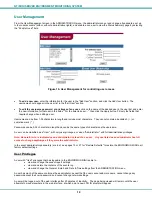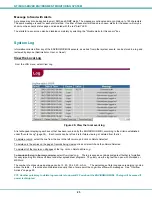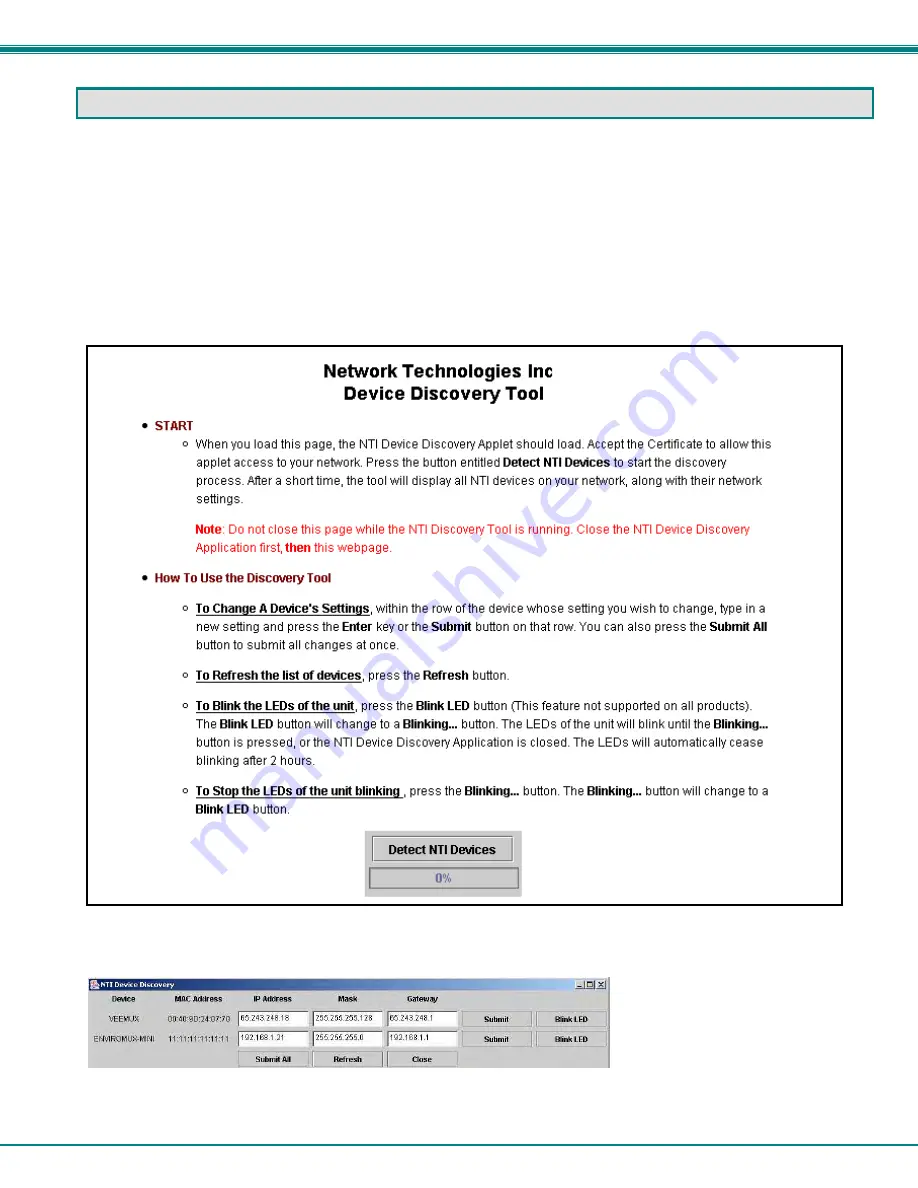
NTI MINI SERVER ENVIRONMENT MONITORING SYSTEM
13
DEVICE DISCOVERY TOOL
In order to easily locate the ENVIROMUX-MINI on a network, and change the IP settings, the NTI Device Discovery Tool may be
used. A link to the Discovery Tool is provided on the web page that appears when the instruction manual CD is inserted into the
computer's CD ROM drive. Click on the link or browse the CD and click on the file
discover.html
. This will open a browser and
display the Device Discovery Tool page.
Note: The Discovery Tool requires the Java Runtime Environment to operate. A link to the web page from which it can
be downloaded and installed is provided on the CD. A Windows compatible version of the software is also on the CD.
Note: The ENVIROMUX-MINI and the computer using the Device Discovery Tool must be connected to the same physical
network and in order for the Device Discovery Tool to work.
Note: There cannot be a firewall between the computer using the Device Discovery Tool and the ENVIROMUX-MINI. If a
firewall is present between them, the Device Discovery Tool will not work.
Figure 9- Device Discovery Tool page
Use the Device Discovery Tool to display all NTI devices on your network, along with their network settings. Follow the
instructions on the Device Discovery Tool page to use the tool and to change the device settings if so desired.
FYI: The "Blink LED" button will
blink the green "PWR" LED on the
ENVIROMUX to identify which unit is
associated with the settings shown.
Note: If the IP address is set to be obtained automatically from a DHCP server (see page 16, Figure 13), then the IP
address will not be able to be manually changed. If an attempt is made, the DHCP server will automatically change it
back to the automatically assigned address.