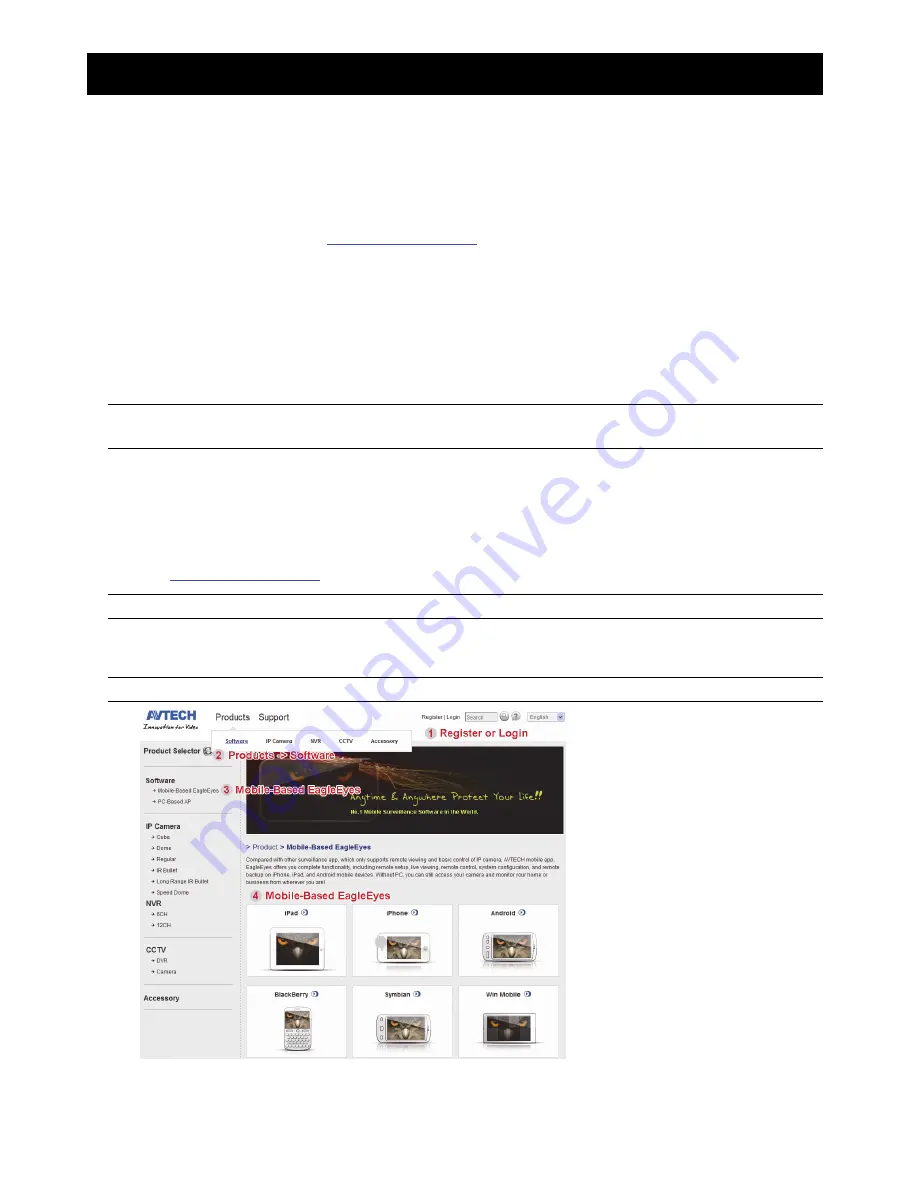
APPENDIX 4 MOBILE SURVEILLANCE VIA EAGLEEYES
68
APPENDIX 4 MOBILE SURVEILLANCE VIA EAGLEEYES
EagleEyes
is a mobile phone program used with our surveillance system for remote surveillance. It has several
advantages:
It’s free (Except
EagleEyes Plus
for iPhone,
EagleEyes Plus+
for Android, and
EagleEyesHD Plus
for iPad).
It’s compatible with several popular mobile platforms, such as iPhone, iPad, BlackBerry and Android.
It’s easy to download, install and configure. For more details about configuring and operating this program,
please visit our official website
www.eagleeyescctv.com
.
A4.1 Prerequisites
Before installing EagleEyes to your mobile phone for remote surveillance, make sure you have checked the
following:
Your mobile platform is iPhone, iPad, BlackBerry and Android.
Mobile Internet services are subscribed and available to use for your mobile phone.
Note:
You might be charged for Internet access via wireless or 3G networks. For the Internet access
rate details, please check with your local network operator or service provider.
You have noted down the IP address, port number, user name and password used to access your network
camera from Internet.
A4.2 Where to download
Visit
www.eagleeyescctv.com
from your mobile device.
Note:
Please
DO NOT
download EagleEyes from your computer.
Select “Products”
“Software” to enter EagleEyes introduction page.
Then, select the mobile platform type you’re using in “Software”, and download the program you need.
Note:
This DVR series is compatible only with iPhone, iPad, BlackBerry & Android mobile devices.










































