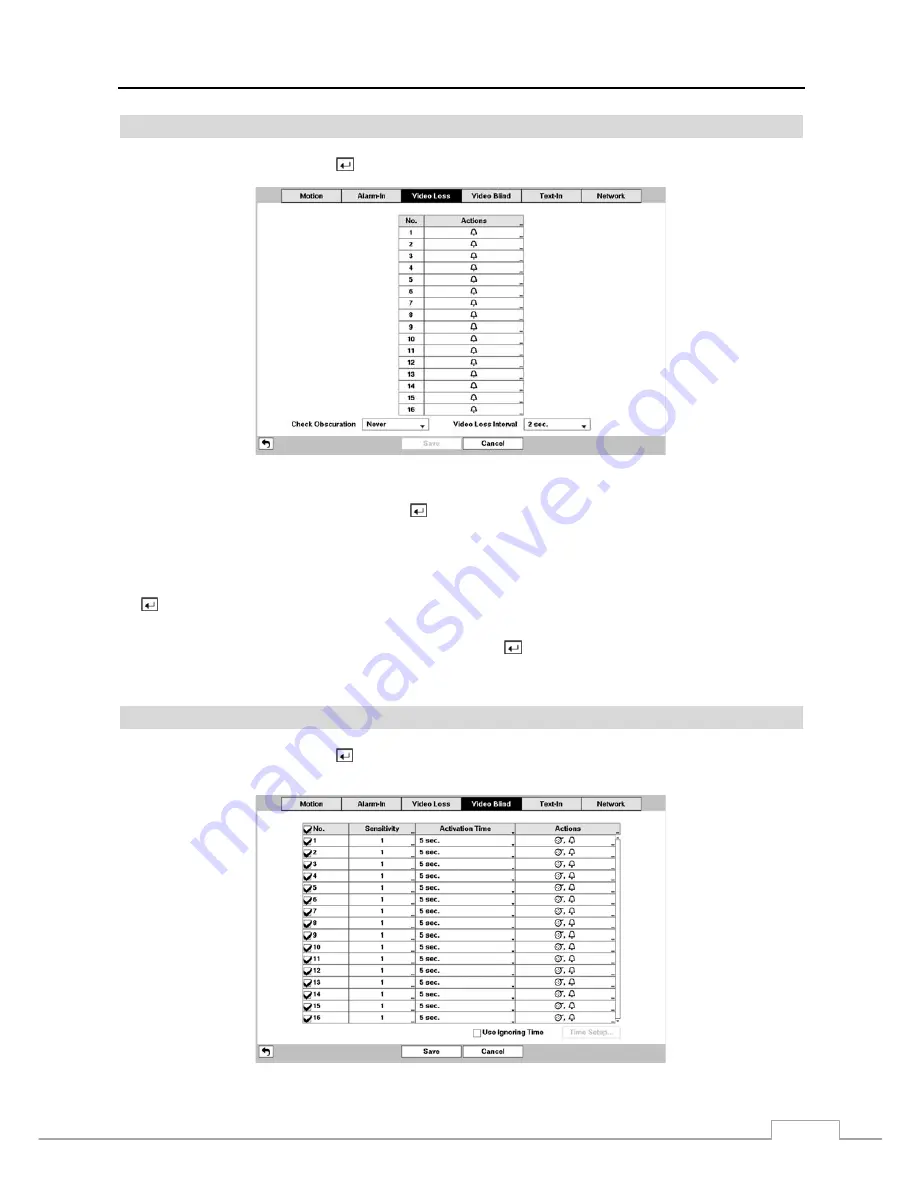
Digital Video Recorder
39
Video Loss
Highlight
Video Loss
and press the button, and the Video Loss setup screen appears. (Local Cameras Only)
Figure 26 : Event – Video Loss setup screen.
Highlight the box under the
Actions
and press the button. The DVR can be set to react to video loss differently for
each camera. Each camera can be associated with another camera, trigger an Alarm-Out connector, sound the DVR’s
internal buzzer, notify a number of different devices, move PTZ cameras to preset positions, and/or display a camera
on a SPOT monitor.
The DVR checks to see if anything is obscuring the camera. Highlight the box beside
Check Obscuration
, and press
the
button. A list of sensitivity ranging from 1 to 10 or
Never
appears. The sensitivity can be set from
Never
to
10 (extremely sensitive).
Highlighting the box beside
Video Loss Interval
and pressing the button allows you to set the duration of a signal
loss before the DVR will report a Video Loss. The DVR will not consider any signal loss from a camera to be a Video
Loss if the detected signal loss is shorter than the preset interval.
Video Blind
Highlight
Video Blind
and press the
button, and the Video Blind setup screen appears. The DVR checks to see if
anything is blinding a camera. (Local Cameras Only)
Figure 27 : Event – Video Blind setup screen.
Summary of Contents for DVR8DVDH
Page 1: ...DVR8DVDH 512 756 1678...
Page 2: ......
Page 16: ...User s Manual 8...
Page 66: ...User s Manual 58...






























