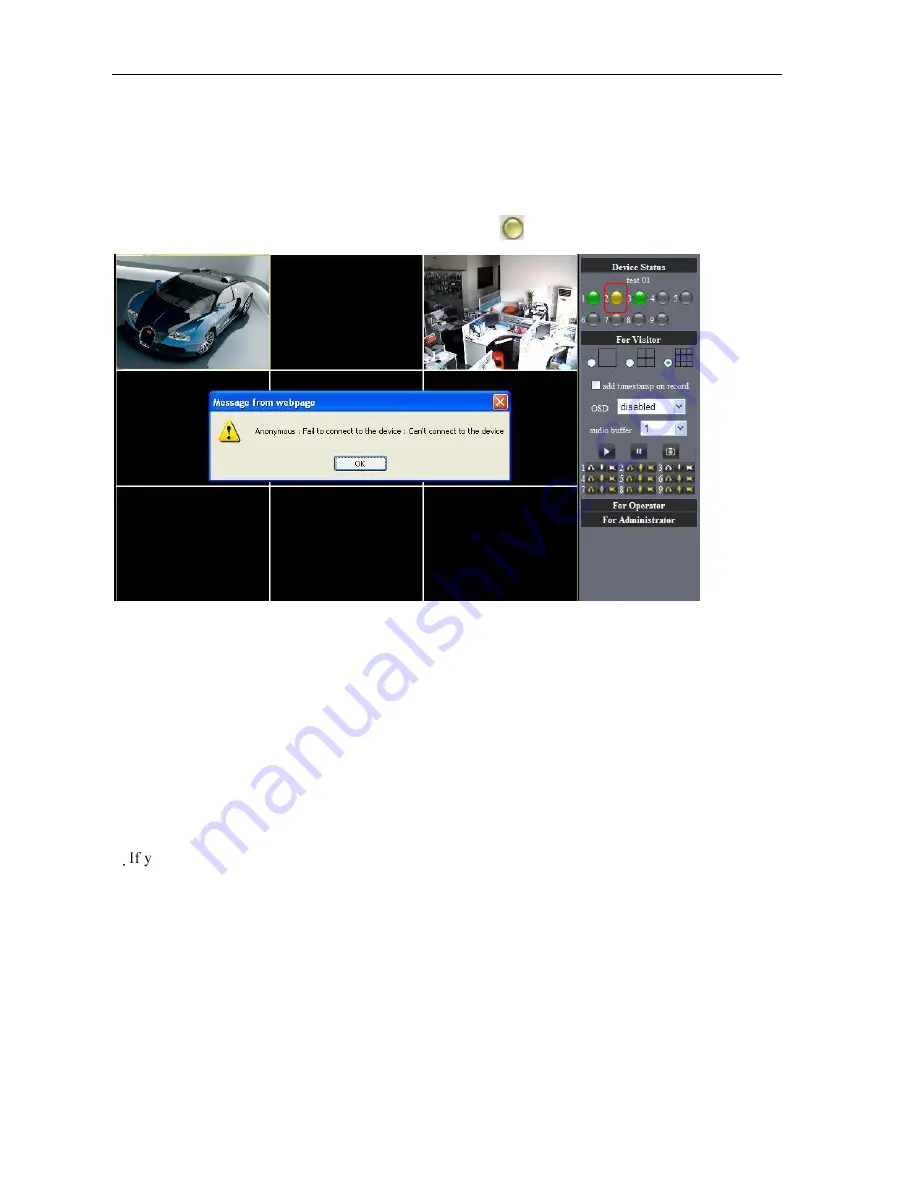
IPCAM User Manual
62
·
8.3.6
Why pop-up the prompt “Fail to connect to the device…”?
This prompt only appeared in the case of using multiple cameras.
Enter the Multi-Device Settings page(login as administrator) to check the
Device setting is correct or not.
When one of the multiple cameras disconnected, the color changed to
yellow and pop-up the prompt“Fail to connect to the device…”.
Picture 122
8.3.7 Can’t access the IPCAM in the internet?
There are some reasons:
1 ActiveX controller is not installed correctly(see more details:5.1.4).
2 The port IPCAM used is blocked by Firewall or Anti-virus software. Please change a
port number and try again.
3 Port mapping is not success. You can do port mapping by two ways:
.Enter setting page of the router which IPCAM connect with to enable UPnP function.
Enter IPCAM “UPnP Settings” to enable UPnP and make sure the state is “UPnP
success”.
our router has the Virtual Map function. Enter router setting page, add IPCAM
‟
s IP
and port to the Virtual map list.
When use ADSL, the IP is dynamic. You should set DDNS(see more details 3.5.4 & 5.1.6)
and also make sure port mapping success.
8.4
Operate common problem solving
IP camera tool can’t find the camera?
Except of the camera broken
1. Make sure the cable connector no problem, recommend connector
(AMP),it is with international standard. Another note, IPCAM’s data
transmission channel require higher than computer ’s, so maybe the


































