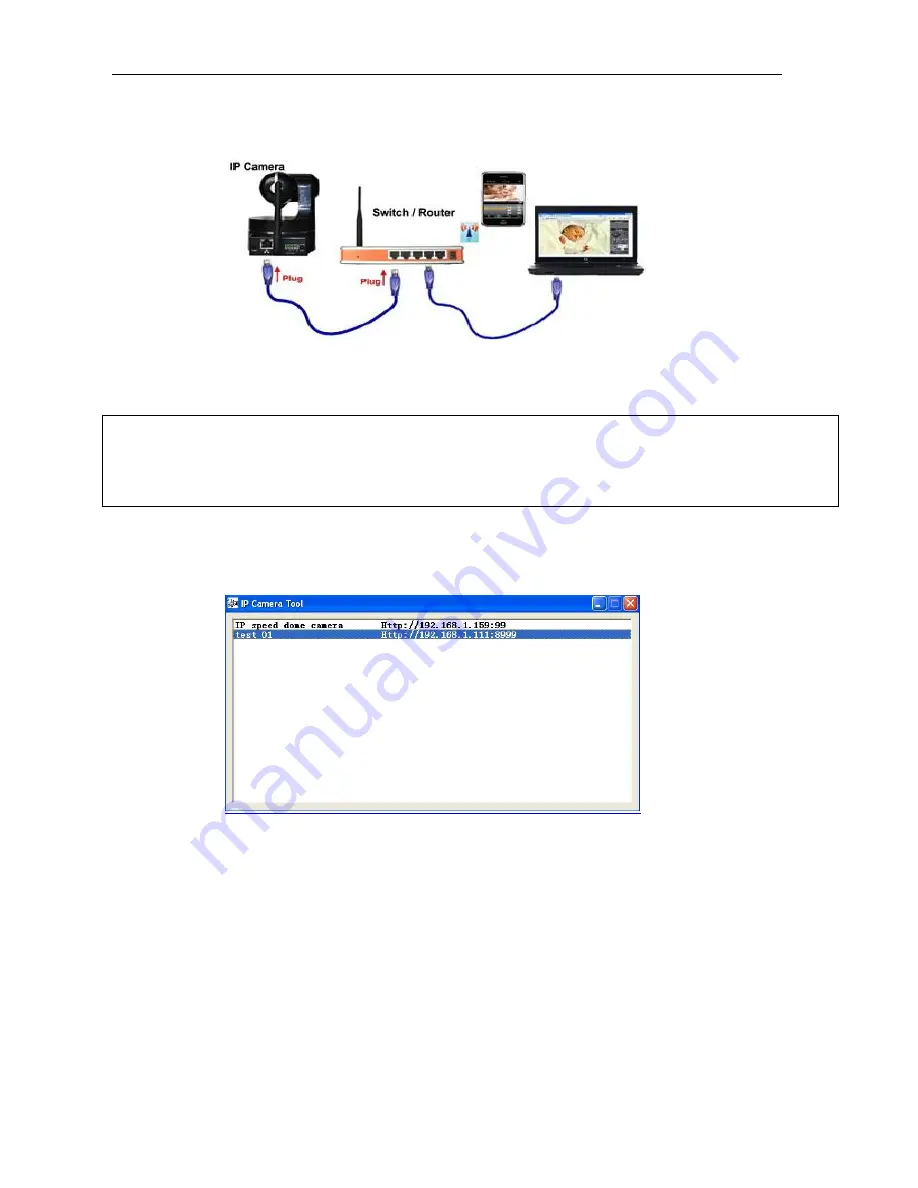
IPCAM User Manual
11
4 Visit IP camera in LAN
4.1 Connection ways in LAN
Picture 10
Connection between Several IP camera and router
4.2 Search and set device IP address
Please note before searching IP camera:
1:Make sure IP camera has a good connection with power and n etwork.
2:Te router should be opened DHCP(
Dynamic host configuration protocol) because the factory setting status of
IP camera is to obtain automatically IP camera.
3:When we power IP camera, we should wait 20 second then it can works
Search IP camera
When we run Search tool" IP camera Tool", we can find the IP camera showing IP address, Port,
Name. If we use Wi-fi connection, we will find Wi-fi IP address. For the details, we can view
the following picture.
Picture 11
Note:
(
“IP Camera Tool.exe”Programme only use to search IP camera address and port in the
LAN. The tool can't search IP camera IP address and port in the WAN.
There are 3 cases:
1 No IP Camera found within LAN. After about 1 minute search, the Result Field will
show “not found IP Server” ;
2 IP Cameras having been installed within LAN. All the IP Cameras will be listed and the
total number is displayed in the result field as shown in Picture 2.0.
3 The IP Cameras installed within LAN do not share the same subnet with the monitoring
PC. A prompt as shown in result field (prompt: Subnet doesn’t match, dbclick to change!).
Click the left mouse button to choose the prompt and click the right mouse, choose
Network Configuration to set the IP address of the Camera to the same subnet as LAN.


























