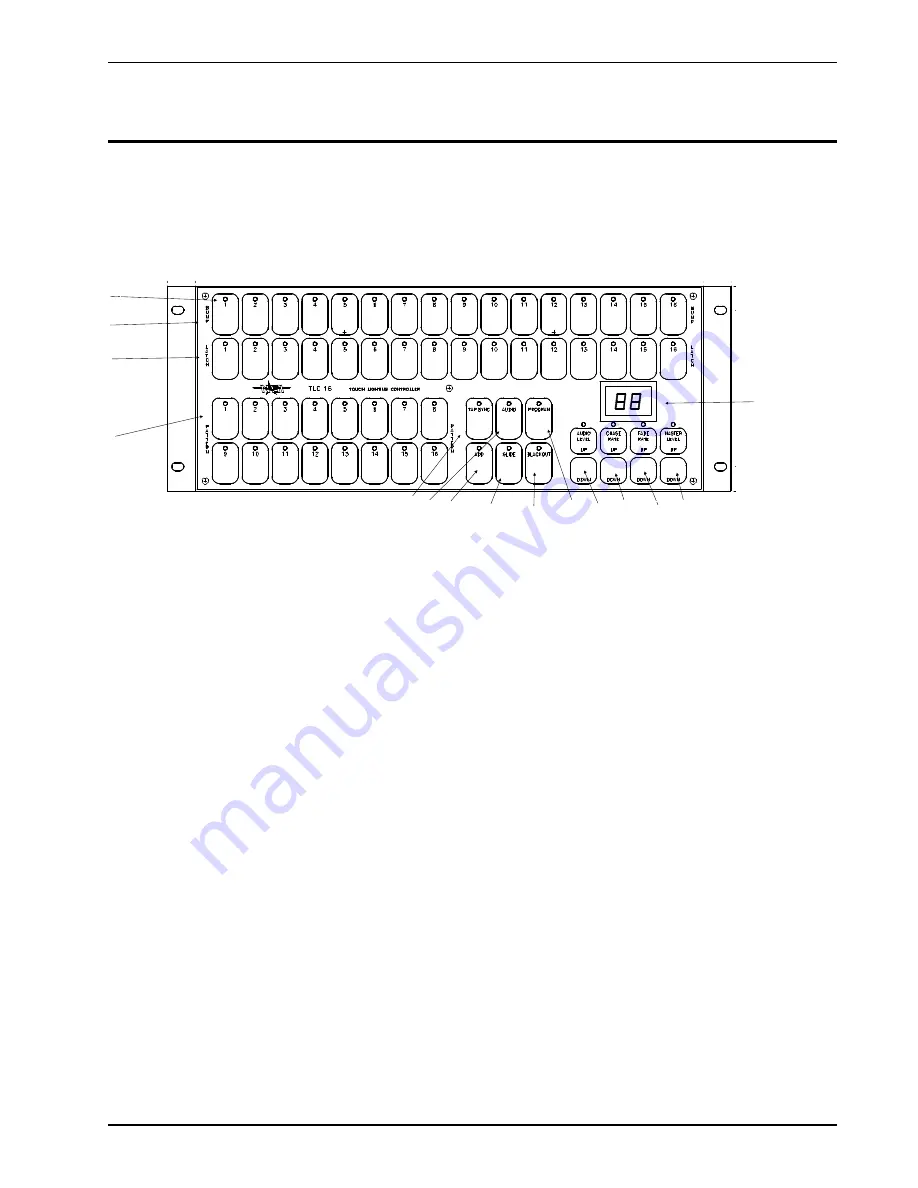
3
Overview
Front Panel
1.
Channel Levels
These 16 LED’s show the current intensity of each of the console control channels.
2.
Channel Latch
Pads
These 16 pads are used to control and/or program channels 1 - 16.
3.
Channel Bump
Pads
These 16 pads are used to bring an individual channel, to full intensity. They also are used
for quick pattern programming.
4.
Pattern Pads
The 16 Pattern Select pads are used for activating any of the 16 patterns stored in memory.
5.
Tap Sync
Repeatedly tapping this pad establishes the chase rate.
6.
Audio
Activates audio sync of chase rate and audio intensity effects.
7.
Add
Changes the mode of the Pattern pads to ‘‘add’’ instead of ‘‘kill’’.
8.
Glide
Causes patterns activated after Glide is turned on to fade or ‘‘glide’’ between steps.
9.
Program
Activates Program mode for programming of patterns and audio intensity.
10.
Blackout
Each tap will clear functions in the following order: Latches then Patterns. Press and hold
will bypass fading.
11.
Audio Level
These pads control the sensitivity of the audio automatic gain control circuit. Adjust for
best effect with audio. The setting is displayed as a relative number from 0 (least sensitive)
to FL (most sensitive).
12.
Chase Rate
These pads control the speed at which the patterns sequence (chase).The setting is displayed
as a relative number from 0 (stopped) to FL (fastest).
13.
Fade Rate
These pads set the initial fade in and out of patterns and other functions. The setting is
displayed as a relative number from 0 (fastest) to FL (slowest).
14.
Master Level
These pads set the maximum level to stage. It does not affect the Channel level LEDs. The
setting is displayed as a relative number from 0 (minimum) to FL (maximum).
15.
Display
This display indicates the current level setting of the Audio, Chase Rate, Fade Rate, and
Master Level pads. The first tap of the pad will cause the LED above the pad to light,
indicating that the display is showing the respective current level and any changes.
2
12
8
7
6
10
9 11
5
4
3
1
15
14
13
Fig. 2 Front Panel TLC 16
TLC 16
Overview
Software Revision 1.00 version A and above
Front Panel
NSI CORPORATION
Features and Specifications may change without notice
3






































