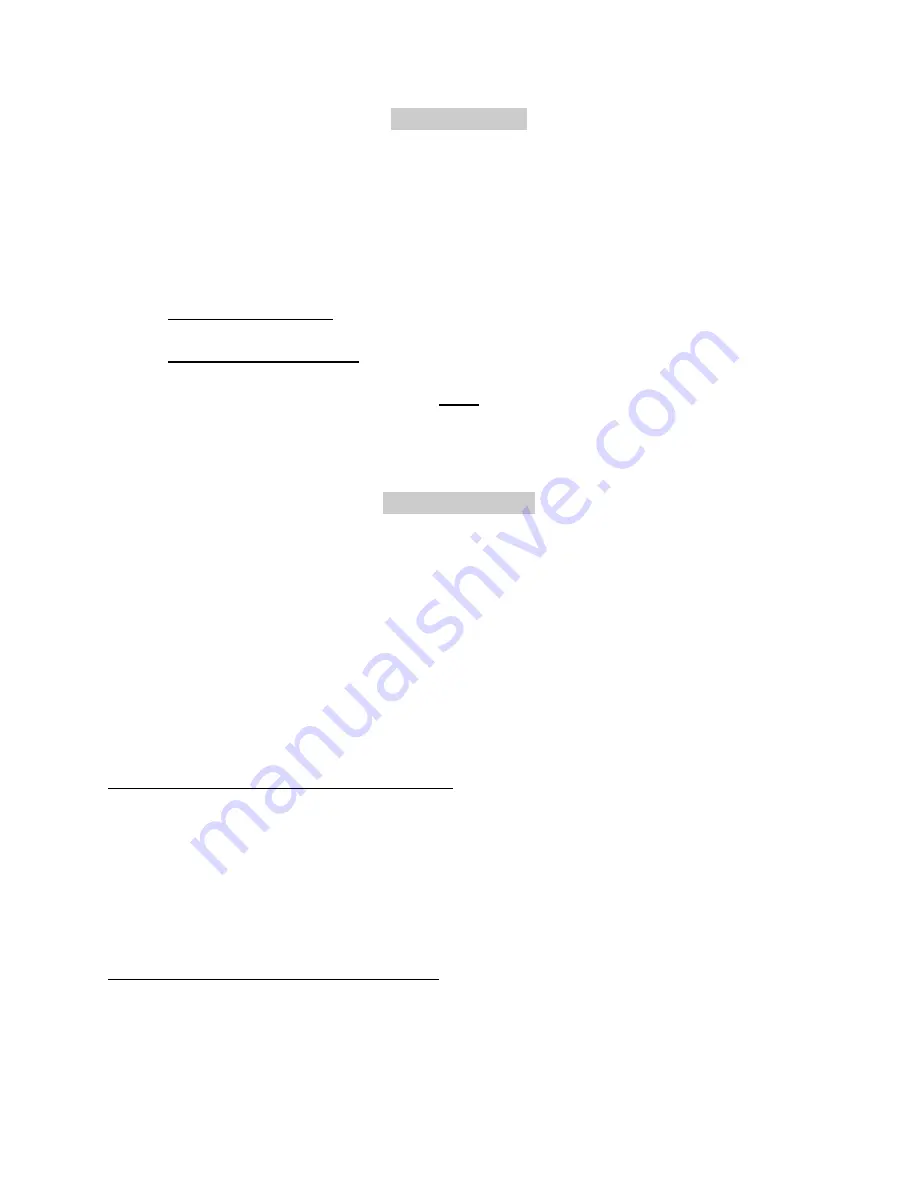
7
MEMORY LOCK
The entire memory of the 1600 can be locked to prevent accidental changes to the
programmed patterns or scenes. This is highly recommended whenever the console is
not expected to be reprogrammed for a period of time.
If programming is attempted on a locked console, the program LED will not light when
the PROG button is pressed.
TO LOCK MEMORY
Place DIP switch #1 in the on (DOWN) position.
TO UNLOCK MEMORY Place DIP switch #1 in the off (UP) position.
Note
Changes to Configuration are not possible if the memory is locked.
CONFIGURATION
To change NCM 1600 console Configuration follow these steps.
1. Place both DIP switch #1 and #4 in the off (UP) positions.
2. Hold scene select buttons 9-12 down at the same time while applying power to the
unit (disconnect and reconnect microphone cord). Release buttons after the
console is powered up.
3. Select the Configuration mode desired by pressing the appropriate pattern select
button as listed below and follow the instructions. Flashing LEDs will indicate the
currently defined modes.
PATTERN #1: MIDI TRANSMIT CHANNEL
After pattern select #1 is pressed, the current MIDI channel is displayed by lighting the
corresponding channel level LED. To change the channel; tap the bump button
corresponding to the desired channel. When done, tap the Blackout button followed by
another pattern select for additional changes or tap Blackout again to exit configuration
mode.
PATTERN #2: MIDI RECEIVE CHANNEL
Same instructions as Pattern #1.











