Reviews:
No comments
Related manuals for Swim SW-01

W100
Brand: LAUMAS Pages: 40

GS100
Brand: Balboa Pages: 2

Cubelite
Brand: Lastolite Pages: 3

VEGABAR 81
Brand: Vega Pages: 20

SOLITRAC 31
Brand: Vega Pages: 88

MINITRAC 31
Brand: Vega Pages: 28

vegaflex 83
Brand: Vega Pages: 92

MINI-EZ
Brand: Gared Pages: 10

50336
Brand: aquatherm Pages: 32

SCA 3202-M7
Brand: Metz Pages: 112

MRMC-1460-00
Brand: MRMC Pages: 12

LANDMARK LM601
Brand: Rivers Edge Pages: 28

EXP-MS-N4X-AT-HV-V5
Brand: Larson Electronics Pages: 5

PN72 Series
Brand: IFM Pages: 33

VM350
Brand: Phonocar Pages: 2

LR8009
Brand: IFM Electronic Pages: 37
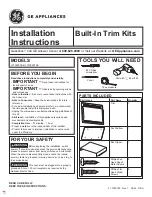
JX1095STBB
Brand: GE Pages: 12

SG102 Series
Brand: Sandel Pages: 56















