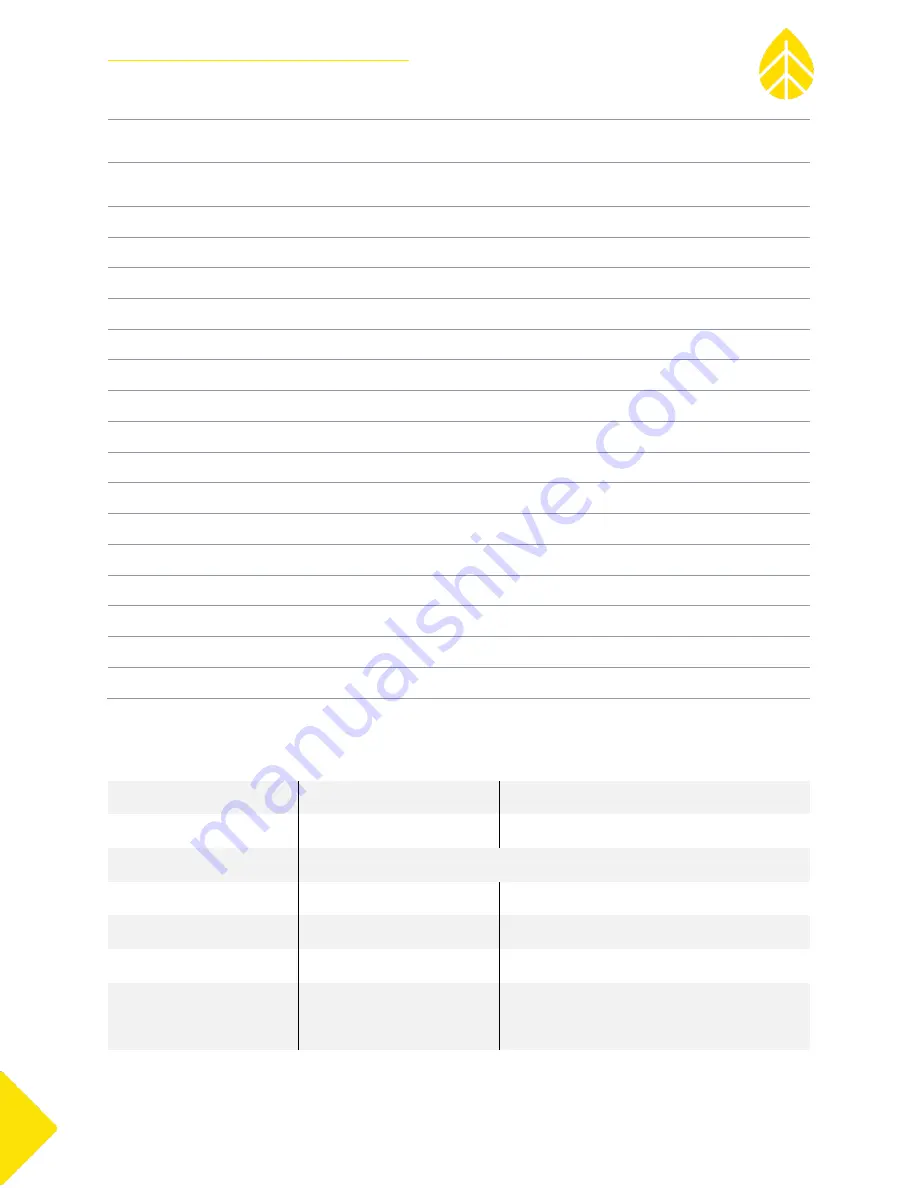
NRG USER MANUAL
SymphoniePLUS3 User Guide
SymphoniePLUS3_DataLogger_Manual
Rev. 17
[email protected] | Page 159
31 December 2018
APN Name
Provided by GPRS service
provider (GSM only)
SMTP Server Name
Provided/approved by ISP
or wireless service provider
SMTP Login
Provided by ISP
SMTP Password
Provided by ISP
POP3 Server Name
Provided by ISP
Internet Time Server Name
Provided by user
Mailbox Name
Provided/approved by ISP
Mailbox Password
Provided/approved by ISP
Internet Time Server
Provided by user
Recipient’s E-mail Address
Provided by user
Recipient’s Name
Provided by user
CC Email Address
Provided by user
CC Email Address 2
Provided by user
Sender’s E-mail Address
Provided/approved by ISP
E-mail Subject Line
Provided by user
Patch Password
Provided by user
Next Call Time
Provided by user
Call Interval
Provided by user
Site Data Sheet
Site Information
SITE NUMBER
Project Number
SITE NAME
Project Name
SITE LOCATION
LATITUDE
Time Zone
LONGITUDE
Magnetic Declination
ELEVATION
Prevailing Winds
INSTALLATION CREW
Phone Numbers:
(hotel, cell phone, etc.)












































