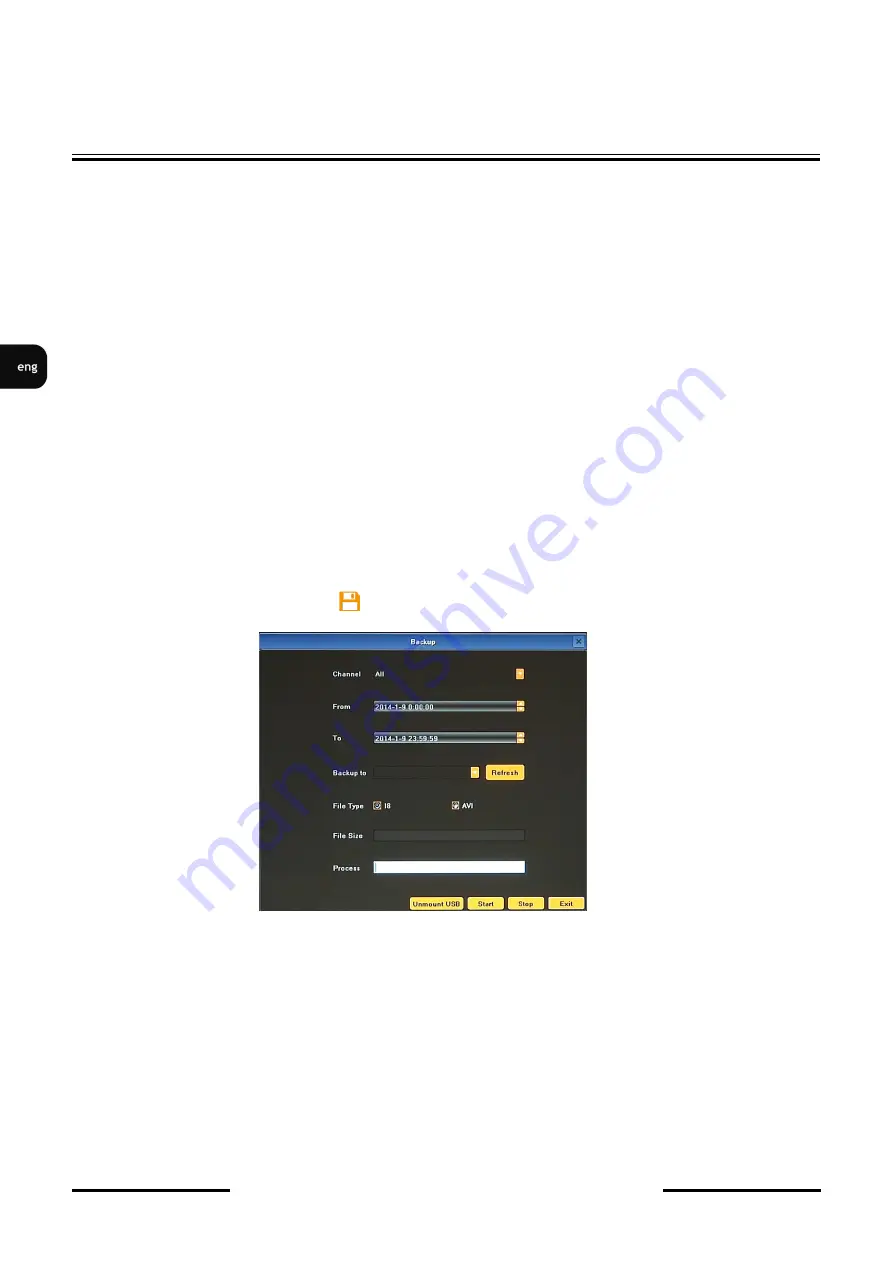
NVR-5404POE User’s manual (Short) ver.1.1
All rights reserved © AAT Holding sp. z o.o.
18
Stop: Stop the playing video.
Slow: Slow down the playback speed. (there are: 1/2, 1/4, 1/8, 1/16 times)
Fast: Accelerate playback. (there are: 2, 4, 8, 16 times)
Frame Play: jump single frame forward or backward.
Snapshot: You can capture picture in any playback channel.
Backup: You can backup the recording of any channel.
Fullscreen: expand video window to full screen
Volume: allow to adjust volume
More over while using mouse over graph with records following features are available:
Using mouse scroll wheel allow to expand timeline with recording for more precise navigation.
Right mouse button: using it allow move timeline while is expanded.
Left mouse button include features:
- From - set up beginning of exported data
- To - set up end of exported data
- Backup - open the backup window
4.3. Backup
User may copy recordings to external storage devices or through the network. The NVR features the
possibility of copying the recordings to an external HDD connected via the USB, onto Flash
memories. NVRs allow to copy the recordings in following formats: AVI.
To start the BACKUP MENU click icon. Then following window will shown
Insert USB storage device, click Refresh to detect the USB device. If the USB device is recognized
normally, it will be displayed in the list, then select following:
Select a required channels
Select a date range filling FROM and TO range.
Set the desired USB device for the backup.
Choose the required file format.
Press START button, process bar will move forward until reaches 100%.
When it finish press UNMOUNT button and remove USB device.
Detailed information about configuration, service and installation of device is
available in full version of user's manual located on the www.novuscctv.com
NVR MENU






























