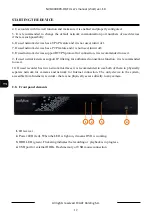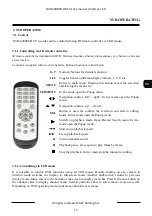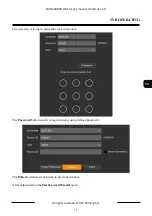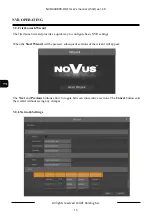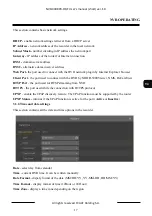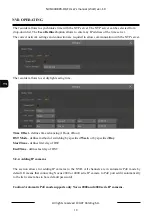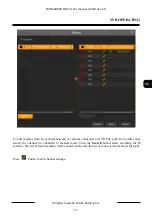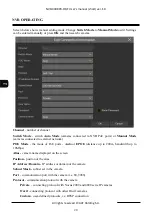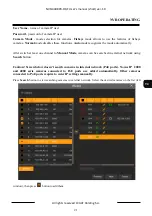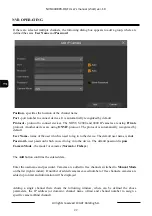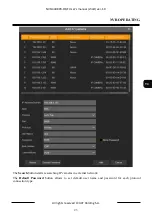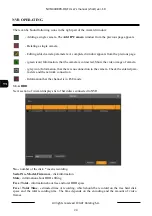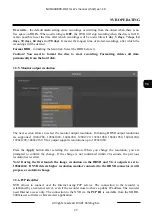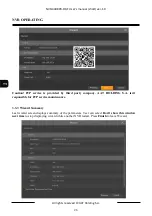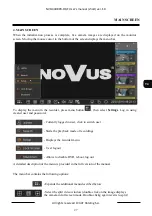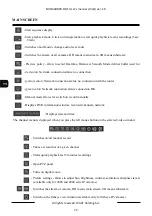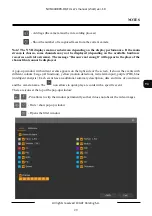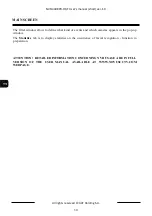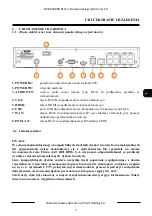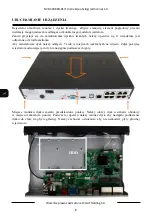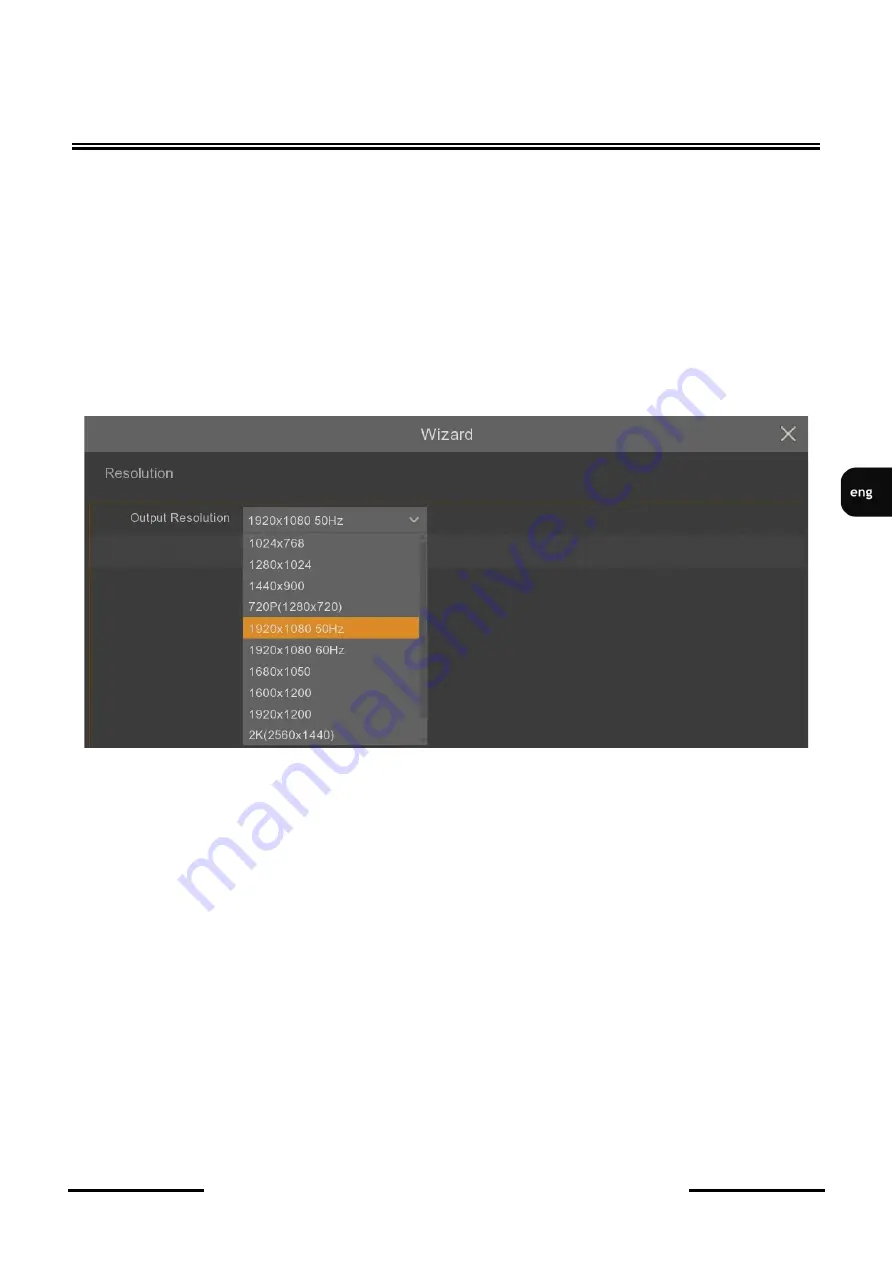
NVR
-
4408P8
-
H1/F User’s manual (short) ver.1.0
All rights reserved © AAT Holding S.A.
25
NVR OPERATING
Overwrite
-
the default
Auto
setting cause recordings overwriting from the oldest when there is no
free space on HDDs. When overwriting is
OFF
, the DVR will stop recording when the disc is full. It
is also possible to set the time after which recordings will be overwritten:
1
day
,
3 days
,
7 days
,
14
days
,
30 days
,
60 days
and
90 days
. It means the longest time of stored recordings, after which the
recordings will be deleted.
Format HDD
-
formatting the hard disk. Select the HDD before it.
Caution! You need to format the disc to start recording. Formatting deletes all data
permanently from the hard disk.
3.3.5. Monitor output resolution
The next section allows to select the monitor output resolution. Following HDMI output resolutions
are supported: 1024x768, 1280x1024, 1440x900, 1280x720, 1920x1080, 1680x1050, 1600x1200,
1920x1200, 3840x2160. VGA output supports resolutions up to 1920x1080.
Press the
Apply
button after selecting the resolution. When you change the resolution, you are
prompted to confirm the change. If the change is not confirmed within 20 seconds, the previous
resolution is reverted.
Note! During the first launch the image resolution on the HDMI and VGA outputs is set to
1280x1024. If NVR detects higher resolution monitor connected to the HDMI connector, it will
propose a resolution change.
3.3.6. P2P identifier
NVR allows to connect over the Internet using P2P service. The connection to the recorder is
established by an external server, even if the recorder does not have a public IP address. The recorder
need Internet access only. The connection to the NVR via the
P2P ID
is available from the NHDR
-
5000viewer software or Rxcamview application.