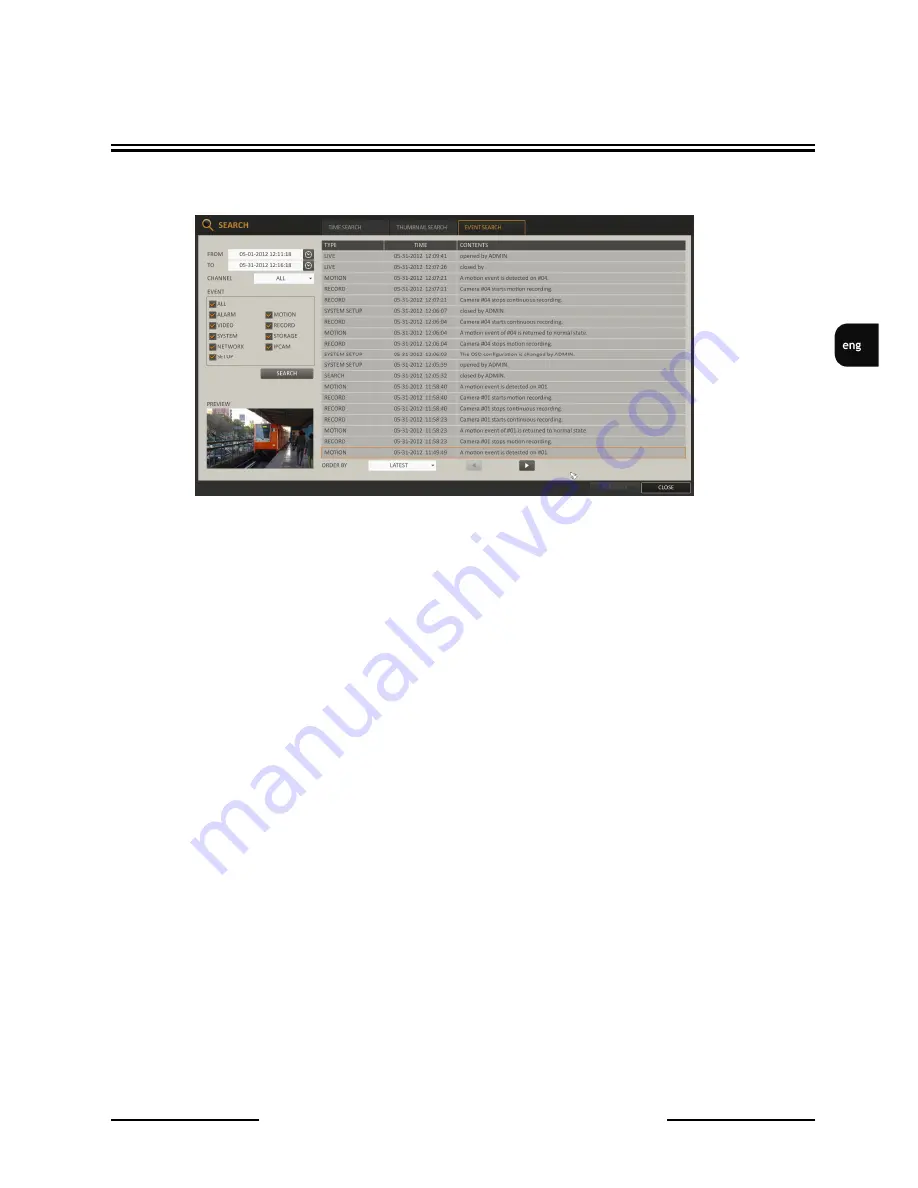
NVIP- NVRA0104/GO and NVIP- NVRA0208/GO User’s manual(Short) ver.1.0
All rights reserved © AAT Holding sp. z o.o.
19
4.5. Searching video by event
Search for events that occurred at the specified time and select an event to play from the list.
1.
From the SEARCH menu, select EVENT SEARCH.
2.
Use the [▲▼
◀▶
] buttons or use the mouse to specify the START and END times in the left of
the event search list.
3.
Select a channel to search.
4.
Mark the checkbox of the event to search from the EVENT list.
5.
Press the SEARCH button. The search results will be listed as shown.
- TYPE : displays the event type.
- TIME : displays the recording start time.
- CONTENTS : shows the details of the event found.
- ORDER BY : If you select OLDEST, the list will be sorted with the earliest one on top.
6.
Double-click a desired event or click PLAY in the lower right corner to move to the play screen.
7.
If you want to stop playing and return to the search screen, press EXIT or SEARCH on the
remote control. You can also click MENU in the lower left corner and select a desired menu.
4.6. Playing recorded video
To play the searched data you can search for and play a searched data.
To play with the live viewer:
•
Simply double-click a desired point on“Timeline” in the right corner of the live screen.
•
Select a desired channel in the live screen and right-click to select <PLAY> in the context
menu. Then, select a desired play time.
RECORDER’S MENU






























