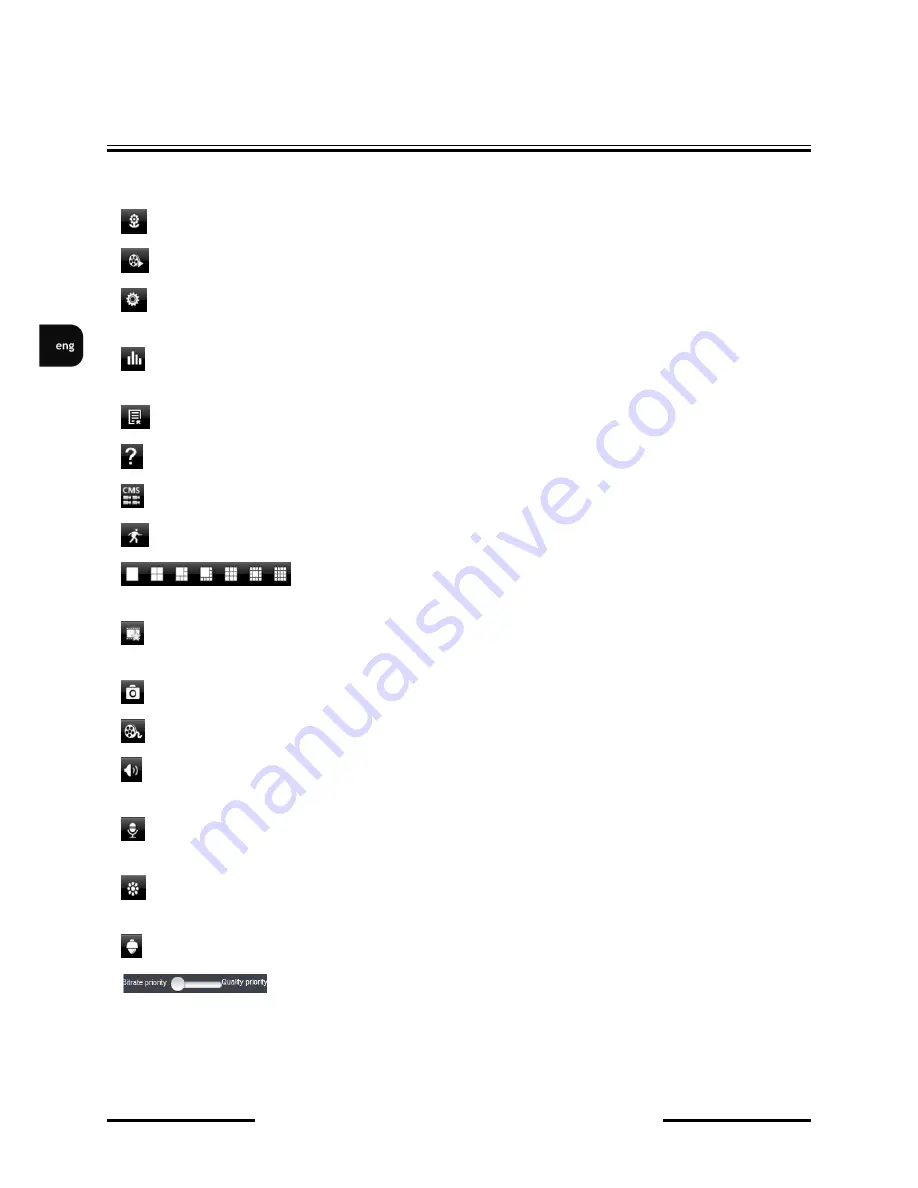
NVIP-3000 series IP camera user’s manual
All rights reserved © AAT Holding S. A.
32
There are many buttons in the main interface, such as, screen mode, favorite channel, snap, record,
open/close audio, talk, PTZ., etc.
:
Image view button. The pictures snapped in the live will be checked by clicking this button.
:
Playback button. Click this button to enter into playback interface.
:
Settings button. Click this button to set local configuration (Some can also support remote
configuration).
:
Information button. Click this button to check lots of information including local
information, device information, network information, etc.
:
Server list button. Click this button to add server list.
:
Help button.
:
CMS button. Preview the live image of multi-devices.
:
Log off button. Click this button to return to the login interface.
:
Screen mode button. You can choose 1
,
4
,
6
,
8
,
9
,
13 or 16 screen
display mode.
:
FAVORITE CHANNEL
display button. If you save your favorite channel in the favorite
server list, clicking this button will directly play all favorite channels you have saved.
:
SNAP BUTTON
. Choose the channel and click this button to capture the channel image.
:
LOCAL RECORD
button. Choose the channel and click this button to start recording.
:
OPEN/CLOSE AUDIO
. Choose the channel and click this button to open/close the audio of
this channel.
:
OPEN/CLOSE TALK
. Click this button to pop up the servers which support talk function.
Select the device to start talking.
:
SET VIDEO
parameter button. Select the channel and click this button to set the video
parameters including brightness, hue, saturation and contrast.
:
PTZ
button. Click this button to pop up PTZ control panel.
:
Choose bitrate priority or quality priority according to your network
condition.
MOBILE SURVEILLANCE






























