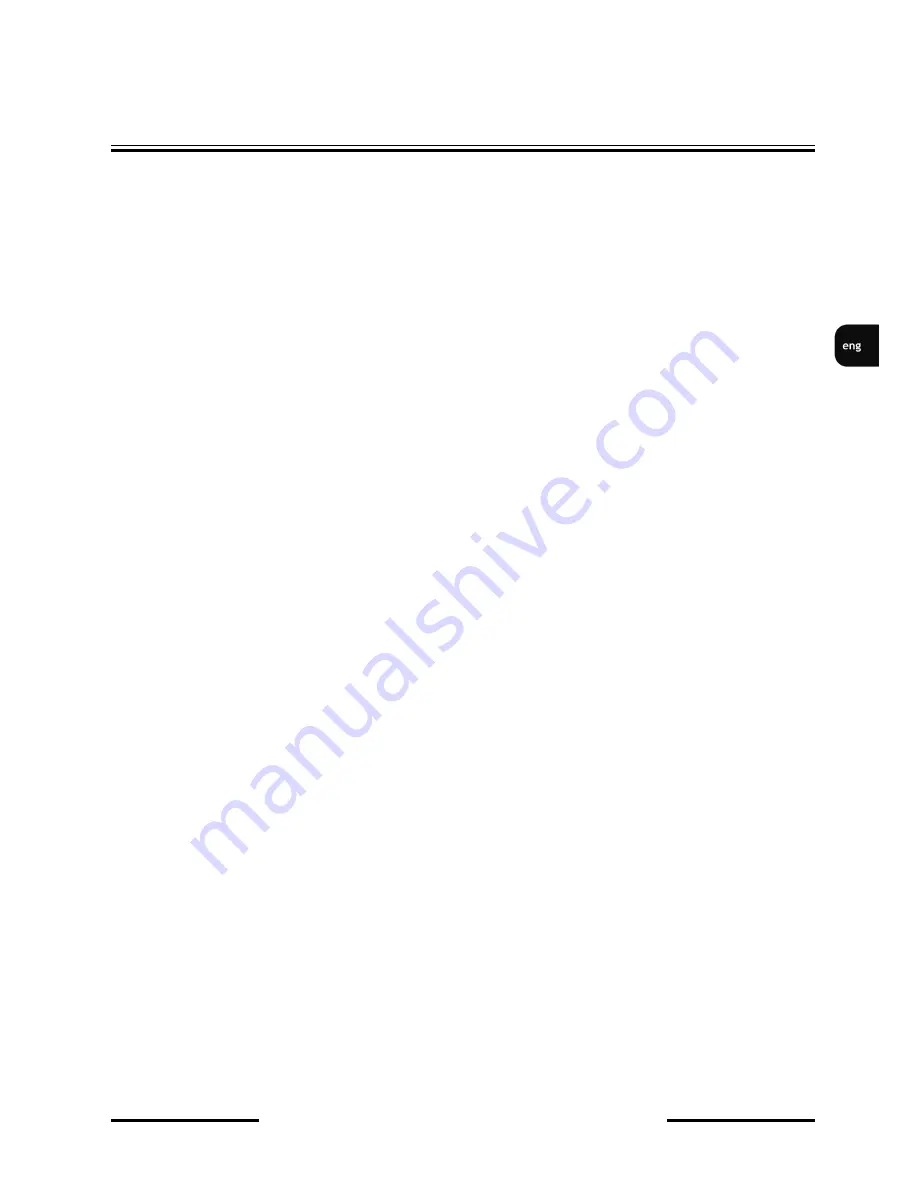
NVIP-3000 series IP camera user’s manual
All rights reserved © AAT Holding S. A.
27
4.6 Maintence
4.6.1 Backup and Restore
Camera Got possibility to save their settings In
TXT
file, in case of emergency restore user settings.
Or to use same settings in different cameras but in the same model. User need to click
EXPORT
SETTINGS
, and then save configuration in place witch he choose. To
IMPORT SETTINGS
user
first need to choose path with settings file saved before and then click button
IMPORT
. User can
also
RESTORE TO DEFAULT
camera setting, that all settings will change to factory default.
4.6.2 Reboot
To reset the camera, use the
RESTART
button and then wait about 5 minutes for the device to
reboot. The camera also has the option to restart timings according to the schedule.
4.6.3 Upgrade
Update tab is used to update the camera software. To do this, specify the path to the latest firmware
version and then click
UPDATE
.
4.6.4 Operation Log
The camera carries a log of all events and the modifications that have been made in the dawning. To view the logs
should be selecting the interesting day and the event and then click
QUERY
. You will see logs camera that took place
chosen by our day.
4.6.5 Running Log
The last option is to export the logs of the camera to a file in
TXT
format to do this, click
EXPORT
and then choose the
path where the file is to be saved.
CONFIG






























