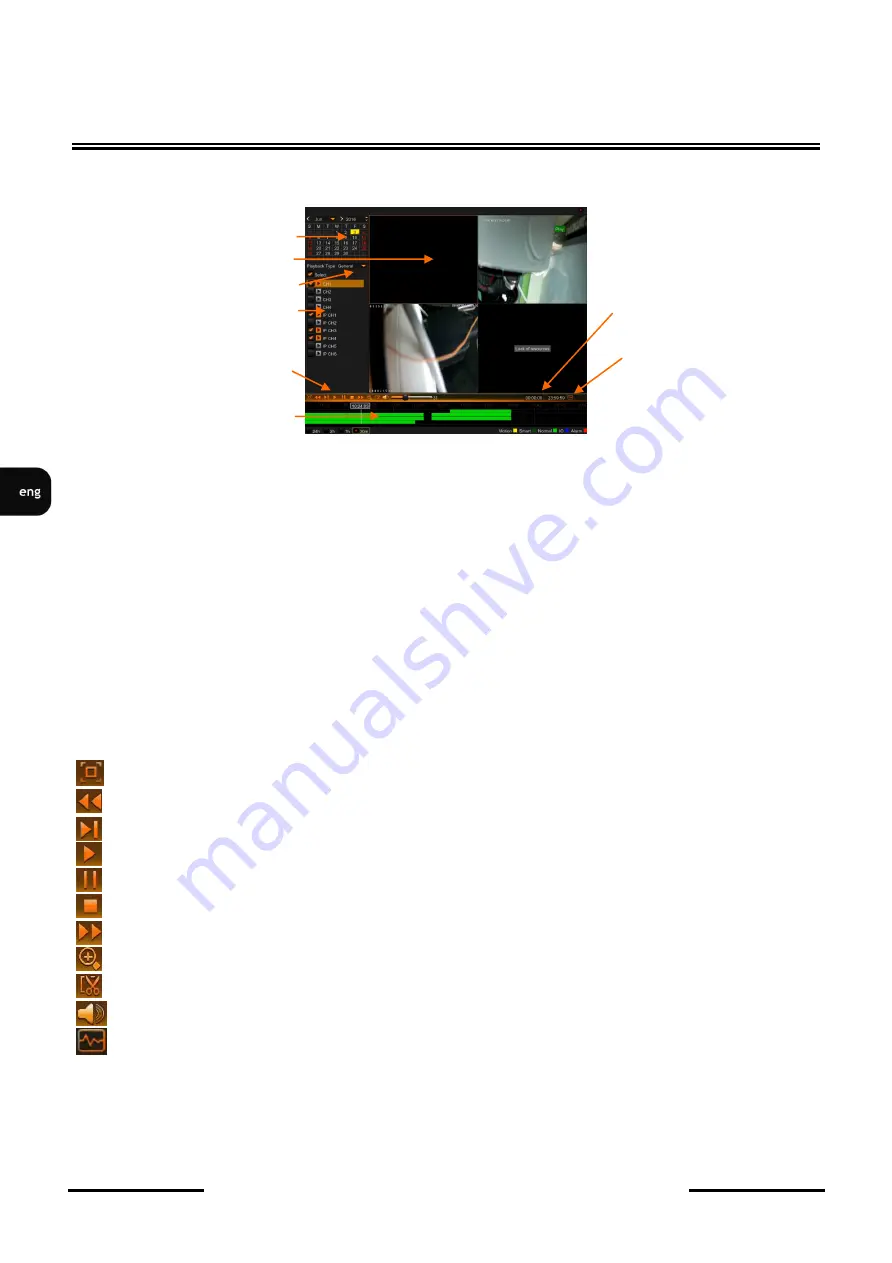
All rights reserved © AAT Holding S.A.
NHDR-5104AHD, NHDR-5108AHD, NHDR-5116AHD
User's manual (short) ver. 1.0
26
DVR MAIN MENU
4.1.3. Playback window
Playback window is shown below:
1. Select the preffered chanels (up to 8) on the channel selection panel.
2. Select the preffered day on the calandar.
Recording chart will be displayed for selected channels and selected day.
Colors of the stripes determine type of the recordings:
Green
color means normal recording.
Blue
color means alarm input recording.
Yellow
color means motion detection recordings.
Red
color means recording with motion detection and alarm input activated simultaneously.
Dark green
color means recording from smart motion detection.
Below chart user can select time period (24h, 2h, 1h, 30 min) which determine whole width scale of the
chart.
3. Navigation buttons allow for:
Display fullscreen mode.
Play backward faster (x2 x4 x8 x16)
Play forward slower, playing with decreased speed of the video (x1/2, x1/4, x1/8, x1/16)
Run the playback
Pause the playback, pressing again display next frame.
Stop the playback
Play forward faster - playing with increased speed of the video. (x2, x4, x8, x16)
Digital zoom
Making the video clip. Described in chapter 2.2.4.1.
Turn on /off audio, adjust the volume.
Runs the smart motion detection (available if one channel is selected only)
Start time End Time
of the smart detection (available if one channel is selected only)
User can navigates through chart. Pressing the left mouse button runs the video at the pointed moment.
Press and keep pressed left mouse button then move left or right to change the whole chart to earlier /
later time.
Channel selec-
Navigation buttons
Video win-
Switching between ca-
Smart motion
detection for
Calendar
Recordings Chart
Start Time
End Time of
Smart Detection
















































