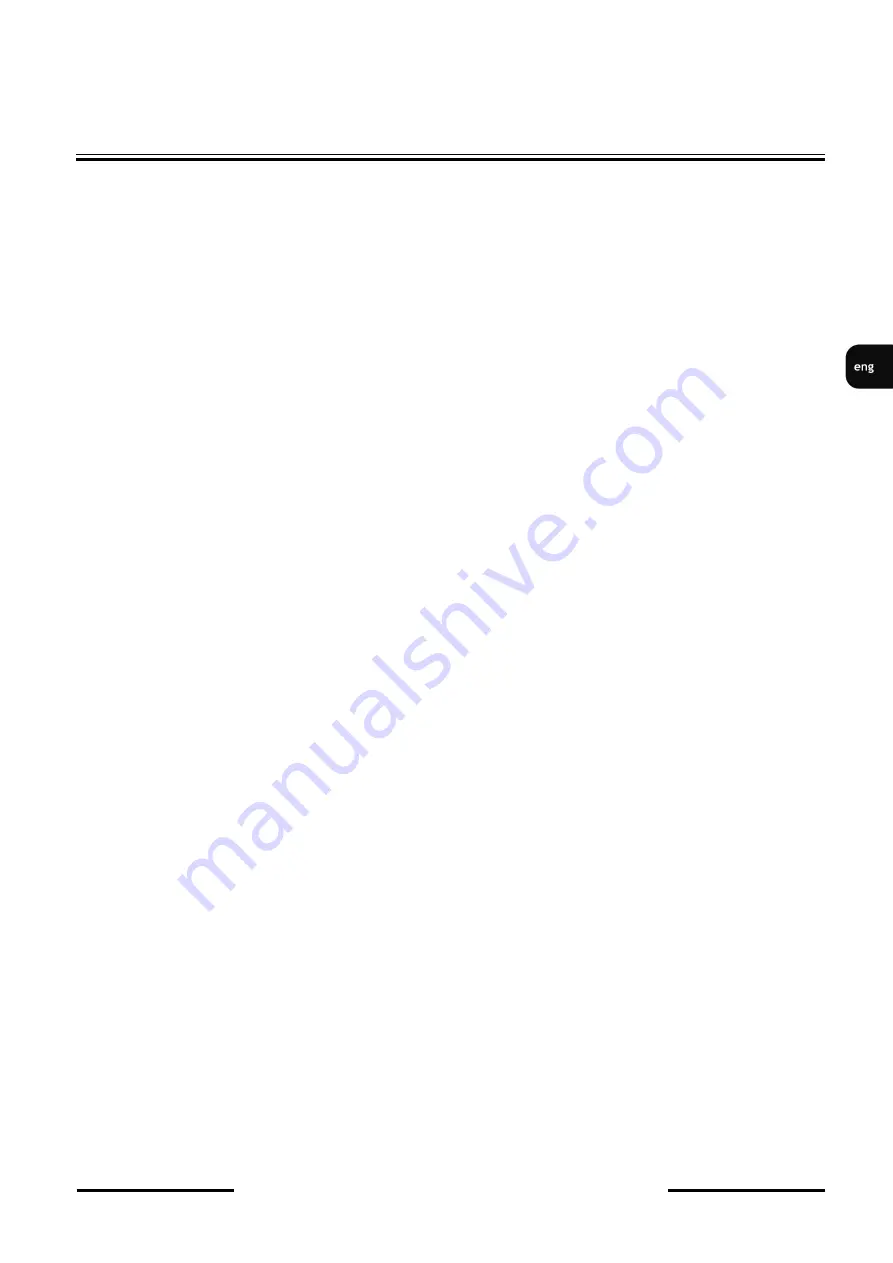
NDR-BA3208,NDR-BA3416
User’s manual ver.1.1 (short)
All rights reserved © AAT Holding sp. z o.o.
3
ATTENTION!
PRIOR TO UNDERTAKING ANY ACTION THAT IS NOT PROVISIONED FOR THE GIVEN
PRODUCT IN ITS USER’S MANUAL AND OTHER DOCUMENTS DELIVERED WITH THE
PRODUCT, OR THAT ARISES FROM THE NORMAL APPLICATION OF THE PRODUCT, ITS
MANUFACTURER MUST BE CONTACTED OR THE RESPONSIBILITY OF THE
MANUFACTURER FOR THE RESULTS OF SUCH AN ACTION SHELL BE EXCLUDED.
1. The installation of this device should be made by a qualified service person or a professional safety
system installer.
2.
Device mustn’t be placed in places where ventilating holes are partially or fully covered.
3.
User’s interference inside the device is not allowed and is unnecessary as it does not have any
systems which require adjusting or which are suitable for self-
repair. You mustn’t dismantle the
recorder or remove any single fastening screws. If any repairs are necessary contact the service.
The device must be take care of and protected against any mechanical damage.
4. The device has to be protected against humidity and dust. In case the recorder had a contact with
water react immediately: switch off the power supply and contact the authorised Novus service. If
the device gets dirty it might get damaged or electrocute someone.
5. The device can only be cleaned with a damp cloth after the power supply has been switched off.
Avoid strong detergents (liquids and sprays). Mild detergents can be used if the recorder becomes
very dirty.
6. Power supply unit cords and signal cords should be laid in a way that eliminates the risk of
mechanical damage; special attention should be paid to the plug. Be careful not to overload sockets
and extension cords so that there is no fire.
7.
To avoid devices’s damage vision and control signals should be equipped with systems protecting
against disturbances, over voltage and atmospheric discharge that are in compliance with Polish
regulations. It is also advised to use ground loop isolators.
8.
The device mustn’t be used in conditions which do not fulfil operating requirements as far as power
supply, relative humidity or air temperature are concerned.
9. You cannot allow any metal objects get inside the recorder. It might cause serious damage. If a
metal object gets inside the device contact the authorised Novus service immediately.
10. The manufacturer does not bear responsibility for damage or loss of data stored on HDDs or other
media occurred during the usage of the product.
Attention!
Technical changes reserved without prior notice and printing errors possible.
IMPORTANT SAFEGUARDS AND WARNINGS




































