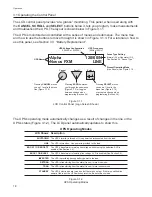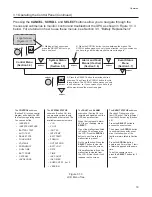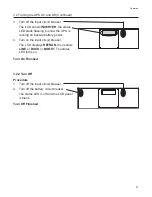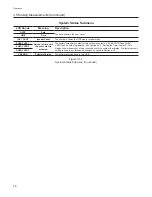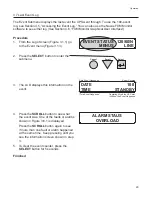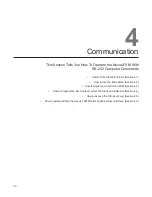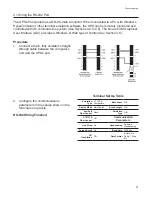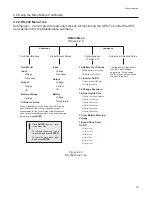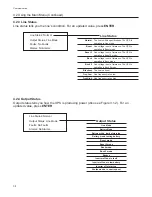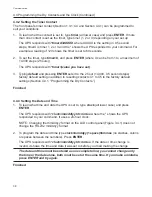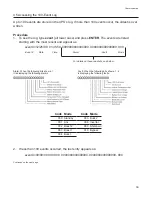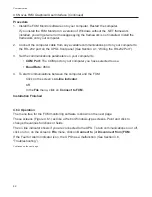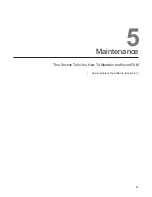32
Communication
4.2 Using the Main Menu
The UPS’s main menu screen runs on a command line system. This program does not
recognize the backspace or delete keys even if appears that way on the monitor. If you
make a mistake and press ENTER, the UPS echos the command back exactly as you
typed it. Press ENTER and retype the command again.
If you choose not to use the command line system, you can use the Novus FXM
Graphical User Interface (See Section 4.6) to run and monitor the UPS.
4.2.1 Main Menu Screen
The main menu screen (Figure 4.2.1) shows the UPS’s current input and output values,
displays if any faults or alarms are present and gives access to the submenus. It is reached
from anywhere in the menu tree (Figure 4.2.2) by typing
0
and pressing
ENTER
. The UPS is
controlled by submenu 3.
To access a particular submenu, type in the
submenu number
and press
ENTER
. To update
the main menu screen, press
ENTER
.
The complete menu tree is given in Figure 4.2.2. Tables describing the Line Status, Output
Status, Faults and Alarms displays are given in Figures 4.2.3, 4.2.4 and 4.2.5.
The readings on the main menu screen do not automatically update to reflect changes in the
UPS’s status. Press ENTER to update the screen.
For many functions you need to enter a password. The factory set password is 1111.
•
•
Figure 4.2.1
Main Menu Screen
Submenu Numbers
(Figure 4.2.2)
Status, Faults and
Alarm Displays
(Figures 4.2.3 to 4.2.5).
Summary of Contents for 500
Page 2: ...Power Alpha Technologies ...