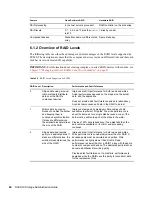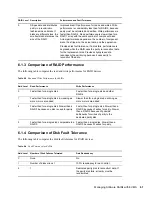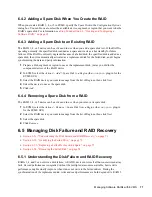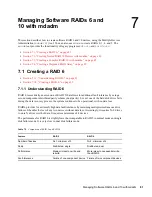74
SLES 10 Storage Administration Guide
no
vd
ocx
(e
n)
6 Ap
ril 20
07
6
Monitor the status of the RAID to verify the process has begun.
For information about how monitor RAID status, see
Section 6.6, “Monitoring Status for a
RAID,” on page 74
.
7
Continue with
Section 6.5.4, “Removing the Failed Disk,” on page 74
.
6.5.4 Removing the Failed Disk
You can remove the failed disk at any time after it has been replaced with the spare disk. EVMS
does not make the device available for other use until you remove it from the RAID. After you
remove it, the disk appears in the
Available-Objects
list in the EVMS GUI, where it can be used for
any purpose.
NOTE:
If you pull a disk or if it is totally unusable, EVMS no longer recognizes the failed disk as
part of the RAID.
The RAID device can be active and in use when you remove its faulty object.
1
In EVMS, select the
Actions > Remove > Faulty Object from a Region
(the
remfaulty
plug-
in the EVMS GUI).
2
Select the RAID device you want to manage from the list of Regions, then click
Next
.
3
Select the failed disk.
4
Click
Remove
.
6.6 Monitoring Status for a RAID
Section 6.6.1, “Monitoring Status with EVMSGUI,” on page 74
Section 6.6.2, “Monitoring Status with /proc/mdstat,” on page 74
Section 6.6.3, “Monitoring Status with mdadm,” on page 75
Section 6.6.4, “Monitoring a Remirror or Reconstruction,” on page 77
Section 6.6.5, “Configuring mdadm to Send an E-Mail Alert for RAID Events,” on page 77
6.6.1 Monitoring Status with EVMSGUI
The
Regions
tab in EVMS GUI (
evmsgui
) reports any software RAID devices that are defined and
whether they are currently active.
6.6.2 Monitoring Status with /proc/mdstat
A summary of RAID and status information (active/not active) is available in the
/proc/mdstat
file.
1
Open a terminal console, then log in as the
root
user or equivalent.
2
View the
/proc/mdstat
file by entering the following at the console prompt:
cat /proc/mdstat
3
Evaluate the information.
The following table shows an example output and how to interpret the information.
Summary of Contents for LINUX ENTERPRISE SERVER 10 - STORAGE ADMINISTRATION GUIDE 7-2007
Page 4: ...novdocx en 6 April 2007...
Page 30: ...30 SLES 10 Storage Administration Guide novdocx en 6 April 2007...
Page 42: ...42 SLES 10 Storage Administration Guide novdocx en 6 April 2007...
Page 58: ...58 SLES 10 Storage Administration Guide novdocx en 6 April 2007...
Page 90: ...90 SLES 10 Storage Administration Guide novdocx en 6 April 2007...
Page 100: ...100 SLES 10 Storage Administration Guide novdocx en 6 April 2007...
Page 106: ...106 SLES 10 Storage Administration Guide novdocx en 6 April 2007...