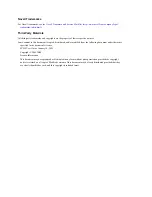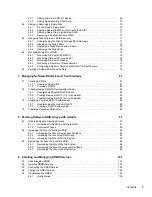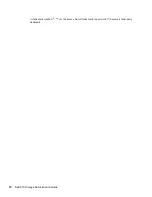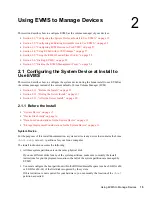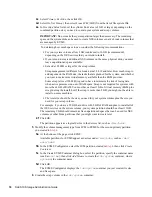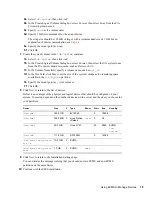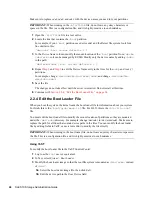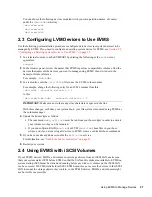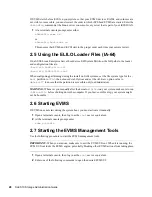Using EVMS to Manage Devices
17
no
vd
ocx
(e
n)
6 Ap
ril 20
07
2.1.2 During the Server Install
To install Linux with EVMS as the volume manager for your boot and system partitions, you must
modify the Partitioning configuration in the Installation Settings.
WARNING:
The following procedure destroys all data on the system device.
1
Begin the install, according to the instructions provided in
Deployment (http://
www.novell.com/documentation/sles10/sles_admin/data/part_setup.html)
in the
SUSE Linux
Enterprise 10 Installation and Administration Guide
(http://www.novell.com/documentation/
sles10/sles_admin/data/bookinfo_book_sles_admin.html)
.
2
When the installation reaches the Installations Settings screen, delete the proposed LVM-based
partioning solution. This deletes the proposed partitions and the partition table on the system
device so that the device can be marked to use EVMS as the volume manager instead of LVM.
2a
In the list of Installation Settings, select
Partitioning
.
2b
In the Partitioning menu, select
Create Custom Partition Setup
, then click
Next
.
2c
Select
Custom Partition - for Experts
, then click
Next
to open the
Expert Partitioner
dialog box.
2d
Select
Expert
>
Delete Partition Table and Disk Label
, then click
Yes
twice to continue
through the Warning advisories.
This deletes the recommended partitions and the partition table on the system disk.
3
Create a primary partition on the system disk to use as the boot partition:
3a
Click
Create
.
3b
From the list of devices, select the device you want to use for the boot partition, such as
/
dev/hda
, then click
OK
.
If you have a single system disk, only one device is available, and you are not prompted to
choose the device.
3c
Select
Primary Partition
, then click
OK
.
3d
Select
Format
, then select the native Linux file system you want to use, such as Ext3.
IMPORTANT:
In a paravirtualized environment, use Ext2 as the file system for the boot
device.
3e
In
Size (End Value)
field, specify 200 MB or larger.
For example, to set the size at 300 MB, type
300M
.
3f
Set the mount point to
/boot
.
3g
Click
OK
.
The partition appears as a logical device in the devices list, such as
/dev/hda1
.
4
Create a second primary partition on the system disk to use for both the swap and system
volumes:
4a
Click
Create
.
4b
From the list of devices, select the device you want to use for the second primary partition,
such as
/dev/hda
, then click
OK
.
If you have a single system disk, only one device is available and you are not prompted to
choose the device.
Summary of Contents for LINUX ENTERPRISE SERVER 10 - STORAGE ADMINISTRATION GUIDE 7-2007
Page 4: ...novdocx en 6 April 2007...
Page 30: ...30 SLES 10 Storage Administration Guide novdocx en 6 April 2007...
Page 42: ...42 SLES 10 Storage Administration Guide novdocx en 6 April 2007...
Page 58: ...58 SLES 10 Storage Administration Guide novdocx en 6 April 2007...
Page 90: ...90 SLES 10 Storage Administration Guide novdocx en 6 April 2007...
Page 100: ...100 SLES 10 Storage Administration Guide novdocx en 6 April 2007...
Page 106: ...106 SLES 10 Storage Administration Guide novdocx en 6 April 2007...