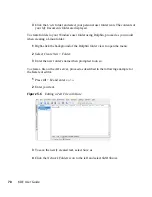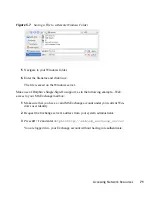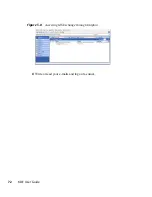4
Viewing PDF Files and Other
Documents with Okular
Apart from PDF files, Okular allows you to view a great number of file formats, such
as PostScript, several image formats, OpenDocument format (ODF), OpenDocument
text (ODT), some eBook formats (ePub), and even Microsoft* Compiled HTML Help
(CHM). Okular also provides support for bookmarks, annotations, form fields and
multi- media contents, and rotation of pages.
4.1 Viewing PDF Files
Documents that need to be shared or printed across platforms can be saved as PDF
(Portable Document Format) files, for example, in the OpenOffice.org suite. View them
with Okular, the default KDE document viewer.
Start Okular from the main menu or press
Alt
+
F2
and enter
okular
. To open a doc-
ument, select File > Open and choose the desired file from the file system. Navigate
through the document by using the navigation icons at the top or bottom of the window.
Depending on which icon you click on the navigation panel on the left, the sidebar either
shows a table of Contents, a Thumbnail view of each page, the Reviews for this file,
or your Bookmarks for this file. To filter for any text listed in the sidebar or the overall
document, enter a string into the input field at the top of the sidebar. If you want to select
and copy text or images from the file in Okular, click the Selection icon in the toolbar
and select one of the options from the context menu. Click the Browse icon to switch
back to browsing the document. Working with Bookmarks and Annotations With
Okular, you can review a document by highlighting certain text parts or adding annota-
tions or bookmarks that Okular then attaches to the file in form of metadata. Note that
Viewing PDF Files and Other Documents with Okular
59
Summary of Contents for LINUX ENTERPRISE DESKTOP 11 - KDE
Page 1: ...SUSE Linux Enterprise Desktop www novell com 11 March 17 2009 KDE User Guide ...
Page 6: ......
Page 10: ......
Page 11: ...Part I Introduction ...
Page 12: ......
Page 24: ......
Page 46: ... To report bugs or add feature requests go to http bugs kde org 36 KDE User Guide ...
Page 67: ...Part II Managing Files and Resources ...
Page 68: ......
Page 72: ......
Page 96: ......