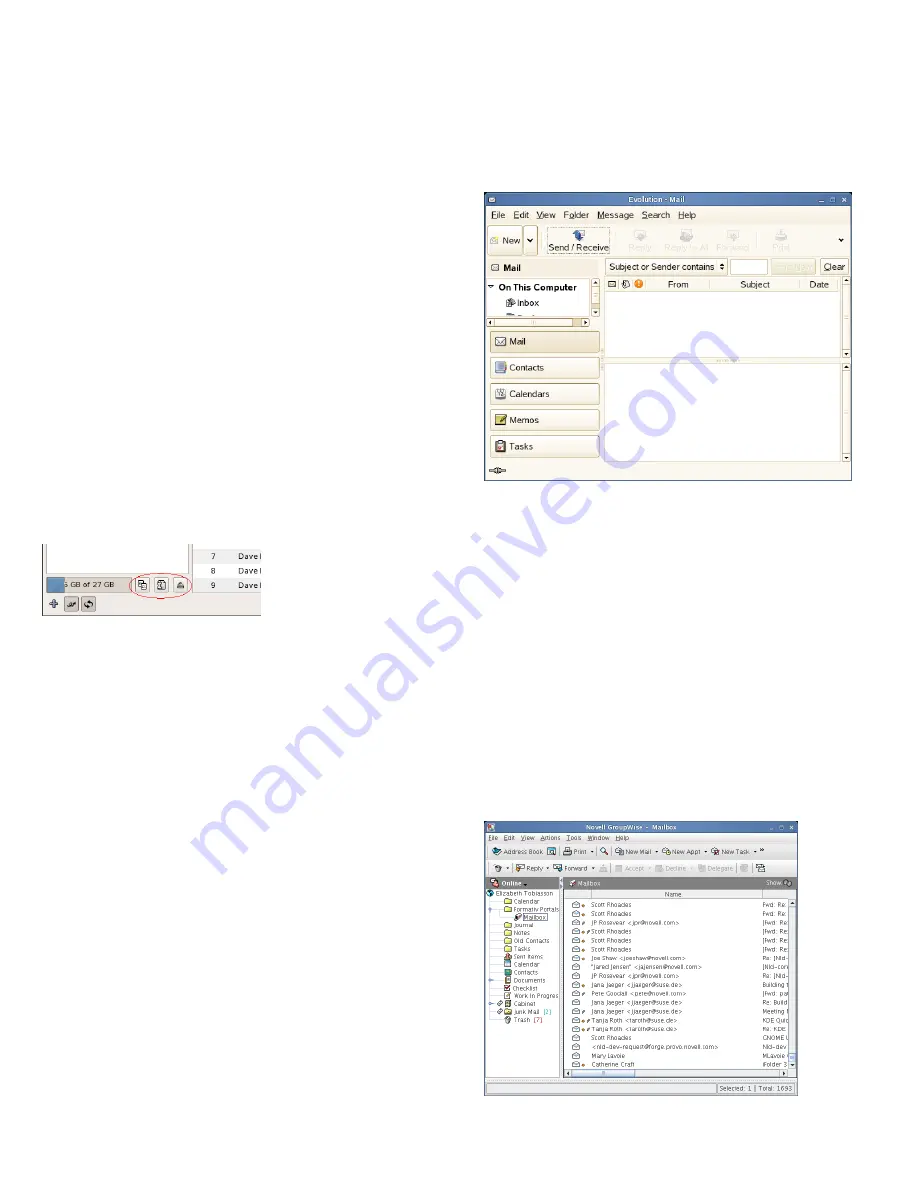
Organizing Your Music
To create a new playlist, click Music → New Playlist (or
press
Ctrl
+
N
). A new playlist is displayed in the left panel.
Double-click New Playlist and enter the name you want.
You can drag and drop songs from one playlist to another,
or use the options on the Edit menu to remove or delete
songs and rename or delete playlist.
To view the properties of a song, select a song in the library
and click Edit → Properties. You can view the duration of
a song, the number of times it has been played, when it
was last played, and when it was imported.
You can edit the name of the artist, album, and title, as well
as the track number and track count. If you want to set all
fields in a set to the same value, select multiple songs in a
playlist, then click Edit → Properties.
Using Helix Banshee with Your iPod
To play music from your iPod, simply plug your iPod into
your system. Your iPod appears in the left panel. Select the
song you want to hear, then click the Play button.
When the iPod is selected in the left panel, information
about your iPod is displayed at the bottom left, including
disk usage and Sync, Properties, and Eject buttons.
There are three ways to manage the music on your iPod:
•
Manually:
Browse your iPod and drag music between
your library and the iPod.
•
Automatically sync:
Automatically copies everything
in your library to the iPod.
•
Automatic merge:
All the music on your iPod that
is not in your library is downloaded to your library, and
all the music that is in your library and not in your iPod
is uploaded to your iPod.
Creating Audio and MP3 CDs
To create audio and MP3 CDs, select the songs you want,
then click the Write CD button in the upper right side of
Helix Banshee.
E-Mailing and Calendering
For reading and managing your mails and events, SUSE
Linux Enterprise Desktop offers you Evolution™, a highly
evolved groupware program, and the GroupWise® Client,
a cross-platform, corporate e-mail system that provides
secure messaging, calendaring, scheduling, and instant
messaging.
Starting Evolution for the First Time
Novell® Evolution seamlessly combines e-mail, a calendar,
an address book, and a task list in one easy-to-use applica-
tion. With its extensive support for communications and
data interchange standards, Evolution can work with existing
corporate networks and applications, including Microsoft™
Exchange.
To start Evolution, click Computer → Evolution Mail and
Calendar.
The first time you start it, Evolution prompts you with a few
questions as it sets up a mail account and helps you import
mail from your old mail client. Then it shows you how many
new messages you have and lists upcoming appointments
and tasks, as well as the current weather and news from
news feeds. The calendar, address book, and mail tools are
available in the shortcut bar on the left.
Using the GroupWise Client
GroupWise is a robust, dependable messaging and collabo-
ration system that connects you to your universal mailbox
anytime and anywhere. SLED 10 includes the GroupWise 7
Cross-Platform Client for Linux.
6








