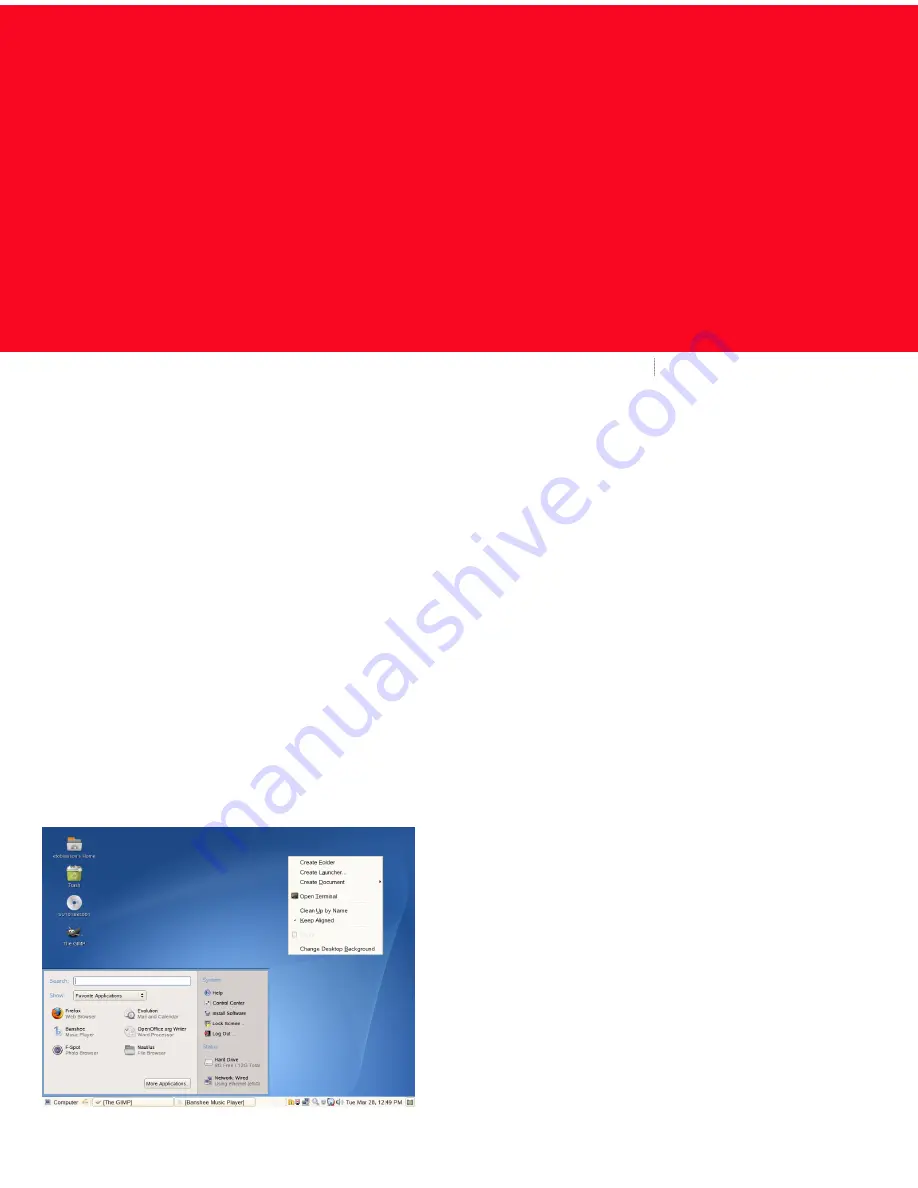
SUSE® Linux Enterprise Desktop provides the tools that Linux* users require in their daily activities. It comes
with an easy-to-use graphical user interface (GNOME desktop) which communicates with the underlying Linux
system to access and manage files, folders, and programs. SUSE Linux Enterprise Desktop provides an integrated
suite of applications which meet all professional requirements to perform tasks in a business environment such
as e-mailing and calendaring, managing and exchanging data, using the Internet, and multimedia applications.
The OpenOffice.org suite is also included, which allows you to edit and save files in a number of formats. As
OpenOffice.org is available for several operating systems, you can use the same data across different computing
platforms.
Getting Started
When you start your system, you are usually prompted to
enter your username and password. If you did not install
your system, check with your system administrator for your
username and password.
After having logged into GNOME for the first time, you will
see the GNOME desktop which offers the following basic
elements:
Desktop Icons:
Access programs and features on your
system by double-clicking an icon. Right-click an icon to
access additional menus and options.You can add as many
icons to your desktop as you want. By default, the desktop
features two key icons: your personal Home folder, and a
trash can for deleted items. Other icons representing devices
on your computer, such as CD drives, might also be present
on the desktop. If you double-click your Home folder, the
Nautilus file manager starts and displays the contents of
your home directory.
Bottom Panel:
The desktop includes a panel across the
bottom of the screen. The bottom panel contains the
Computer menu (similar to the Start menu in Windows™)
and the icons of all applications currently running. You can
also add applications and applets to the panel for easy ac-
cess.
Main Menu:
Open the main menu by clicking Computer
on the far left of the bottom panel. Commonly used appli-
cations appear in the main menu. A search field lets you
quickly search for applications and files. Access additional
applications, listed in categories, by clicking More Applica-
tions.
System Tray:
The right side of the bottom panel holds
some smaller icons, including the system clock which dis-
SUSE Linux Enterprise Desktop 10
GNOME Quick Start
NOVELL® QUICK START CARD
1








