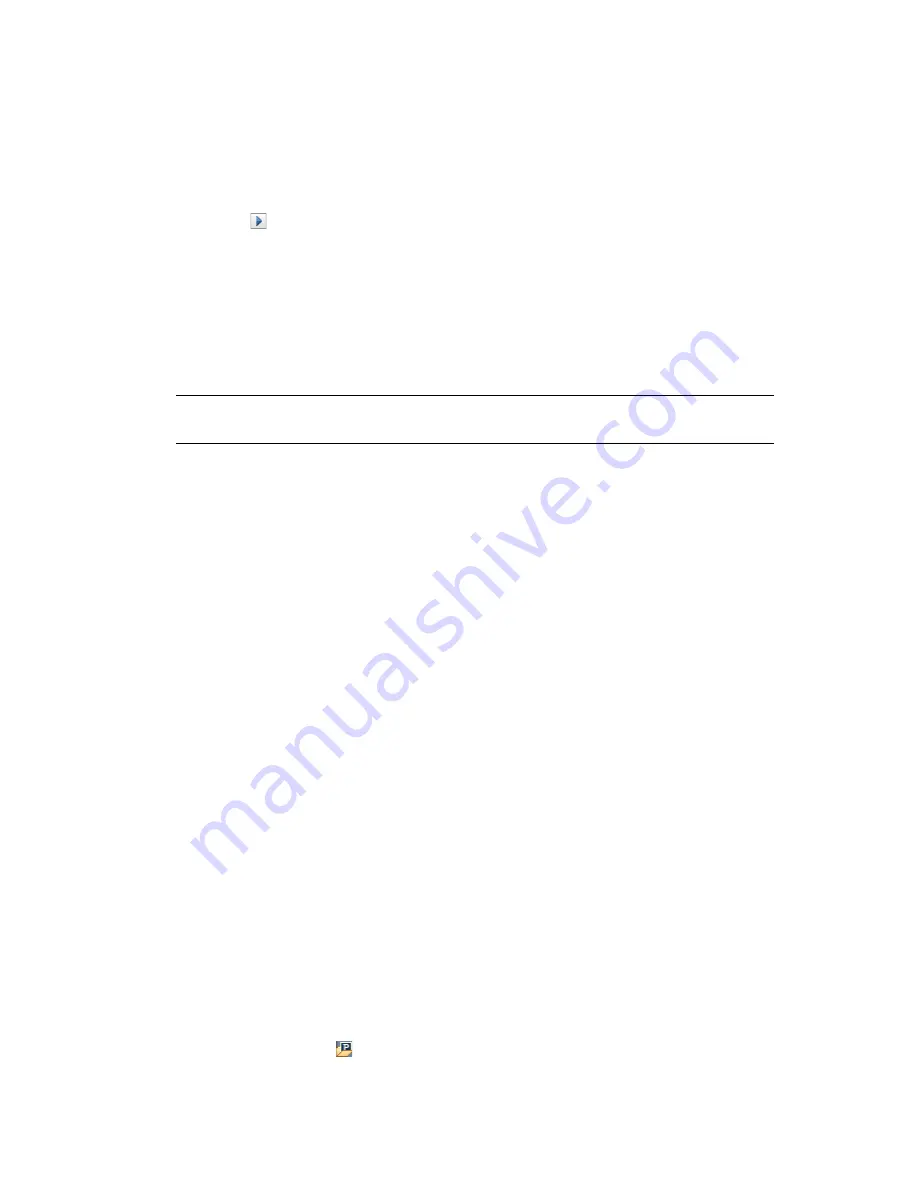
Performing an In-place Upgrade
85
no
vd
ocx
(e
n)
17
Sep
te
m
be
r 20
09
13.7.2 Using iManager to Overlay the New Driver Configuration
File over the Existing Driver
1
In iManager, select
Identity Manager > Identity Manager Overview
.
2
Browse to and select the location in the tree to search for Driver Set objects, then click the
search icon .
3
Click the Driver Set object.
4
Click
Drivers > Add driver
, then click
Next
on the New Driver Wizard page.
5
Select the driver configuration you want to overlay, then click
Next
.
6
In the
Existing drivers
field, browse to and select the driver you want to upgrade.
7
Specify the information for the driver, the click
Next
.
8
On the summary page, select
Update everything about that driver and policy libraries
.
IMPORTANT:
Make sure that any customized policies have a different name than the default,
so you do not lose any data.
9
Click
Next
, then click
Finish
on the Summary page.
10
Look at the driver parameters and policies to make sure everything is set how you want it.
11
If you have custom policies, proceed to
Section 13.8, “Restoring Custom Policies and Rules to
the Driver,” on page 85
. Otherwise, proceed to
Section 13.10, “Starting the Drivers,” on
page 87
.
13.8 Restoring Custom Policies and Rules to the
Driver
If you have custom policies or rules, they must be restored to the driver after you have overlaid the
new driver configuration file. If these policies have different names, they are still stored in the
driver, but the links are broken and need to be reestablished.
Section 13.8.1, “Using Designer to Restore Custom Policies and Rules to the Driver,” on
page 85
Section 13.8.2, “Using iManager to Restore Custom Policies and Rules to the Driver,” on
page 86
13.8.1 Using Designer to Restore Custom Policies and Rules to
the Driver
You can add policies into the policy set in two different ways:
“Adding a Customized Policy through the Outline View” on page 85
“Adding a Customized Policy through the Show Policy Flow View” on page 86
Adding a Customized Policy through the Outline View
1
In the
Outline
view, select the upgraded driver to display the
Policy Set
view.
2
Right-click the policy set icon where you need to restore the customized policy to the driver,
then select
New > From Copy
.
Summary of Contents for IDENTITY MANAGER 3.6.1
Page 4: ...4 Identity Manager 3 6 1 Installation Guide novdocx en 17 September 2009 ...
Page 12: ...12 Identity Manager 3 6 1 Installation Guide novdocx en 17 September 2009 ...
Page 14: ...14 Identity Manager 3 6 1 Installation Guide novdocx en 17 September 2009 ...
Page 26: ...26 Identity Manager 3 6 1 Installation Guide novdocx en 17 September 2009 ...
Page 38: ...38 Identity Manager 3 6 1 Installation Guide novdocx en 17 September 2009 ...
Page 54: ...54 Identity Manager 3 6 1 Installation Guide novdocx en 17 September 2009 ...
Page 68: ...68 Identity Manager 3 6 1 Installation Guide novdocx en 17 September 2009 ...
Page 70: ...70 Identity Manager 3 6 1 Installation Guide novdocx en 17 September 2009 ...
Page 72: ...72 Identity Manager 3 6 1 Installation Guide novdocx en 17 September 2009 ...
Page 74: ...74 Identity Manager 3 6 1 Installation Guide novdocx en 17 September 2009 ...
Page 94: ...94 Identity Manager 3 6 1 Installation Guide novdocx en 17 September 2009 ...
Page 96: ...96 Identity Manager 3 6 1 Installation Guide novdocx en 17 September 2009 ...
Page 98: ...98 Identity Manager 3 6 1 Installation Guide novdocx en 17 September 2009 ...
Page 100: ...100 Identity Manager 3 6 1 Installation Guide novdocx en 17 September 2009 ...
Page 102: ...102 Identity Manager 3 6 1 Installation Guide novdocx en 17 September 2009 ...
Page 104: ...104 Identity Manager 3 6 1 Installation Guide novdocx en 17 September 2009 ...






























