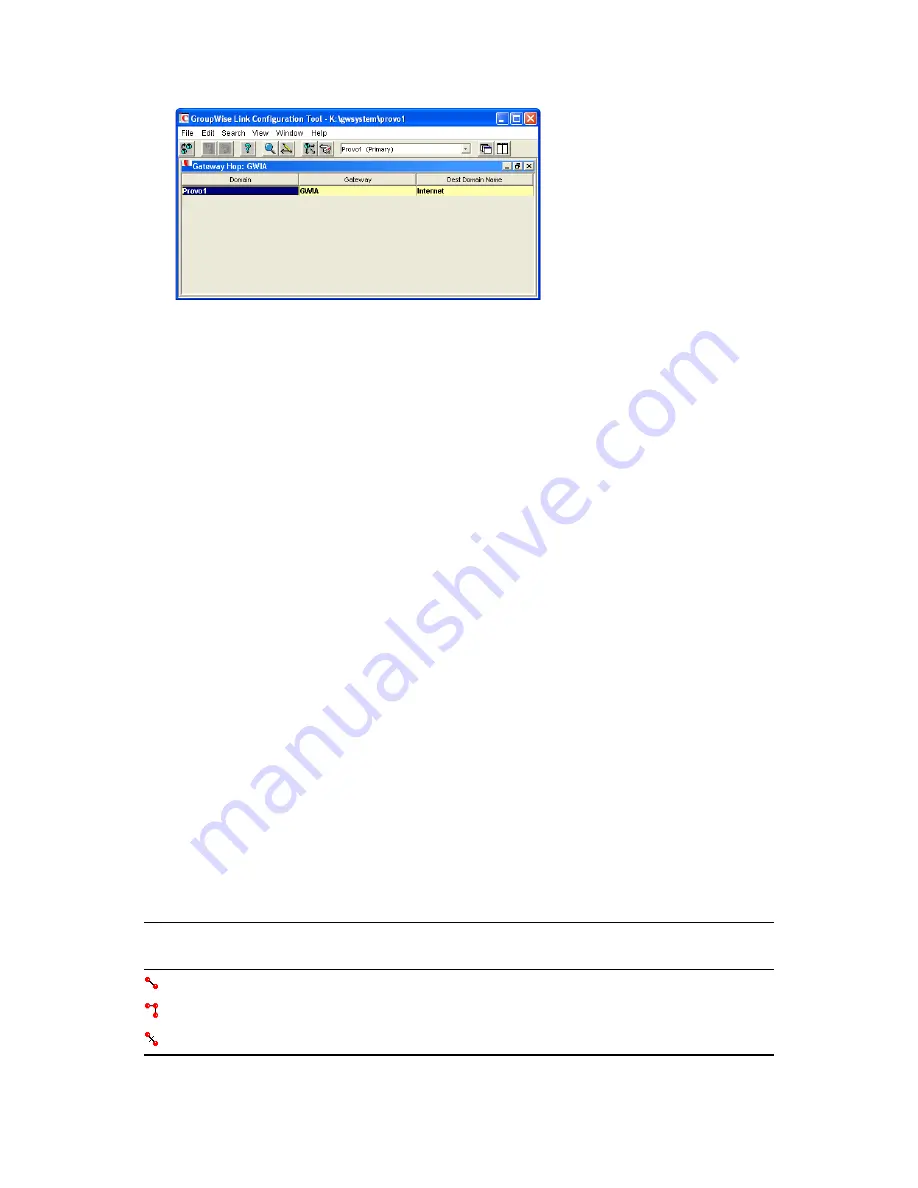
158
GroupWise 8 Administration Guide
n
ov
do
cx (e
n)
22
Ju
n
e 20
09
3
If you need to reroute a link, right-click the link, then click
Edit
to open the Edit Domain Link
dialog box and make changes as needed.
10.2.8 Saving and Synchronizing Link Configuration
Information
Whenever you modify link configuration information, a cautionary symbol (see
Section 10.3.2,
“Link Status Symbols,” on page 159
) appears next to the modified link until you save the current
link configuration by clicking
Edit
>
Save
. If you are making extensive changes to link
configuration information, you should save regularly. When you save, the information is written out
to the domain database (
wpdomain.db
) for the domain to which you are currently connected. You
can change to a different domain database without exiting the Link Configuration tool by clicking
File
>
Open
.
The MTA routinely synchronizes the information in the domain databases throughout your
GroupWise system. If you are making extensive changes to link configuration information, you can
synchronize the information immediately by clicking
Edit
>
Synchronize
.
10.3 Interpreting Link Symbols
As you modify links, you see symbols that represent the various link types. Along with the link type
symbols, you sometimes see link status symbols.
Section 10.3.1, “Link Type Symbols,” on page 158
Section 10.3.2, “Link Status Symbols,” on page 159
10.3.1 Link Type Symbols
Table 10-1
Symbols for Link Types
Link Type
Symbol
Meaning
Direct
link
Indirect
link
Gateway
link

















