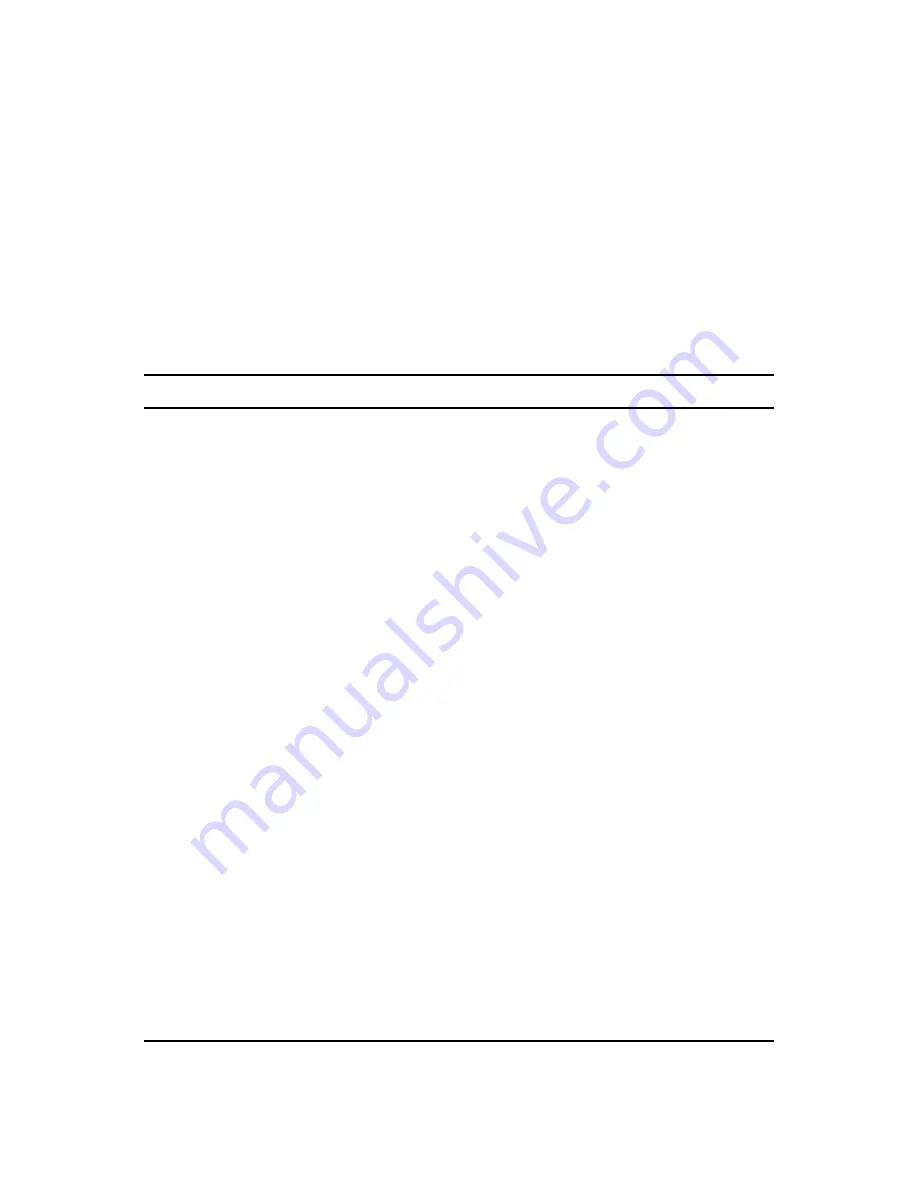
Creating a New Domain
133
n
ov
do
cx (e
n)
22
Ju
n
e 20
09
Configuring the MTA for optimal performance. See
“Message Transfer Agent” on page 617
.
Setting up GroupWise Monitor to monitor the GroupWise agents. See
“Monitor” on page 1001
.
Connecting domains and GroupWise systems across the Internet using the GroupWise Internet
Agent. See
“Internet Agent” on page 715
.
Connecting domains and GroupWise systems using gateways. For a list of gateways, see the
GroupWise Gateways Documentation Web site (http://www.novell.com/documentation/
gwgateways)
.
8.5 Domain Worksheet
Use this worksheet as you complete the tasks described in
Section 8.2, “Planning a New Domain,”
on page 120
.
Item
Explanation
1) Tree Name:
Specify the name of the eDirectory tree where you want to create the
secondary domain.
For more information, see
Section 8.2.4, “Determining the Context for the
Domain Object,” on page 122
.
2) eDirectory Container:
Specify the name of the eDirectory container where you want to create the
new domain.
For more information, see
Section 8.2.4, “Determining the Context for the
Domain Object,” on page 122
.
3) Domain Name:
Specify a name for the new domain. Choose the name carefully. After the
domain is created, it cannot be renamed.
For more information, see
Section 8.2.5, “Choosing the Domain Name,” on
page 124
.
4) Domain Database
Location:
Specify the path for the domain directory. Choose the domain directory
carefully. After it is created, it is difficult to rename.
For more information, see
Section 8.2.6, “Deciding Where to Create the
Domain Directory,” on page 125
.
5) Domain Language:
Specify a default language for the domain.
For more information, see
Section 8.2.9, “Selecting the Domain Language,”
on page 129
.
6) Domain Time Zone:
Specify the time zone where the domain is located.
For more information, see
Section 8.2.10, “Selecting the Domain Time
Zone,” on page 129
.
7) Link to Domain:
Link Protocol:
UNC path
TCP/IP Address:
Port:
Specify the existing domain that you want to link the new domain to, then
specify the link protocol. If you select TCP/IP, enter the IP address or
hostname of the server where the MTA will run and the port number that the
MTA will listen on.
For more information, see
Section 8.2.8, “Deciding How to Link the New
Domain,” on page 129
.
















































