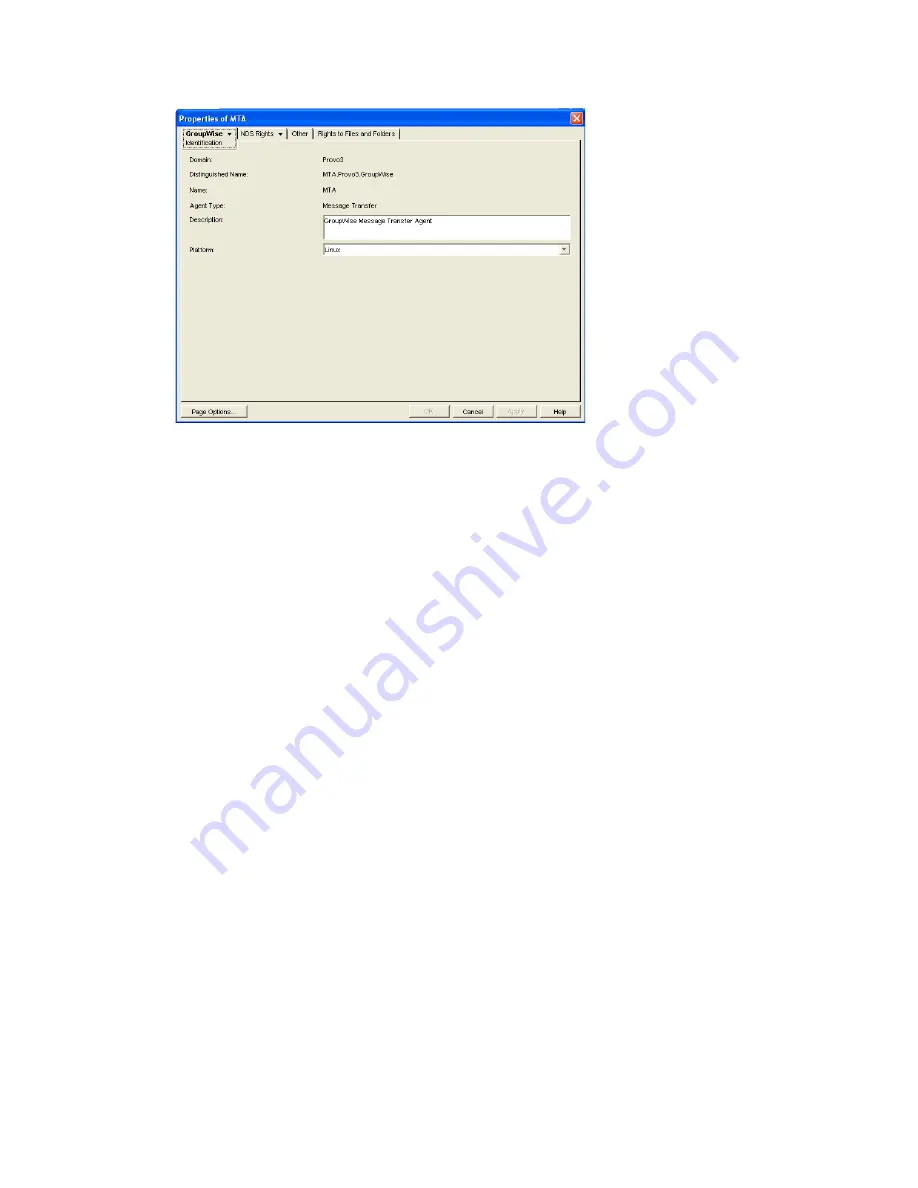
132
GroupWise 8 Administration Guide
n
ov
do
cx (e
n)
22
Ju
n
e 20
09
3
Specify a description for the MTA.
This description displays on the MTA agent console as the MTA runs.
4
Select the platform where the MTA will run (
worksheet item 11
).
5
If you have multiple domains in your system and want to use TCP/IP to link to the other
domains (
worksheet item 7
), follow the instructions in
“Using TCP/IP Links between
Domains” on page 632
.
6
If you have created the domain in a clustered environment, follow the instructions in the
appropriate section of the
GroupWise 8 Interoperability Guide
.
7
To ensure that user information in the new domain stays synchronized with user information in
eDirectory, follow the instructions in
Section 41.4.1, “Using eDirectory User
Synchronization,” on page 653
.
8
For more MTA configuration options, see
Section 9.6, “Changing MTA Configuration to Meet
Domain Needs,” on page 143
.
9
Click
OK
to save the MTA configuration information.
8.3.3 Installing and Starting the New MTA
To install the MTA for the new domain to the location recorded under
worksheet item 11
, follow the
instructions in “
Installing GroupWise Agents
” in the
GroupWise 8 Installation Guide
.
Continue with
What’s Next
.
8.4 What’s Next
After you have added the new domain and started its MTA, you are ready to continue to expand and
enhance your GroupWise system by:
Configuring the Address Book for the new domain. See
“GroupWise Address Book” on
page 91
Adding post offices to the new domain. See
“Post Offices” on page 161
.






























