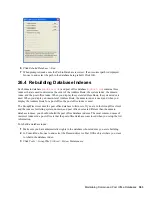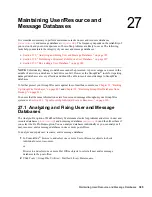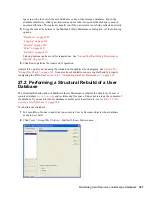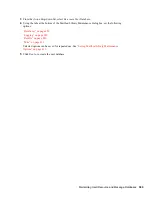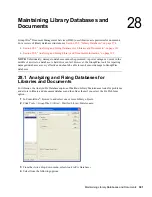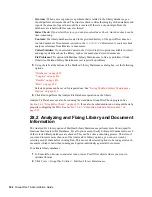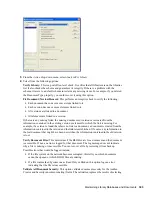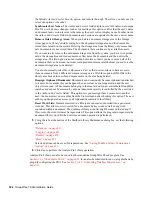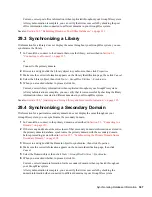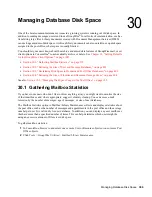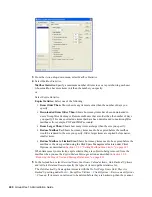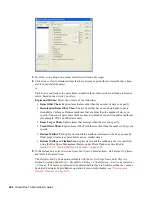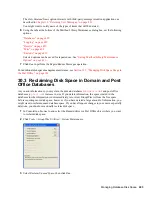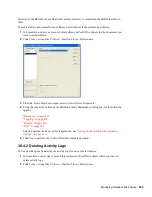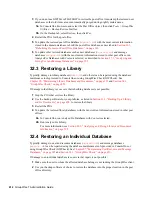Synchronizing Database Information
397
no
vd
ocx (
e
n)
1
1
Decemb
er
2
007
Current, correct post office information is then replicated throughout your GroupWise system.
After synchronization is complete, you can verify that it was successful by checking the post
office information when connected to different domains in your GroupWise system.
See also
Section 26.3, “Rebuilding Domain or Post Office Databases,” on page 381
.
29.3 Synchronizing a Library
If information for a library does not display the same throughout your GroupWise system, you can
synchronize the library.
1
In ConsoleOne, connect to the domain that owns the library, as described in
Section 9.1,
“Connecting to a Domain,” on page 127
.
or
Connect to the primary domain.
2
Browse to and right-click the Library object to synchronize, then click
Properties
.
3
Make sure the correct information appears on the library Identification page, then click
Cancel
.
4
Select the Library object, then click
Tools > GroupWise Utilities > Synchronize
.
5
When you are asked whether to proceed, click
Yes
.
Current, correct library information is then replicated throughout your GroupWise system.
After synchronization is complete, you can verify that it was successful by checking the library
information when connected to different domains in your GroupWise system.
See also
Section 28.2, “Analyzing and Fixing Library and Document Information,” on page 392
.
29.4 Synchronizing a Secondary Domain
If information for a particular secondary domain does not display the same throughout your
GroupWise system, you can synchronize the secondary domain.
1
In ConsoleOne, connect to the primary domain, as described in
Section 9.1, “Connecting to a
Domain,” on page 127
.
2
If there is any doubt about the correctness of that secondary domain’s information as stored in
the primary domain database, synchronize the primary domain with the secondary domain
before proceeding, as described in
Section 29.5, “Synchronizing the Primary Domain from a
Secondary Domain,” on page 398
.
3
Browse to and right-click the Domain object to synchronize, then click
Properties
.
4
Make sure the correct information appears on the domain Identification page, then click
Cancel
.
5
Select the Domain object, then click
Tools > GroupWise Utilities > Synchronize
.
6
When you are asked whether to proceed, click
Yes
.
Current, correct domain information for the secondary domain is then replicated throughout
your GroupWise system.
After synchronization is complete, you can verify that it was successful by checking the
domain information when connected to different domains in your GroupWise system.
Summary of Contents for GROUPWISE 7 - DATABASES
Page 2: ...372 GroupWise 7 Administration Guide novdocx en 11 December 2007...
Page 6: ...376 GroupWise 7 Administration Guide novdocx en 11 December 2007...
Page 20: ...390 GroupWise 7 Administration Guide novdocx en 11 December 2007...
Page 40: ...410 GroupWise 7 Administration Guide novdocx en 11 December 2007...
Page 48: ...418 GroupWise 7 Administration Guide novdocx en 11 December 2007...