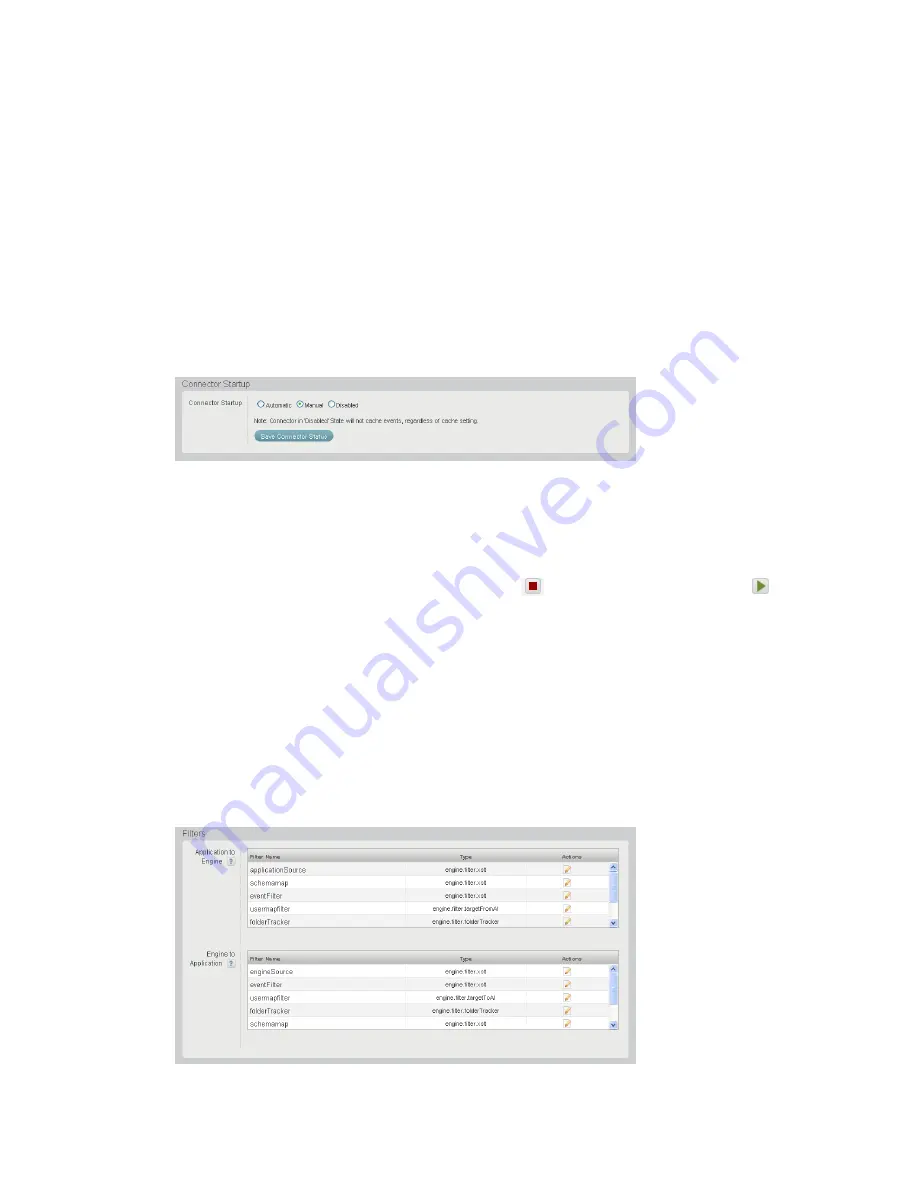
40
Novell Data Synchronizer Administration Guide
n
ov
do
cx (e
n)
16
Ap
ril 20
10
Section 4.5.2, “Configuring Connector Filters,” on page 40
Section 4.5.3, “Controlling Connector Logging,” on page 41
4.5.1 Controlling Connector Startup
By default, connectors must be started manually whenever you restart the Synchronizer services.
For convenience, you can configure connectors to start automatically whenever you restart the
Synchronizer services.
1
In
Synchronizer Web Admin
, click the connector that you want to change the startup setting
for.
2
(Conditional) If necessary for the selected connector, scroll down to the
Connector Startup
section.
3
Select
Automatic
so that the connector starts automatically whenever you restart the
Synchronizer services.
4
Click
Save Connector Startup
.
5
Click
Home
on the menu bar to return to the main Synchronizer Web Admin page.
6
In the
Actions
column for the selected connector, click
to stop the connector, then click
to start the connector with the new startup setting.
4.5.2 Configuring Connector Filters
The connector filters are the mechanism by which data formatted for one application is transformed
into application-neutral format for processing by the Sync Engine, then customized for use by a
different connector. The default filters are appropriate for typical Synchronizer systems, but they can
be edited if necessary.
1
In
Synchronizer Web Admin
, click the connector that you want to edit the filters for.
2
(Conditional) If necessary for the selected connector, scroll down to the
Filters
section.
Summary of Contents for DATA SYNCHRONIZER
Page 4: ...4 Novell Data Synchronizer Administration Guide novdocx en 16 April 2010 ...
Page 8: ...8 Novell Data Synchronizer Administration Guide novdocx en 16 April 2010 ...
Page 12: ...12 Novell Data Synchronizer Administration Guide novdocx en 16 April 2010 ...
Page 32: ...32 Novell Data Synchronizer Administration Guide novdocx en 16 April 2010 ...
Page 50: ...50 Novell Data Synchronizer Administration Guide novdocx en 16 April 2010 ...

























