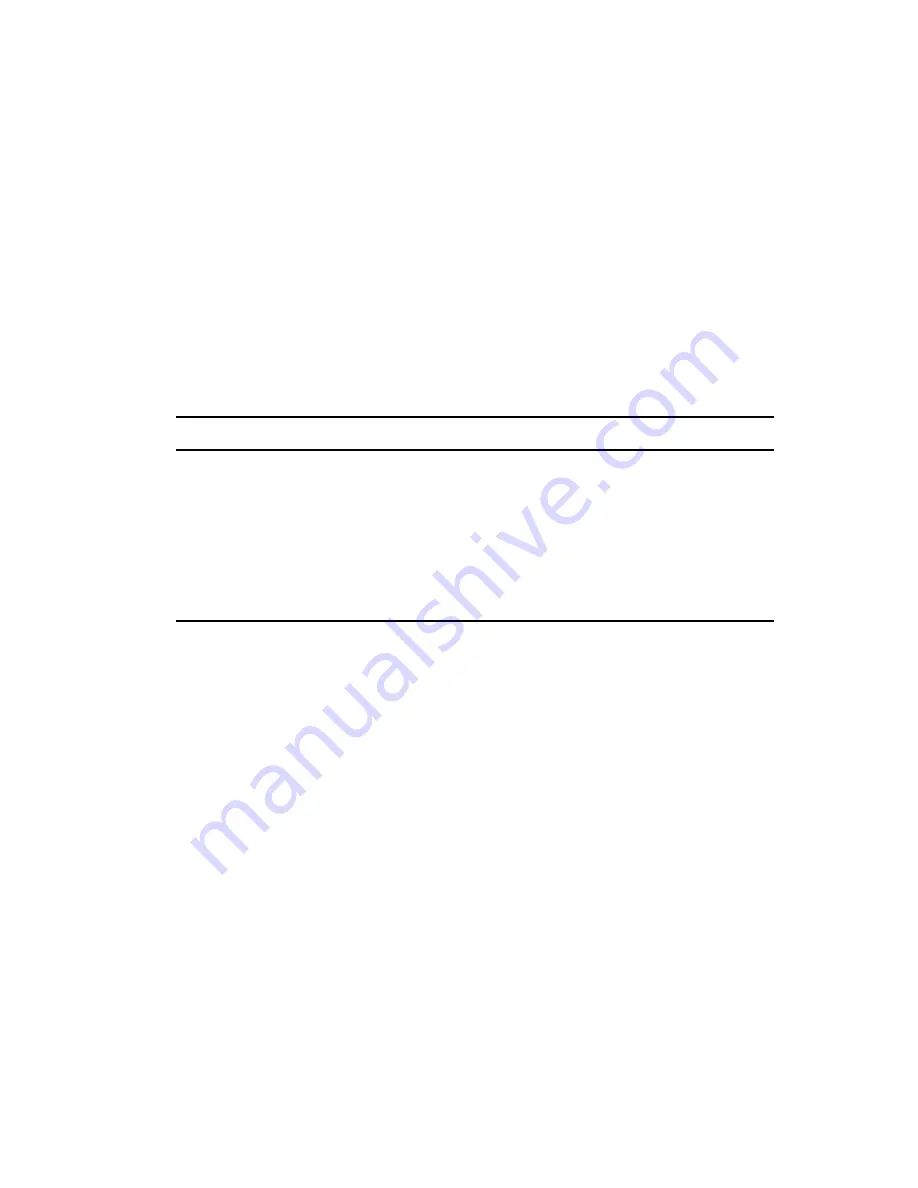
Managing Your Synchronizer System
19
n
ov
do
cx (e
n)
16
Ap
ril 20
10
Spanish
Swedish
It displays in the same language as your Web browser when you are using one of the supporting
languages. Otherwise, it displays in English by default. If necessary, you can override the default
language selection.
1
In a terminal window on the Synchronizer server, log in as the
root
user.
2
Change to the following directory:
/etc/datasync/webadmin
3
Open the
server.xml
file in a text editor.
4
Add the following line between the
<config>
tags:
<lang>
language_code
</lang>
5
Replace
language_code
with the language you want to use for Synchronizer Web Admin.
6
Save the
server.xml
file, then exit the text editor.
7
Restart the Web Admin service to put the new language setting into effect:
rcdatasync-webadmin restart
3.2 Configuring the Sync Engine
Section 3.2.1, “Enabling Caching for Troubleshooting Purposes,” on page 19
Section 3.2.2, “Selecting a Log Level,” on page 20
Section 3.2.3, “Enabling Per-User Logging,” on page 21
Section 3.2.4, “Configuring Database Maintenance,” on page 22
3.2.1 Enabling Caching for Troubleshooting Purposes
By default, the Sync Engine stores events in the Synchronizer database until it transfers the events to
the connectors that have subscribed to the events, then it deletes the events from the Synchronizer
database. For troubleshooting purposes, you can configure the Sync Engine to cache events in the
Language
Language Code
Dutch
nl
English
en-us
French
fr
German
de
Spanish
es
Swedish
sv
Summary of Contents for DATA SYNCHRONIZER
Page 4: ...4 Novell Data Synchronizer Administration Guide novdocx en 16 April 2010 ...
Page 8: ...8 Novell Data Synchronizer Administration Guide novdocx en 16 April 2010 ...
Page 12: ...12 Novell Data Synchronizer Administration Guide novdocx en 16 April 2010 ...
Page 32: ...32 Novell Data Synchronizer Administration Guide novdocx en 16 April 2010 ...
Page 50: ...50 Novell Data Synchronizer Administration Guide novdocx en 16 April 2010 ...






























