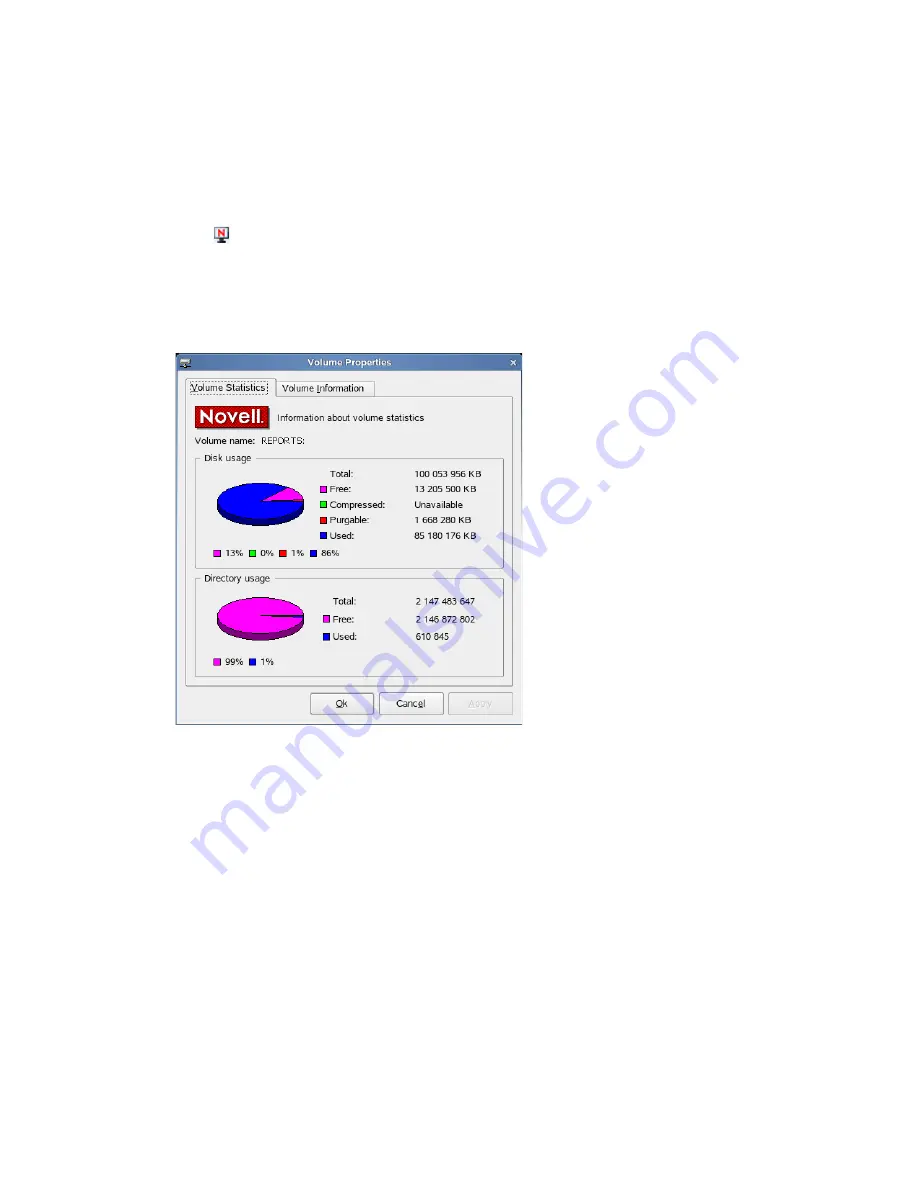
22
Novell Client 2.0 SP2 for Linux User Guide
n
ov
do
cx (e
n)
11
Ju
ly 20
08
If you do not have Access Control rights, your effective rights to the file appear in the
Effective
Rights
box. You cannot change these rights.
6
Click
Apply
, then click
OK
when you are finished viewing or modifying the object's properties.
2.3.2 Viewing Volume Properties
1
Click
>
Novell Utilities > Object Properties
.
2
Select the Novell volume whose properties you want to see, then click
OK
.
3
On the
Volume Statistics
page, you can view information about the total amount of used and
available disk space on the volume and information about the number of used and available
directory entries on the volume.
The information you can view includes the following:
Disk Usage Graph:
Pie chart representing the disk usage of the selected volume.The
chart includes the amount of unused space on the volume, the used disk space that is
compressed on the volume, the disk space available for use after marked files are purged,
and the used disk space on the volume (not including compressed or purgeable space).
Directory Usage Graph:
Pie chart representing the number of used entries compared to
the number of available entries on the volume.
4
To view other information about the Novell volume, click the
Volume Information
tab.




















