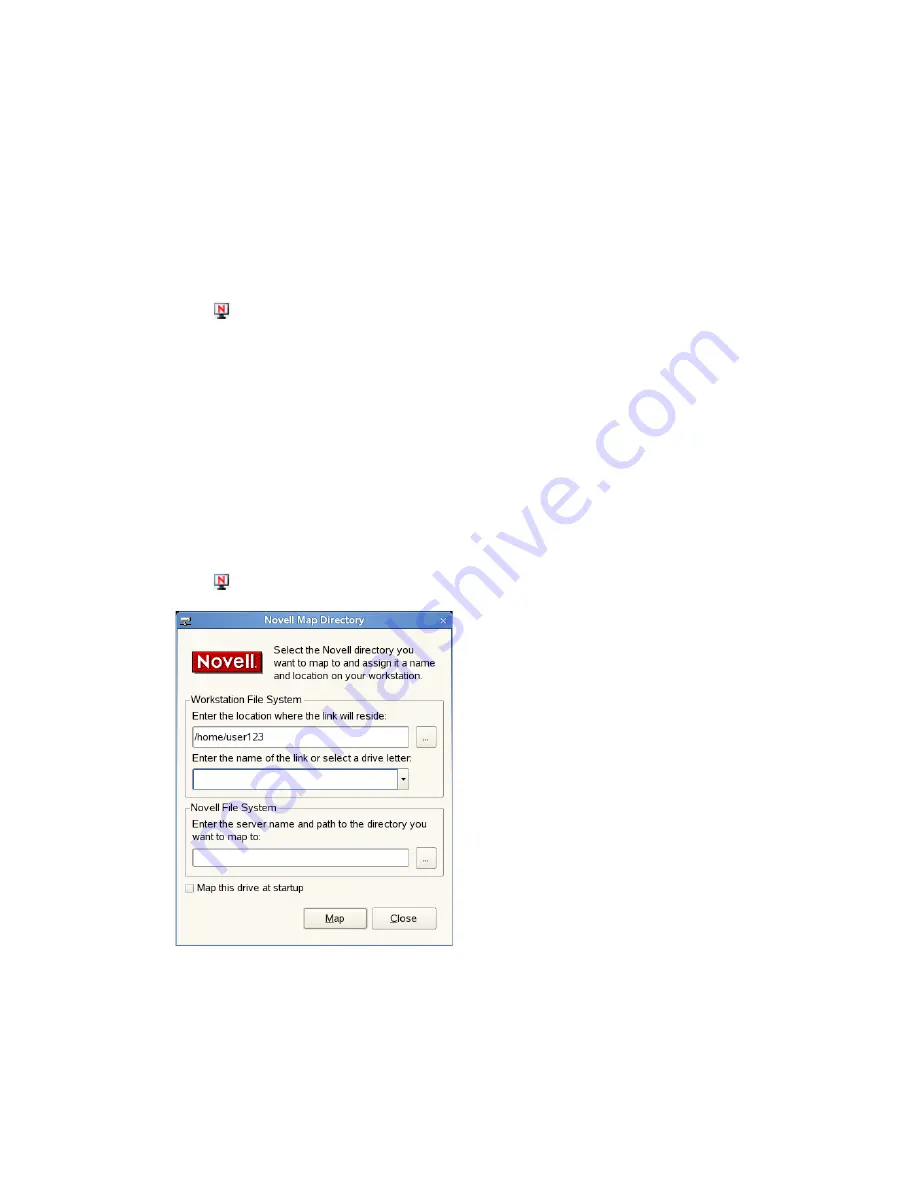
Using the Novell Client Tray Application
13
n
ov
do
cx (e
n)
11
Ju
ly 20
08
To refresh a connection:
Select the connection that you want to refresh, then click
Refresh
.
To disconnect from a connection:
Select the connection you want to detach from, then
click
Detach
.
3
Click
Close
.
1.5 Changing Your Network Password
To change your eDirectory password:
1
Click
>
Change Password
.
2
Type your current password in the
Old password
field.
3
Type your new password in the
New password
field.
4
Retype the new password in the
Confirm
field.
5
Click
OK
.
1.6 Mapping Network Directories
When you map a directory, you create a symbolic link or shortcut to a path on the network and
assign it a name and location on your workstation. After the drive is mapped, you can use the
symbolic link to access the network resource, if you have sufficient rights on that resource. You can
map to a specific folder on the resource or to the root of the resource.
1
Click
>
Novell Map Directory
.
2
Specify the path on the local file system where the symbolic link to the network resource is to
be created (using forward slashes).
For example:
/home/user123
You can also click the
Browse
button and select the location on the local file system where the
symbolic link is to be created.



























