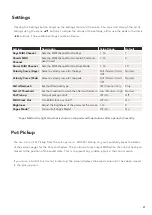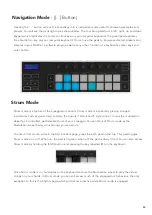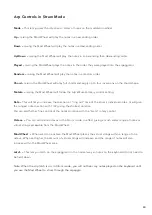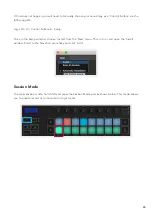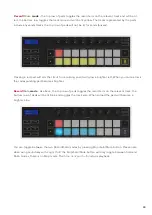33
Scale Mode
In Scale mode, you can set the entire keyboard, or the pads in instrument mode, to only play notes in
a scale you select. Press the “Scale” button to activate this mode, the button lights showing the mode
is active.
The screen displays a message to show the active scale (C minor by default).
To change the scale, you need to access Scale Settings. Hold the Shift button and press the Scale
button. The Scale button flashes to show you are in scale settings.
To change the root note, press the corresponding key (all the black keys represent sharps #). The pads
change the Scale type. In scale setting mode, they look like this:
The bottom row of pads light so you can select a scale, the screen shows the selected scale. From left
to right the pads select the following scales:
1. Minor
2. Major
3. Dorian
4. Mixolydian
5. Phrygian
6. Harmonic Minor
7. Minor Pentatonic
8. Major Pentatonic.
To exit scales setting mode press the Scale button or any function button. The settings mode also
times out after ten seconds of inactivity, with the keyboard returning to its previous state.
Summary of Contents for Launchkey 25
Page 1: ...1 Version 6 User Guide ...