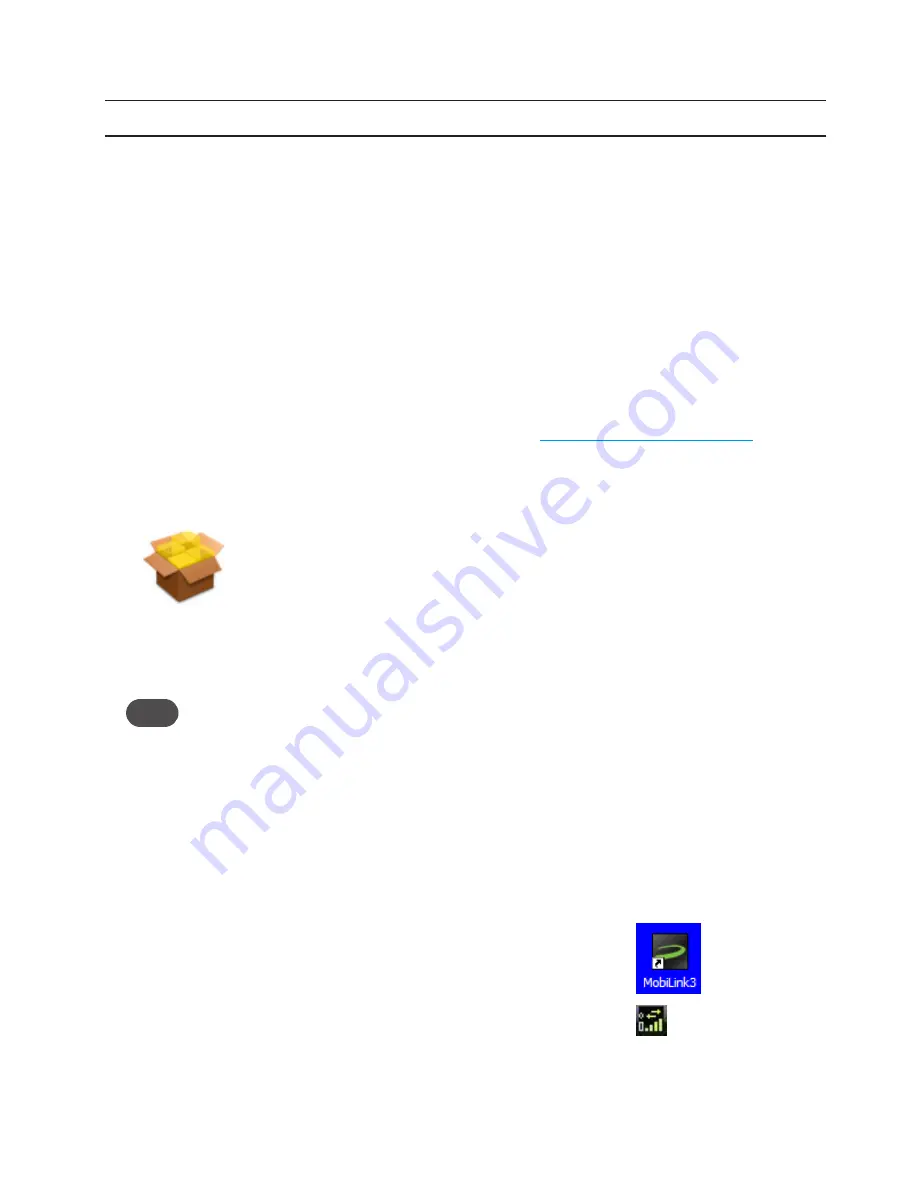
9
Install the MobiLink Software
IMPORTANT
Do not insert the device into a USB hub, as it might not provide sufficient power.
The MobiLink software configures the device and its connection manager connects the computer
to the wireless broadband network.
The device includes the MobiLink software in its flash memory, so no installation CD is needed. The
first time you insert the device in the computer, the following occurs:
•
Windows
: The device automatically installs MobiLink.
•
Mac
: The device opens a Finder window with an installer package.
To install the MobiLink software
➊
➊
Turn on your computer and close all applications.
➊
➋
Insert the device into your computer’s USB port. [See
To properly insert the device
(page 8).
]
»
Windows
: The installation program launches automatically.
»
Mac
: A Finder window opens to show a package icon. Double-click the icon to launch the installer.
➊
➌
Follow the on-screen instructions.
➊
➍
Mac users need to re-start the computer and then open MobiLink in the Applications folder.
Tip!
Mac users: The MobiLink Dock icon is a convenient way to open the software if you keep it in the
Dock. After MobiLink is open, click and hold the MobiLink Dock icon until the Dock icon menu
opens, and then select
Keep in Dock
(Tiger and Leopard) or
Options
>
Keep in Dock
(Snow Leopard)
You can also select
Open at Login
in the Dock icon menu.
After Installation is Complete
Windows
: After installation completes, Windows users see the following:
•
A MobiLink shortcut is placed on the desktop
•
A MobiLink status icon appears in the system tray
(Windows notification area)
•
The MobiLink connection manager window opens


























