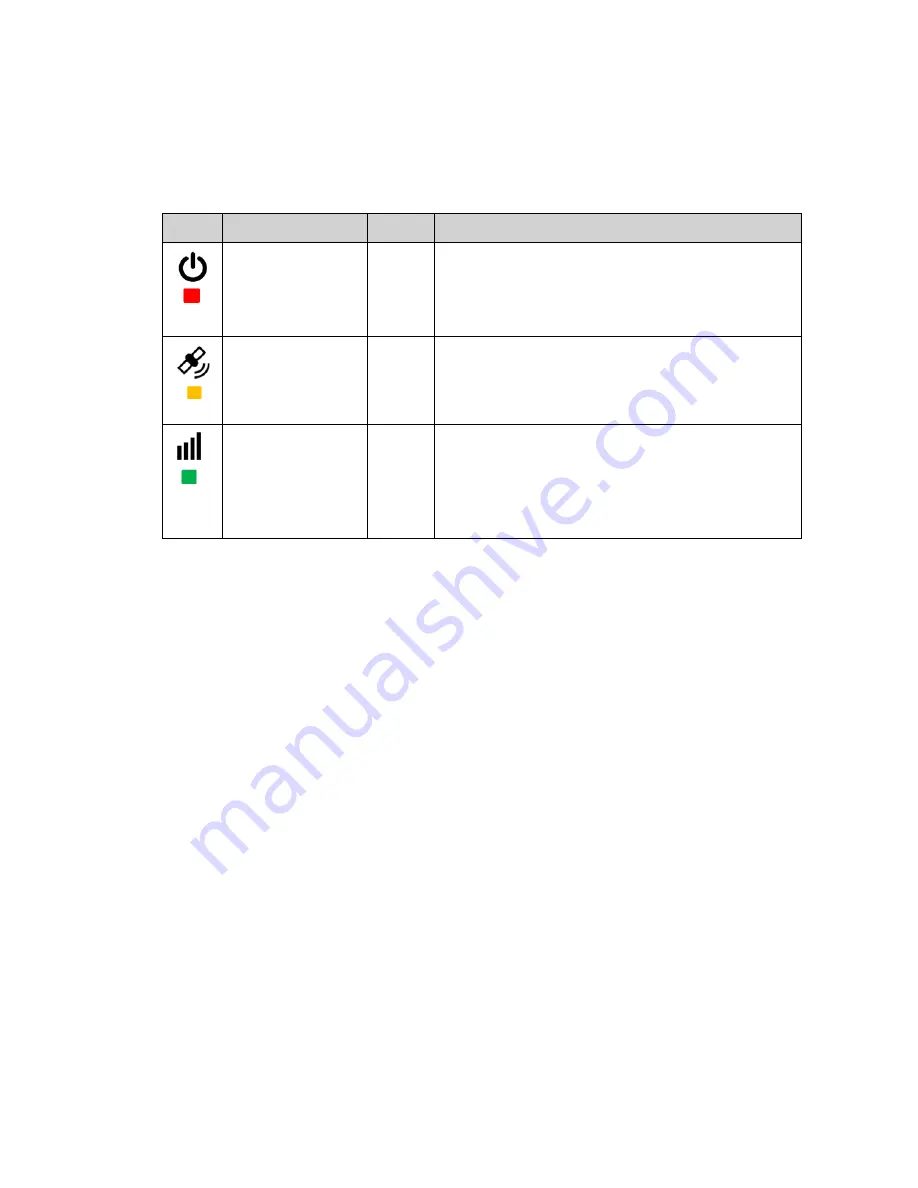
While you perform steps 2 and 3 two times in succession (if properly scripted), the device sends
four messages (2-ignition ON and 2-ignition OFF) to the host server. Later you can verify that
the host server received this communication. For your convenience, the following table
contains the LED activity descriptions.
Icon
Role
Color
Description
Indicates whether
power is applied
Red
l
Blinking – Power is applied; device is initializing
l
Solid – Power is on
l
Off – Power is off or device has entered low-power
sleep mode
Indicates that the
GPS receiver has
acquired satellite
communication
Amber
l
Blinking – GPS is on and searching for satellite signal
l
Solid – GPS lock has been established
l
Off – Device is receiving invalid or no GPS data
Indicates network
registration status
Green
l
Blinking – Device is trying to connect to the cellular
network
l
Solid – Device has connected to the cellular network
l
Off – Device is not attempting to register to the cellular
network
NOTE:
Upon initial power connection (when power is first applied), the power LED may flash
rapidly for 5 to 10 seconds as the internal processor initializes.
5.
If the LEDs do not function as stated, try the following:
a.
Check the connections using a multimeter to verify Power, Ignition, and Ground at the
Molex System Connector.
b.
Perform a power reset. To do this, unplug the Molex Connector from the MT 1200, wait 30
seconds, and then reconnect it.
NOTE:
If this is a device with an internal back up battery, turn the battery off, and then turn it
back on to complete the reset.
NOTE:
If the device has an internal backup battery, you must turn the battery switch off, then
back on to complete the reset.
6.
After successfully completing steps 2 and 3 twice, ideally while still at the vehicle, verify that the
host server has received the messages.
NOTE:
Be prepared to provide the necessary information to complete the validation process
such as MEID, Serial Number, and Mobile Number.
MT 1200 User Guide
30
Summary of Contents for MT 1200
Page 1: ...MT1200X UG001 MT 1200 User Guide Version 1 0 April 16 2015 ...
Page 4: ......
Page 5: ...Introduction Device Description and Label Technical Specifications 1 1 ...
Page 8: ...The following image shows an example of the smaller logo label MT 1200 User Guide 4 ...
Page 24: ...MT 1200 User Guide 20 ...
Page 25: ...Installation SIM Installation Device Installation 3 21 ...
Page 35: ...Optional Accessories Optional Accessories List Cables Mounting Bracket 4 31 ...
Page 40: ...MT 1200 User Guide 36 ...
















































