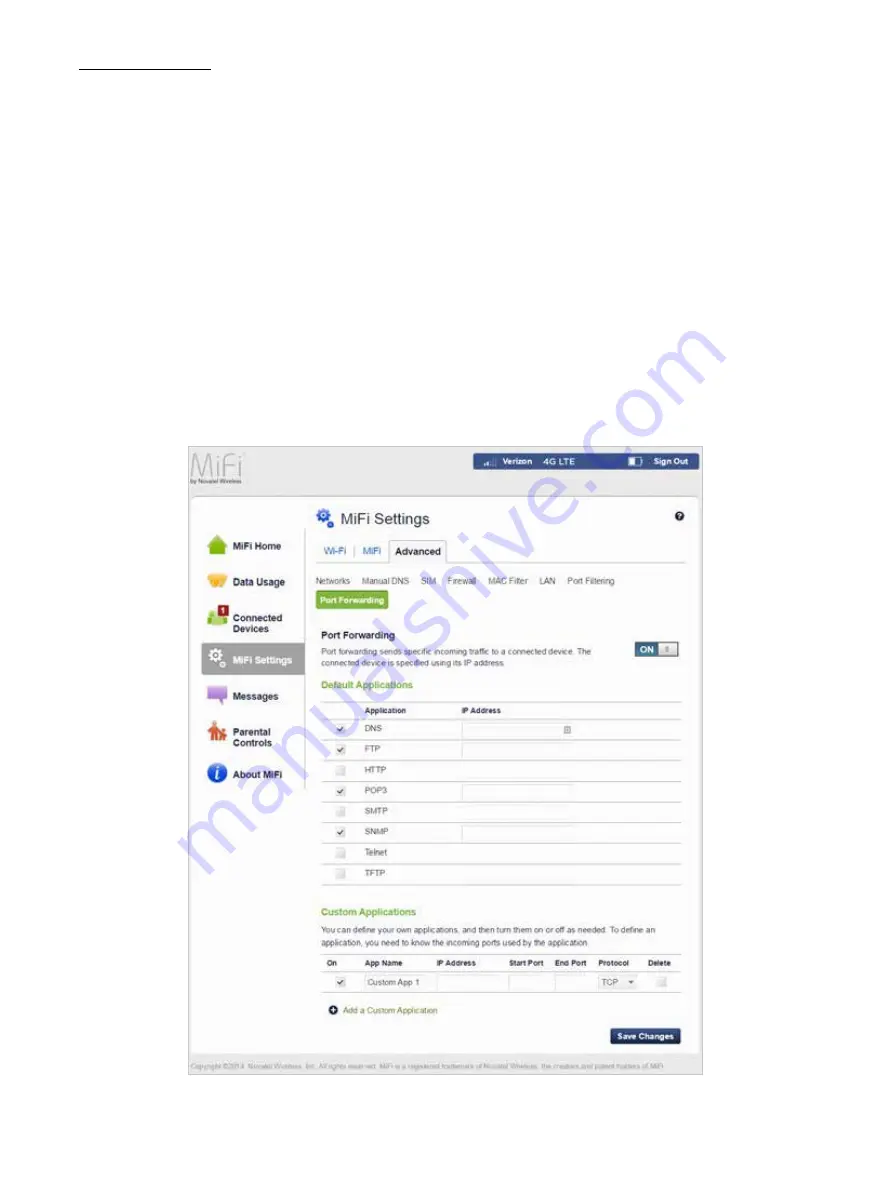
73
Port Forwarding
Port Forwarding allows incoming traffic from the Internet to be forwarded to a particular computer
or device on your Wi-Fi network. Normally, the built-in firewall blocks incoming traffic from the
Internet. Use Port Forwarding to allow Internet users to access any server you are running on your
computer, such as a Web, FTP, or E-mail server. For some online games, Port Forwarding must be
used in order for the games to function correctly. The Port Forwarding menu contains the following
sections:
•
ON/OFF — Slide the ON/OFF button to ON to activate Port Forwarding.
•
Default Applications — The IP address for the selected application. Choose from DNS, FTP,
HTTP, POP3, SMTP, SNMP Telnet and TFTP.
•
Custom Applications
•
Add a Custom Application — Allows you to define your own applications. Once defined,
these applications can be turned ON/OFF in the same way as pre-defined applications.
•
Save Changes — Use to activate and save new settings.
MiFi 6620 Settings Advanced - Port Forwarding
















































