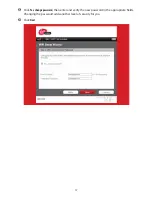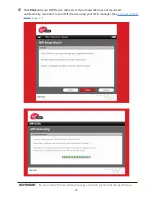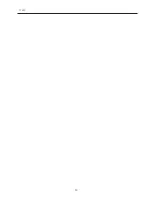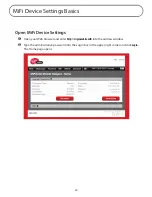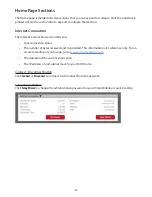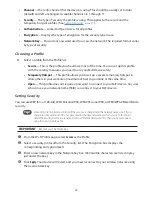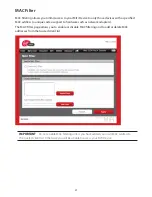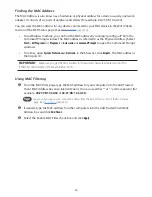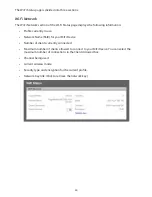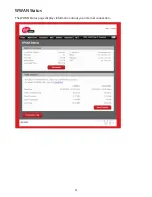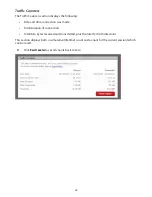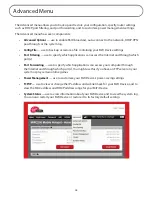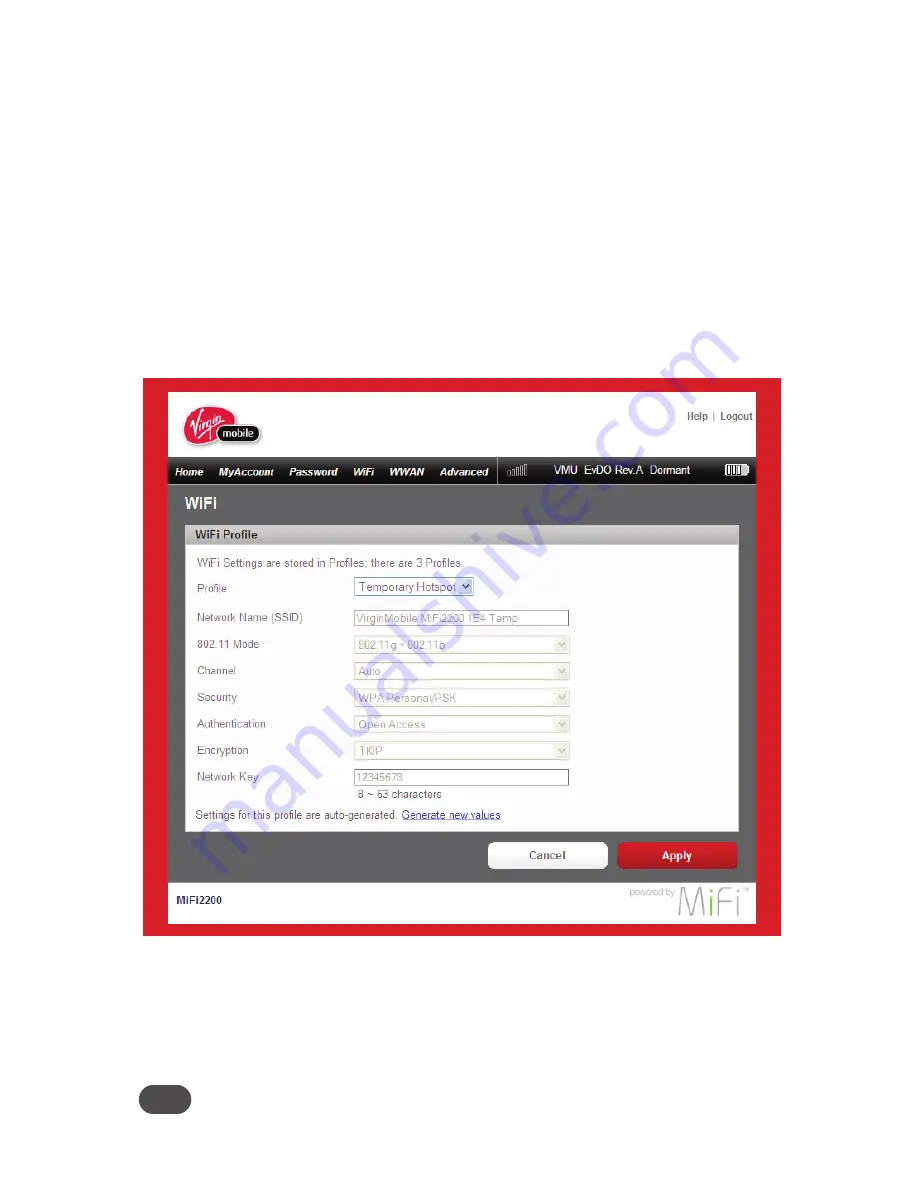
30
Setting Up a Temporary Hotspot
You can use this profile to create a secure temporary hotspot to allow a maximum of five
connections to your MiFi Device at one time.
This profile generates a temporary network name and network key that you can use to allow others
to connect to your MiFi Device without your having to change the security settings on your secure
profile.
To set up the temporary hotspot.
➊
From the Wi-Fi Profile page, select
Temporary Hotspot
as the profile.
You will see a new (temporary) network name (SSID) and network key. In the example shown
below, the temporary network name is “MiFi2200 2FFE Temp” and the temporary network key
is “12345.”
➋
Click
Apply.
Your device will restart, and you must reconnect to your wireless network with
the temporary network name and network key.
Members of your workgroup can now use the temporary network name and network key to
connect to your device.
Tip!
Click “Generate new values” to create a new network name and network key.
Summary of Contents for MiFi 2200 Comcast
Page 10: ...2 Using Your MiFi 2200 Device Using Your MiFi Device for the First Time Connect in Wi Fi Mode ...
Page 19: ...19 make ...
Page 20: ...20 ...
Page 33: ...33 Status Wi Fi Status provides you with information about your wireless network ...
Page 41: ...41 WWAN Status The WWAN Status page displays information about your internet connection ...
Page 73: ...6 Glossary Glossary ...