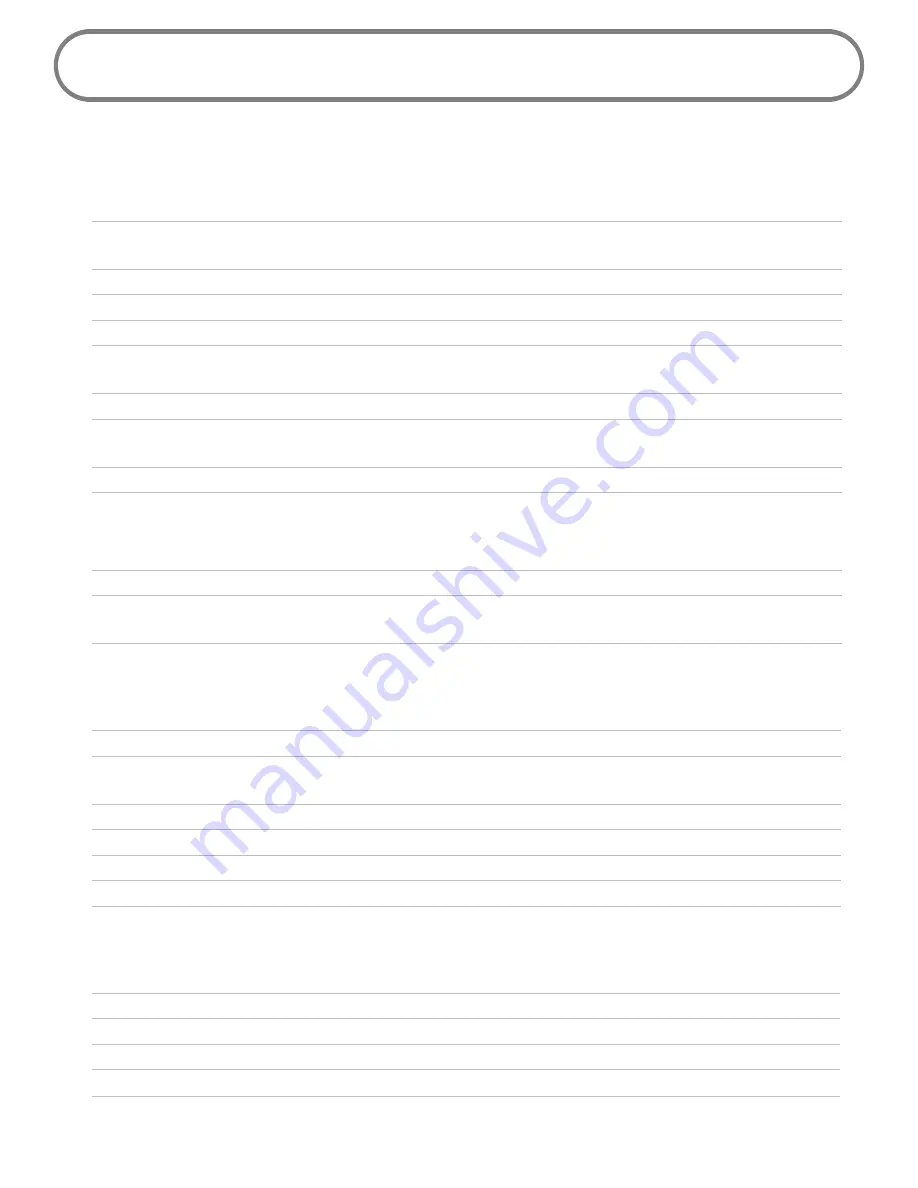
82
Product Specifications
General
Name:
Verizon Jetpack 4G LTE Mobile Hotspot
MiFi 5510L
Model:
MiFi 5510L
Approvals:
FCC (North America)
Weight:
94 g / 3.3 oz
Dimensions:
100 mm x 62 mm x 16.4 mm,
3.94 in x 2.44 in x 0.65 in
Wireless Network – Tri Mode:
LTE, CDMA
Wireless Network –
Wi-Fi Mode
802.11 b/g/n
Default SSID
Verizon-MiFi5510L-XXXX
Battery
•
Size
•
Time required for full charge
1800 mAh
3-3.5 hours (when not in use)
Chip Set:
QUALCOMM® MDM9615
Interface Type:
Type B USB Port for Micro USB, used by
the wall charger
Technology/Bands
Technology:
LTE, CDMA 1X/EV-DO Rev 0/A
Band Designation:
LTE 700 MHz
CDMA 1x/EV-DO RA; 800/1900 MHz
LTE Transmit Band:
746-763 MHz/1720-1755 MHz
LTE Receive Band:
776-793 MHz/2110-2155 MHz
CDMA Transmit Band:
824.7-848.31 MHz/1851.25-1908.75 MHz
CDMA Receive Band:
869.7-893.31 MHz/1931.25-1988.75 MHz
Environmental
Operating Temperature:
-10 ° C to +45° C (14°F to 113° F)
Storage Temperature:
-20° C to 55° C (-4° F to 131° F)
Drop:
1 meter (3.28 feet) drop, no damage – fully operational
Vibration Stability:
5 Hz to 500 Hz, 0.1 octave/second











































