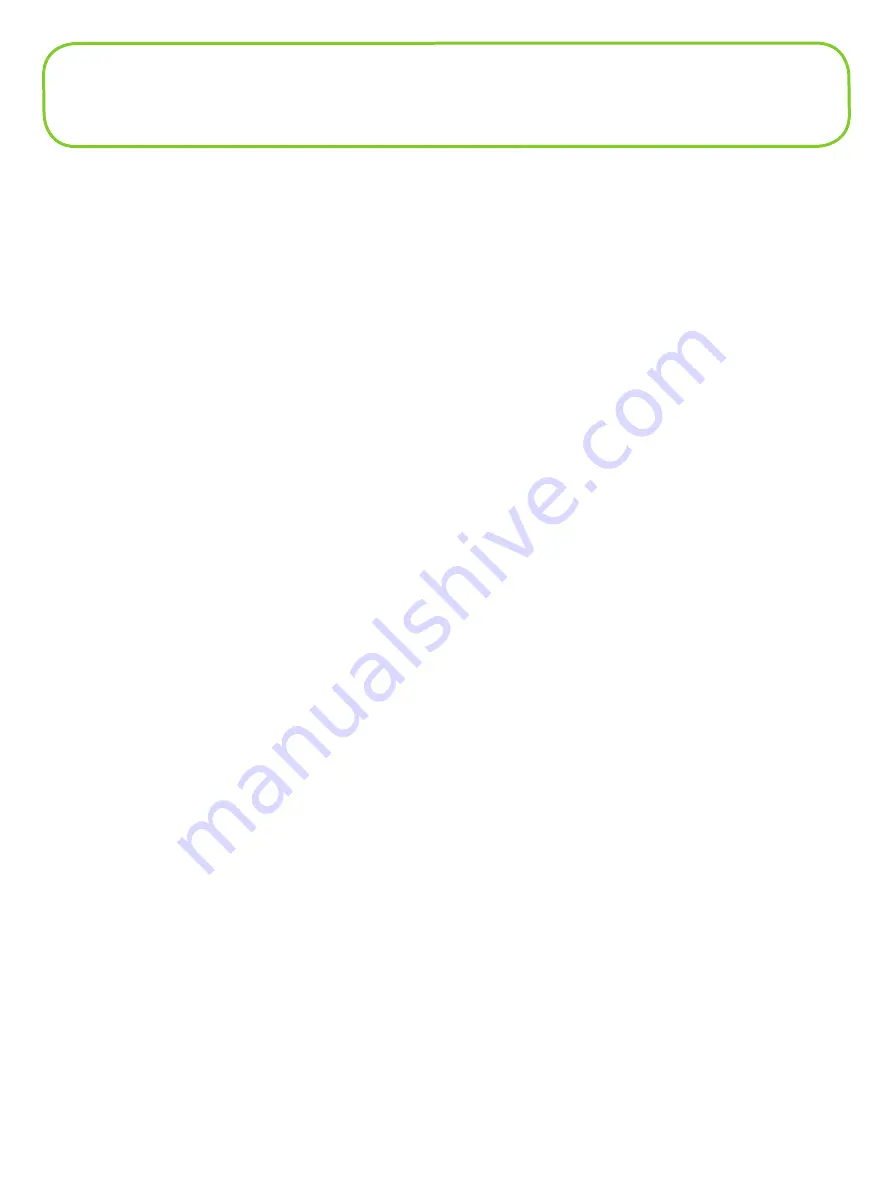
98
Glossary
●
3G
— Third Generation. 3G refers to the third generation of mobile telephony technology. The
evolution of 3G technology is as follows:
GSM technologies
»
GPRS offered speeds up to 114 Kbps (began in 2000).
»
EDGE reached up to 384 Kbps (2003).
»
WCDMA offered downlink speeds up to 1.02 Mbps.
»
HSDPA boosted downlink to 14 Mbps (in 75 countries 2007)
»
LTE Evolved UMTS Terrestrial Radio Access is aiming for 100 Mbps (specifications completed 2008).
CDMA technologies
»
1xRTT offered speeds up to 144 Kbps (2002).
»
EV-DO increased downlink speeds up to 2.4 Mbps (2004).
»
EV-DO Rev A boosted downlink speeds to 3.1 Mbps (2006).
»
EV-DO Rev B can use 2 to 15 channels with each downlink peaking at 4.9 Mbps.
»
Ultra Mobile Broadband was slated to reach 288 Mbps but operators may switch to LTE instead.
●
802.11 (b, g, n)
— A set of WLAN communication standards in the 2.4, 3.6 and 5 GHz frequency bands.
●
Access Point
— A device that allows wireless communication devices to connect to a wireless
network using a standard such as WiFi.
●
APN
— Access Point Name. The APN is an alphanumeric string that identifies the particular network
service that is being accessed. These are used by GPRS and UMTS networks.
●
BPS
— Bits Per Second. The rate of data flow.
●
Broadband
— High-capacity high-speed, transmission channel with a wider bandwidth than
conventional modem lines. Broadband channels can carry video, voice, and data simultaneously.
●
CDMA
— Code Division Multiple Access. It is the underlying channel access method used by some
mobile phone standards.
●
DHCP
— Dynamic Host Configuration Protocol. Software found in servers and routers that
automatically assigns temporary IP addresses to clients logging into an IP network.
●
DHCP Server
— A server or service with a server that assigns IP addresses.
●
DNS
— Domain Name System. A system for converting host names and domain names into IP
addresses on the Internet or on local networks that use the TCP/IP protocol.
●
EDGE
— Enhanced Data for GSM Environment or Enhanced Data rates for Global Evolution. A faster
version of GSM wireless service, it allows data to be delivered at rates of 384 Kbps and enable the
deliver of multimedia and other broadband applications. EDGE became available in 2001.





































