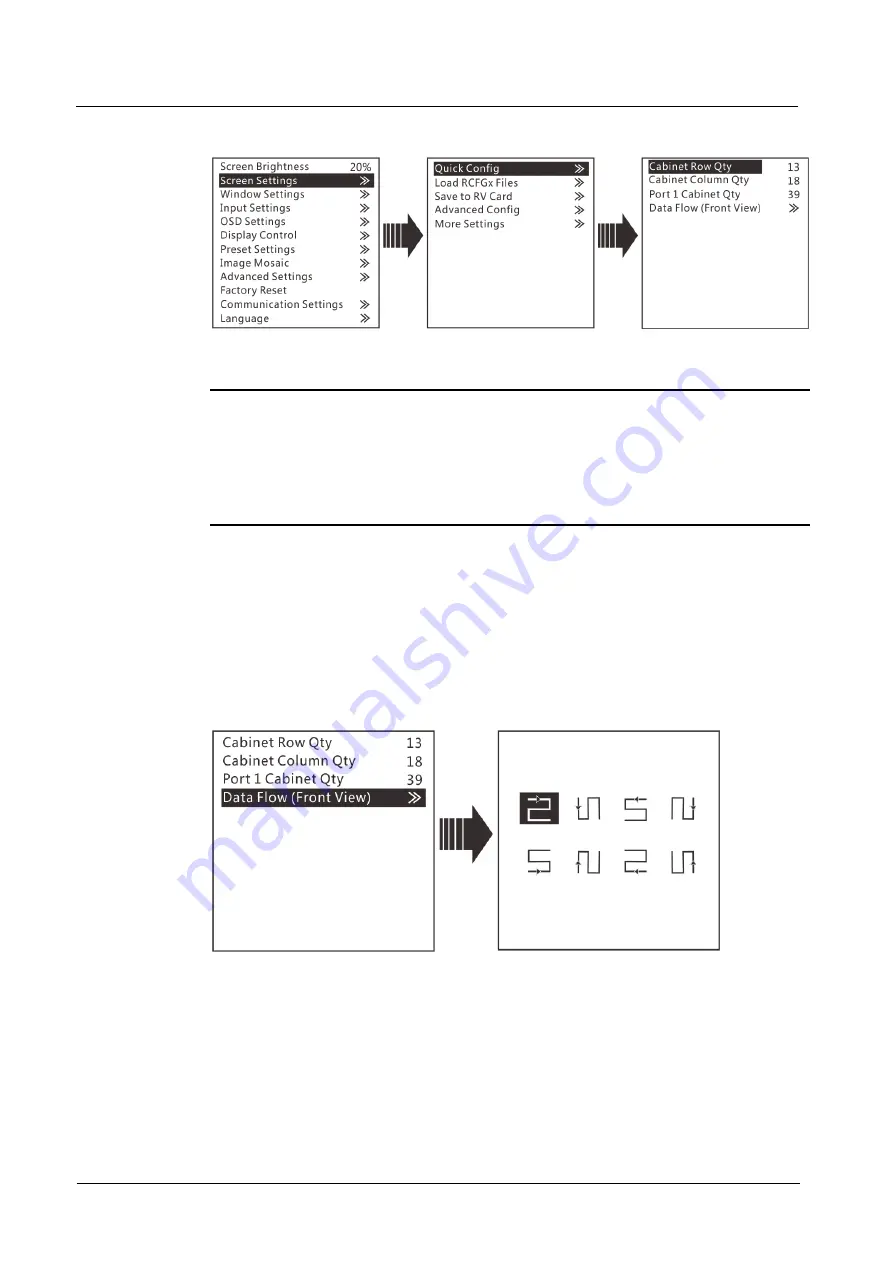
VX6s All-in-One Controller
User Manual
3 Menu Operations
9
Figure 3-2 Quick configuration
Step 4 Rotate the knob to select
Port 1 Cabinet Qty
(number of cabinets loaded by
Ethernet port 1) and set the number of cabinets.
Note:
The number of cabinets loaded by Ethernet port 1, 2, 3, 4 and 5 individually must be
the same. The number of cabinets loaded by Ethernet port 6 must be less than or
equal to that of Ethernet port 1.
The number of cabinets loaded by each Ethernet port must be the integral multiple of
the number of cabinet rows or columns in the LED screen.
Step 5 Rotate the knob to select
Data Flow (Front View)
and press the knob to select one
data flow according to current cabinet connection.
When setting the data flow, you can view the results of different data flow patterns in
real time on LED display by rotating the knob. When you are satisfied with the LED
display image in which no image parts are overlapped or displayed repeatedly, press
the knob to apply and save the selected data flow. If you press the
ESC
button, you
will exit current operation and the data flow in preview will not be saved.
Figure 3-3 Data flow
3.3.2 Loading RCFGx Files
After the LED screen is powered on, if a certain cabinet or the entire LED screen
cannot be lit, you can load the receiving card configuration files (namely RCFGx files)
that have been configured on NovaLCT software to the VX6s.
Step 1 On NovaLCT, after you configured the screen, click
Save to File
to save the
configuration file to PC.





























