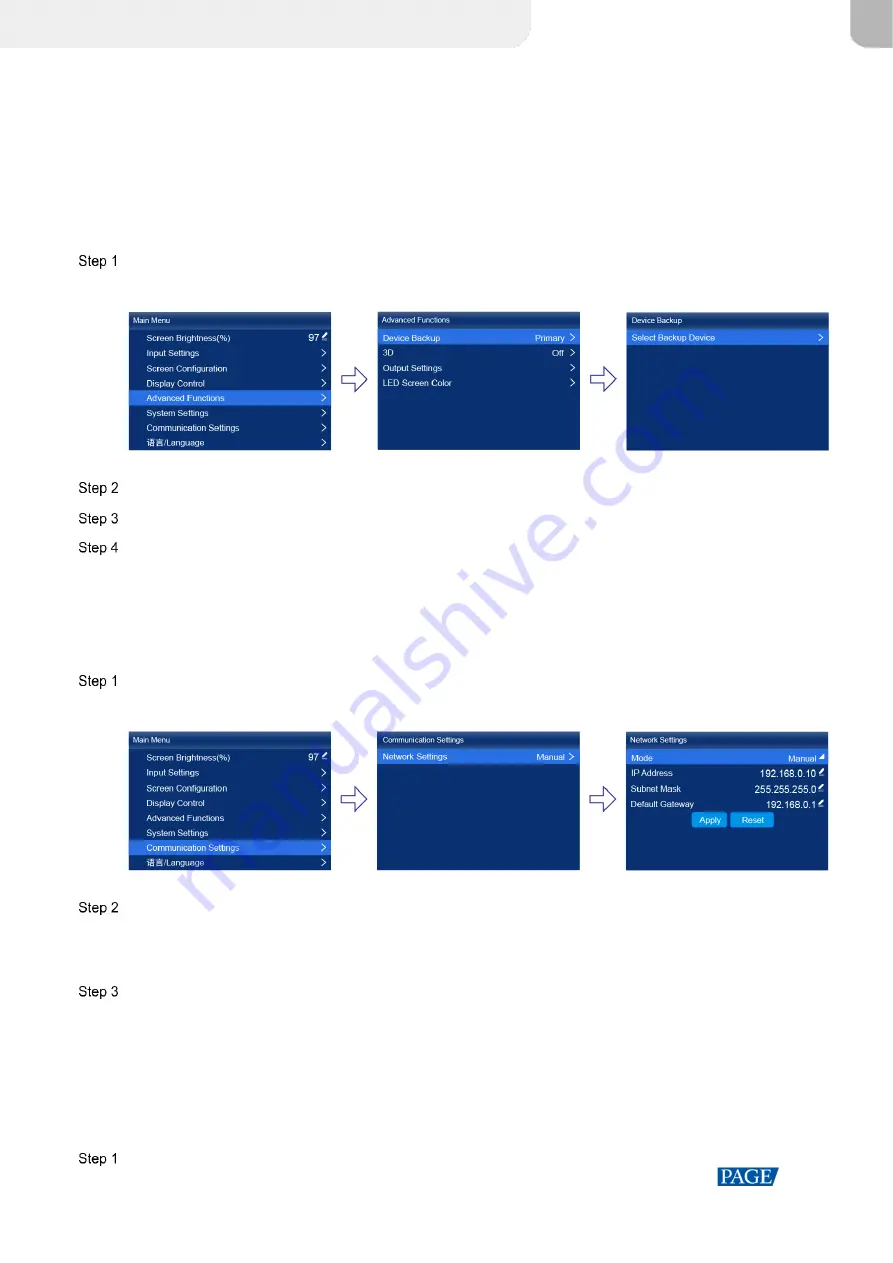
MX40 Pro LED Display Controller User Manual
www.novastar.tech
19
7
Device Management
7.1
Set a Backup Device
Specify a backup device for the current device so that the backup device can take over the master device when it
fails.
On the main menu screen, choose
Advanced Functions
>
Device Backup
.
Figure 7-1 Device backup
Choose
Select Backup Device
.
Select a device from the devices found.
Select
Yes
in the displayed dialog box.
A prompt will be displayed after the operation is successful.
7.2
Set an IP Address
Manually set a static IP address for the device or set up the device to automatically obtain an IP address.
On the main menu screen, choose
Communication Settings
>
Network Settings
.
Figure 7-2 Network settings
Choose
Mode
and then select a mode from the drop-down options.
Manual: Manually set a static IP address for the device.
Auto: The device automatically obtains an IP address.
If the manual mode is selected, set an
IP Address
,
Subnet Mask
and
Default Gateway
and select
Apply
. If the
automatic mode is selected, this step is not required.
If you want to reset the IP address to the default, select
Reset
.
7.3
Enable Mapping
After the Mapping function is enabled, cabinets can display the controller number, Ethernet port number and
receiving card number, allowing users to easily obtain the locations and connection topology of receiving cards.
On the main menu screen, choose
Screen Configuration
>
Mapping
.
XI'AN
NOVASTAR
TECH
CO.,
LTD.






































